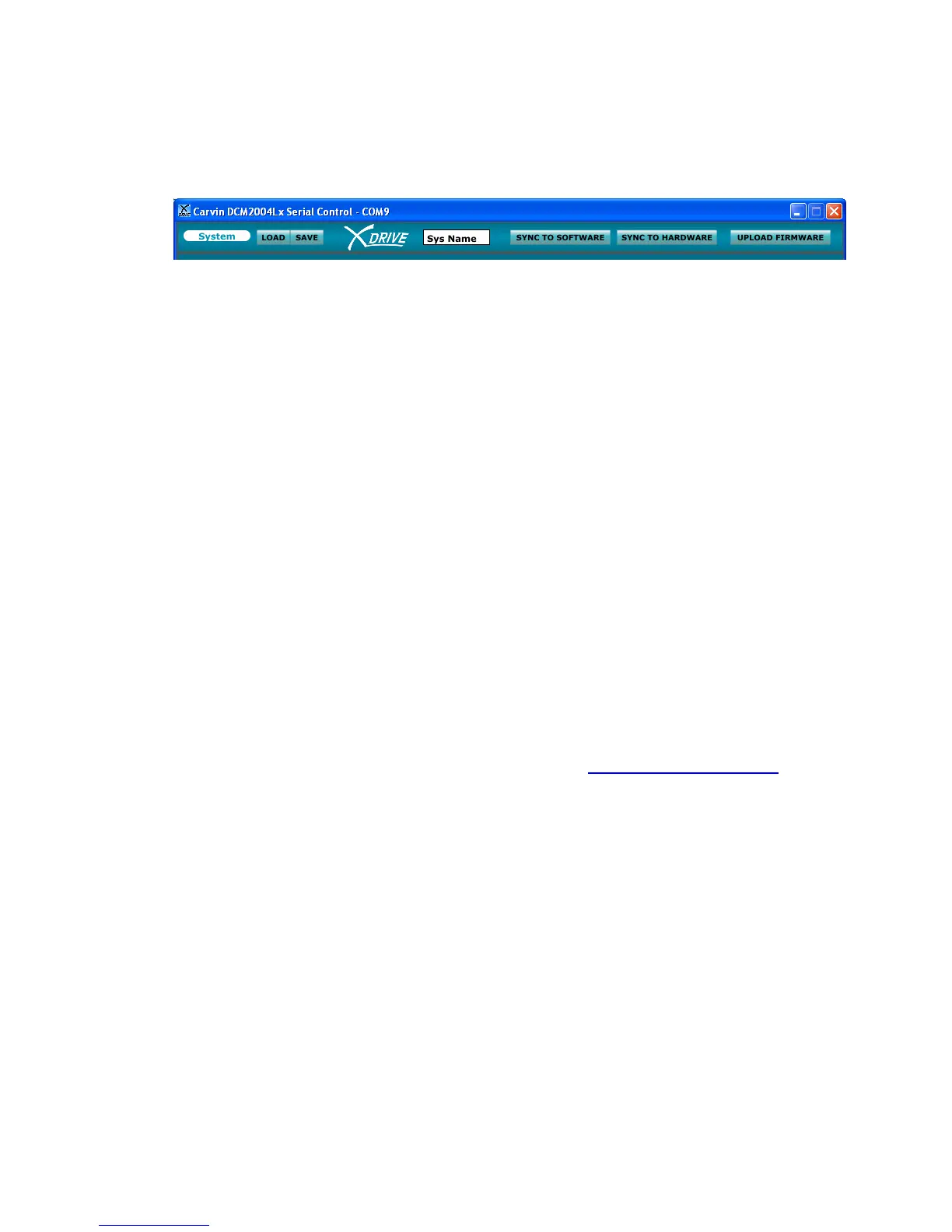6. COMPUTER CONTROL / GRAPHIC INTERFACE
6.A SYSTEM SETTINGS
(top section of screen)
6.A.1 SYSTEM LOAD/SAVE
Complete setups can be saved as a SYSTEM on the computer, and
uploaded back in from the computer.
Be sure to save these files in a known location so they can be retrieved later.
6.A.2 SYSTEM NAME
Click in the “Sys Name” box to type a new name for the System preset.
6.A.3 SYNC TO SOFTWARE
Click on this button to transfer the computer screen settings to the DCM-Lx.
All changes made on the computer screen will change the DCM-Lx.
6.A.4 SYNC TO HARDWARE
Click on this button to display the settings from the DCM-Lx onto the
computer screen. All changes made on the computer screen will change the
DCM-Lx.
6.A.5 UPLOAD FIRMWARE
(Updating the DCM-Lx)
Future upgrades and improvements can be uploaded from the computer to
the DCM-Lx hardware memory.
To perform a DCM-Lx firmware update:
Download new firmware to your computer from www.carvin.com/xdrive
.
Save the file in a known location on your computer.
Click on the “UPLOAD FIRMWARE” button at the top right of the screen.
Navigate to the firmware file you saved on your computer and double
click.
The firmware will be uploaded form the computer to the DCM-Lx.
This may take a few minutes.
When complete, the display will read ”FIRMWRE UPDATED”.
20
