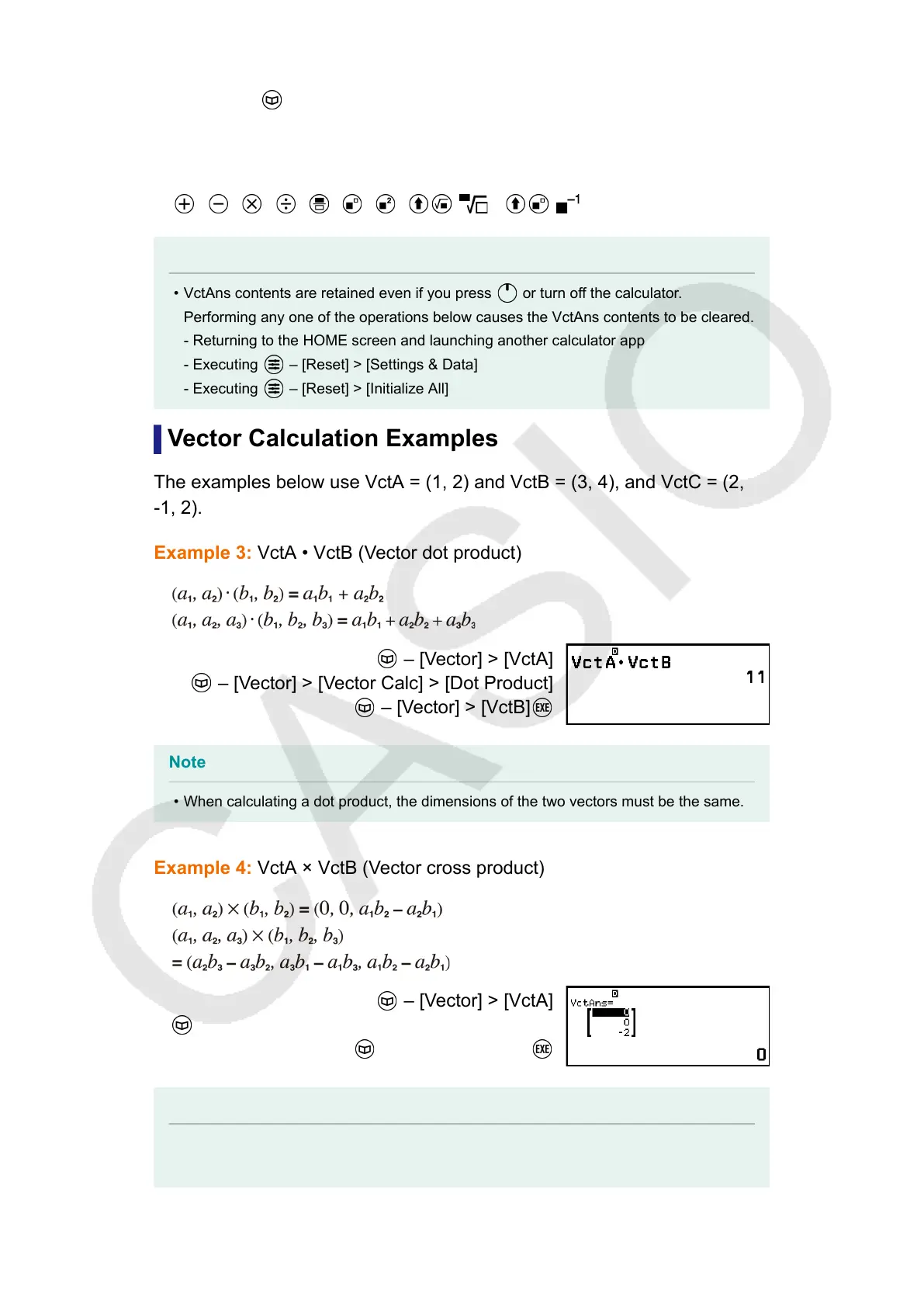• To insert the VctAns variable into a calculation, perform the following
operation: – [Vector] > [VctAns].
• Pressing any one of the following keys while the VctAns screen is
displayed switches automatically to the vector calculation screen, with
"VctAns" followed by the operator or function of the key you pressed:
, , , , , , , ( ), ( ).
Note
• VctAns contents are retained even if you press or turn off the calculator.
Performing any one of the operations below causes the VctAns contents to be cleared.
- Returning to the HOME screen and launching another calculator app
- Executing – [Reset] > [Settings & Data]
- Executing – [Reset] > [Initialize All]
Vector Calculation Examples
The examples below use VctA = (1, 2) and VctB = (3, 4), and VctC = (2,
-1, 2).
Example 3: VctA • VctB (Vector dot product)
– [Vector] > [VctA]
– [Vector] > [Vector Calc] > [Dot Product]
– [Vector] > [VctB]
Note
• When calculating a dot product, the dimensions of the two vectors must be the same.
Example 4: VctA × VctB (Vector cross product)
– [Vector] > [VctA]
– [Vector] > [Vector Calc] > [Cross Product]
– [Vector] > [VctB]
Note
•
When calculating a cross product, the dimensions of the two vectors must be the
same.
100
