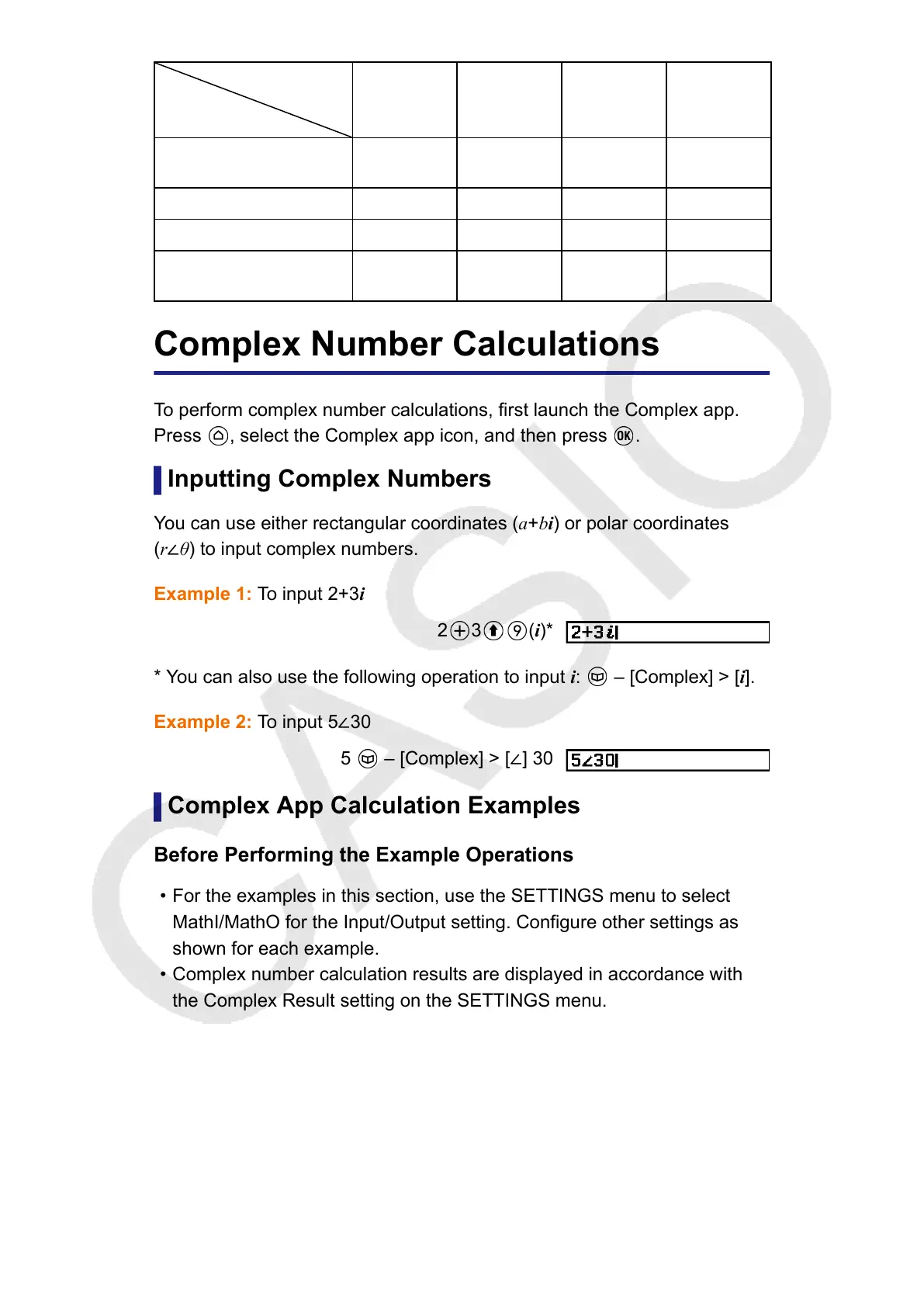Operation
Data, Setting
① ② ③ ④
Number table data
(x-, f(x)-, g(x)-columns)
Discarded Retained Discarded Discarded
Table Range settings Discarded Retained Retained Retained
Table Type settings Retained Retained Retained --
f(x), g(x) defining
equations
Retained Retained Discarded Retained
Complex Number Calculations
To perform complex number calculations, first launch the Complex app.
Press
, select the Complex app icon, and then press .
Inputting Complex Numbers
You can use either rectangular coordinates (a+bi) or polar coordinates
(r∠θ) to input complex numbers.
Example 1: To input 2+3i
2 3 (i)*
* You can also use the following operation to input i: – [Complex] > [i].
Example 2: To input 5∠30
5 – [Complex] > [∠] 30
Complex App Calculation Examples
Before Performing the Example Operations
• For the examples in this section, use the SETTINGS menu to select
MathI/MathO for the Input/Output setting. Configure other settings as
shown for each example.
• Complex number calculation results are displayed in accordance with
the Complex Result setting on the SETTINGS menu.
•
If you are planning to perform input and display of the calculation result
in polar coordinate format, specify the Angle Unit on the SETTINGS
menu before starting the calculation.
•
The θ value of the calculation result is displayed in the range of -180° <
θ ≤ 180°.
• Display of the calculation result while something other than MathI/MathO
is selected will show a and bi (or r and θ) on separate lines.
92
