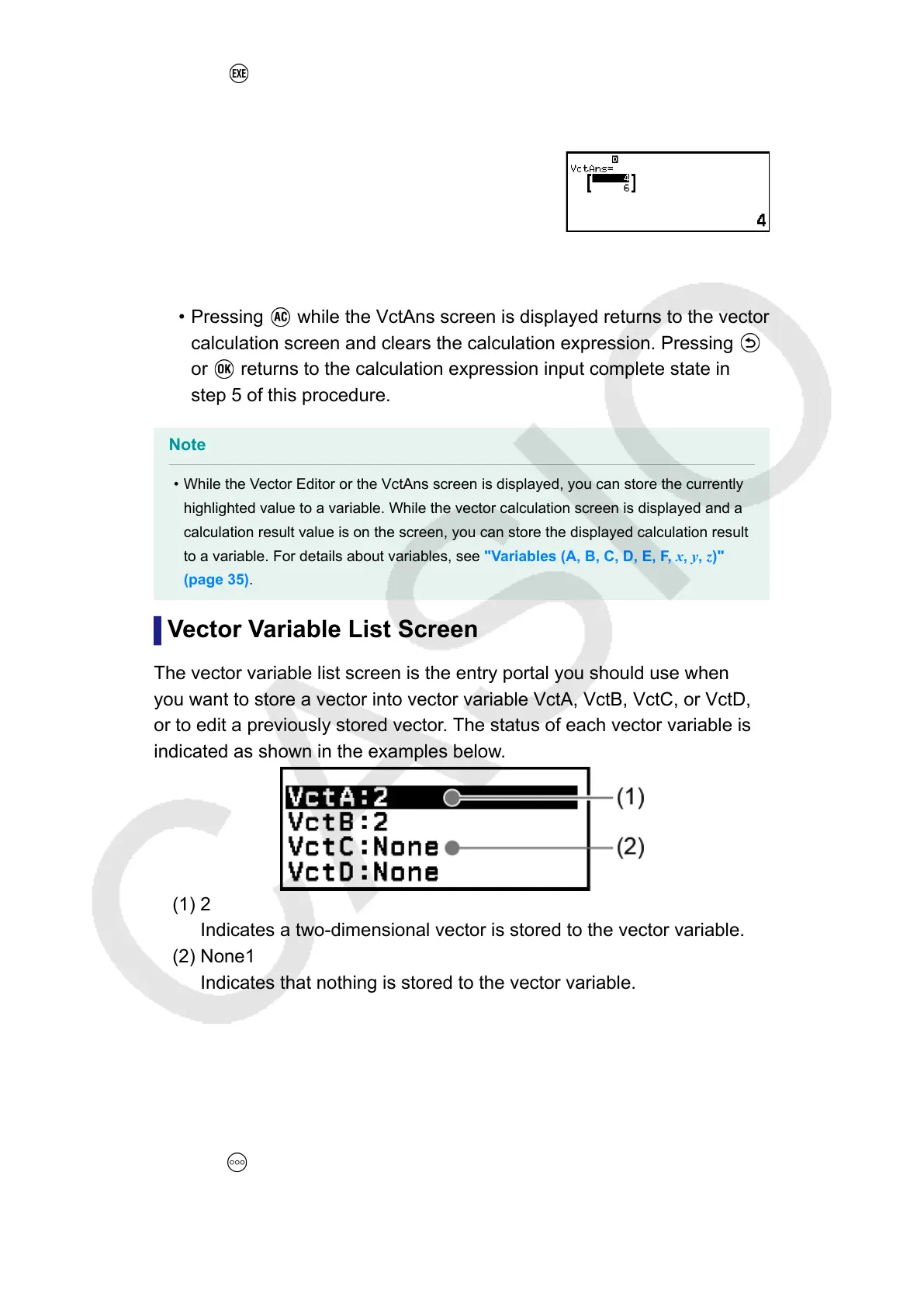6. Press .
• This displays the VctAns (Vector Answer Memory) screen with the
calculation result.
• For details about VctAns, see "Vector Answer Memory (VctAns)"
(page 99).
• Pressing while the VctAns screen is displayed returns to the vector
calculation screen and clears the calculation expression. Pressing
or returns to the calculation expression input complete state in
step 5 of this procedure.
Note
• While the Vector Editor or the VctAns screen is displayed, you can store the currently
highlighted value to a variable. While the vector calculation screen is displayed and a
calculation result value is on the screen, you can store the displayed calculation result
to a variable. For details about variables, see "Variables (A, B, C, D, E, F, x, y, z)"
(page 35).
Vector Variable List Screen
The vector variable list screen is the entry portal you should use when
you want to store a vector into vector variable VctA, VctB, VctC, or VctD,
or to edit a previously stored vector. The status of each vector variable is
indicated as shown in the examples below.
(1) 2
Indicates a two-dimensional vector is stored to the vector variable.
(2) None1
Indicates that nothing is stored to the vector variable.
Displaying the vector variable list screen
Depending on the currently displayed screen, perform one of the
operations below.
• When the vector calculation screen is displayed:
Press .
97
