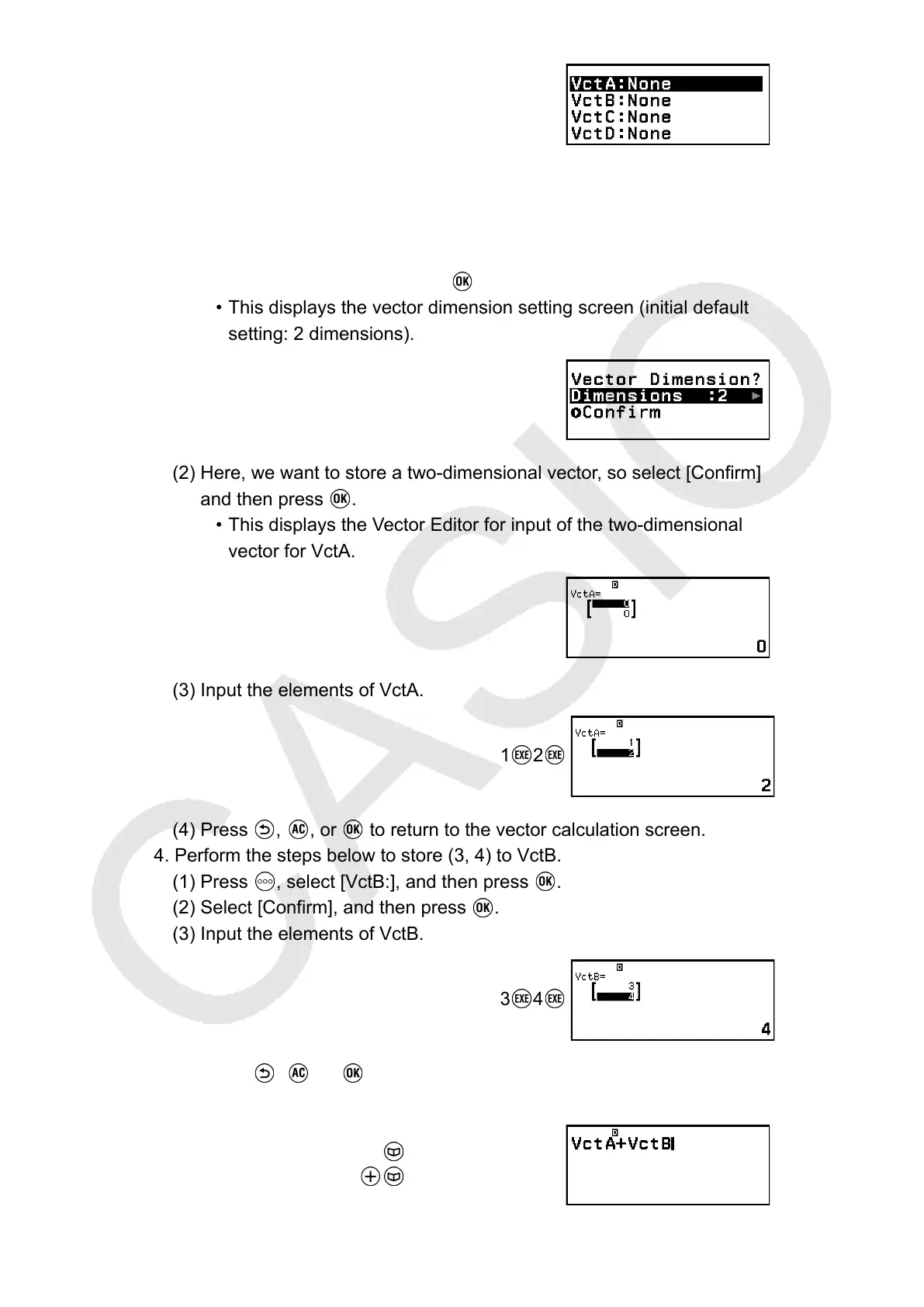• For details about the vector variable list screen contents, and how to
perform vector variable store, edit, or other operations, see "Vector
Variable List Screen" (page 97).
3. Perform the steps below to store (1, 2) to VctA.
(1) Select [VctA:], and then press
.
•
This displays the vector dimension setting screen (initial default
setting: 2 dimensions).
(2) Here, we want to store a two-dimensional vector, so select [Confirm]
and then press .
• This displays the Vector Editor for input of the two-dimensional
vector for VctA.
(3) Input the elements of VctA.
1 2
(4) Press , , or to return to the vector calculation screen.
4. Perform the steps below to store (3, 4) to VctB.
(1) Press , select [VctB:], and then press .
(2) Select [Confirm], and then press .
(3) Input the elements of VctB.
3 4
(4) Press , , or to return to the vector calculation screen.
5. Input VctA+VctB.
– [Vector] > [VctA]
– [Vector] > [VctB]
96
