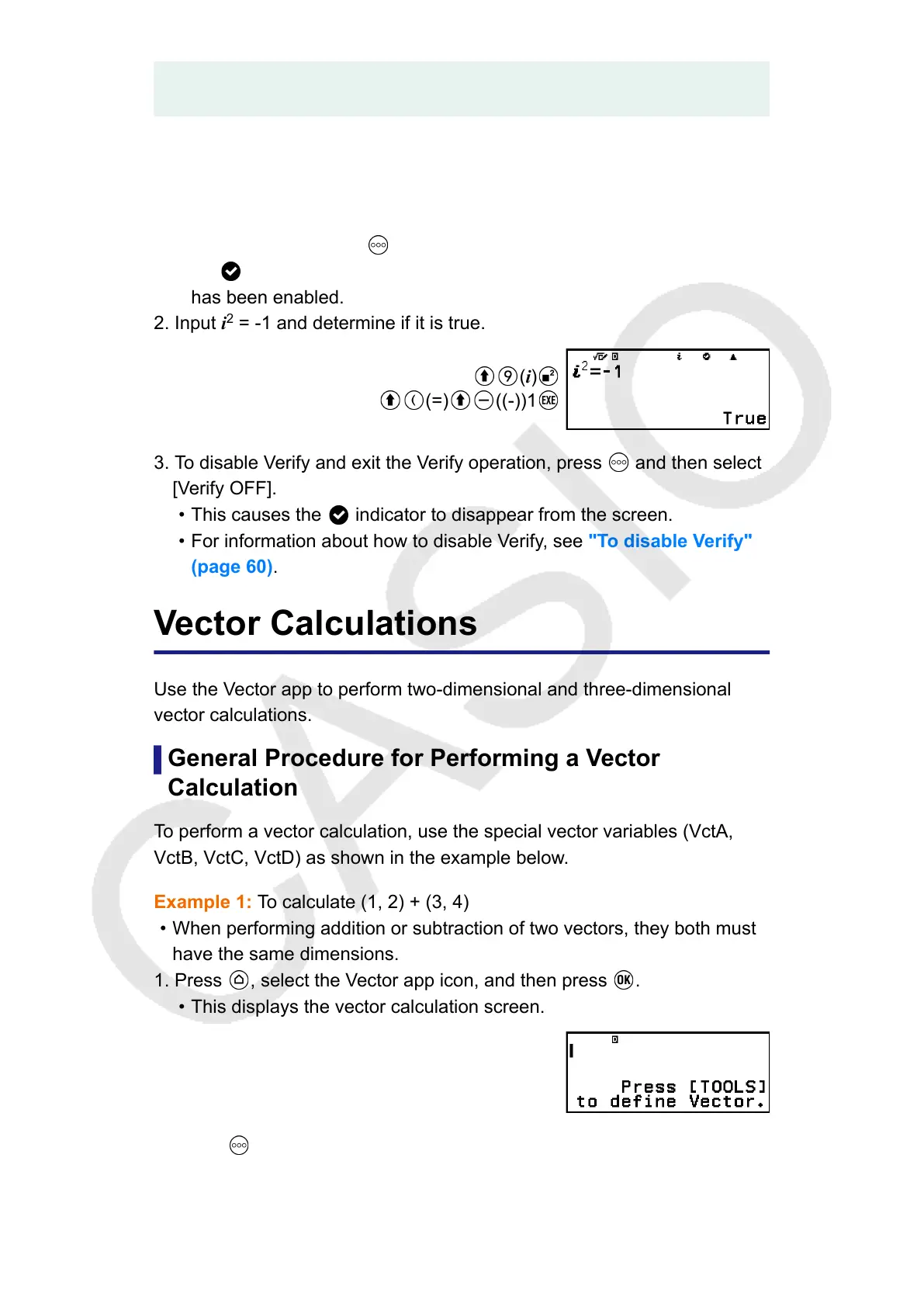- "Performing a Sequential Verification Operation on the Right Side of an
Expression" (page 61)
Example Verify Operation
Example 10: To determine whether i
2
= -1 is true
1. To enable Verify, press
and then select [Verify ON].
• An indicator appears at the top of the screen to indicate that Verify
has been enabled.
2. Input i
2
= -1 and determine if it is true.
(i)
(=) ((-))1
3. To disable Verify and exit the Verify operation, press and then select
[Verify OFF].
• This causes the indicator to disappear from the screen.
• For information about how to disable Verify, see "To disable Verify"
(page 60).
Vector Calculations
Use the Vector app to perform two-dimensional and three-dimensional
vector calculations.
General Procedure for Performing a Vector
Calculation
To perform a vector calculation, use the special vector variables (VctA,
VctB, VctC, VctD) as shown in the example below.
Example 1: To calculate (1, 2) + (3, 4)
•
When performing addition or subtraction of two vectors, they both must
have the same dimensions.
1. Press , select the Vector app icon, and then press .
•
This displays the vector calculation screen.
2. Press .
•
This displays the vector variable list screen.
95
