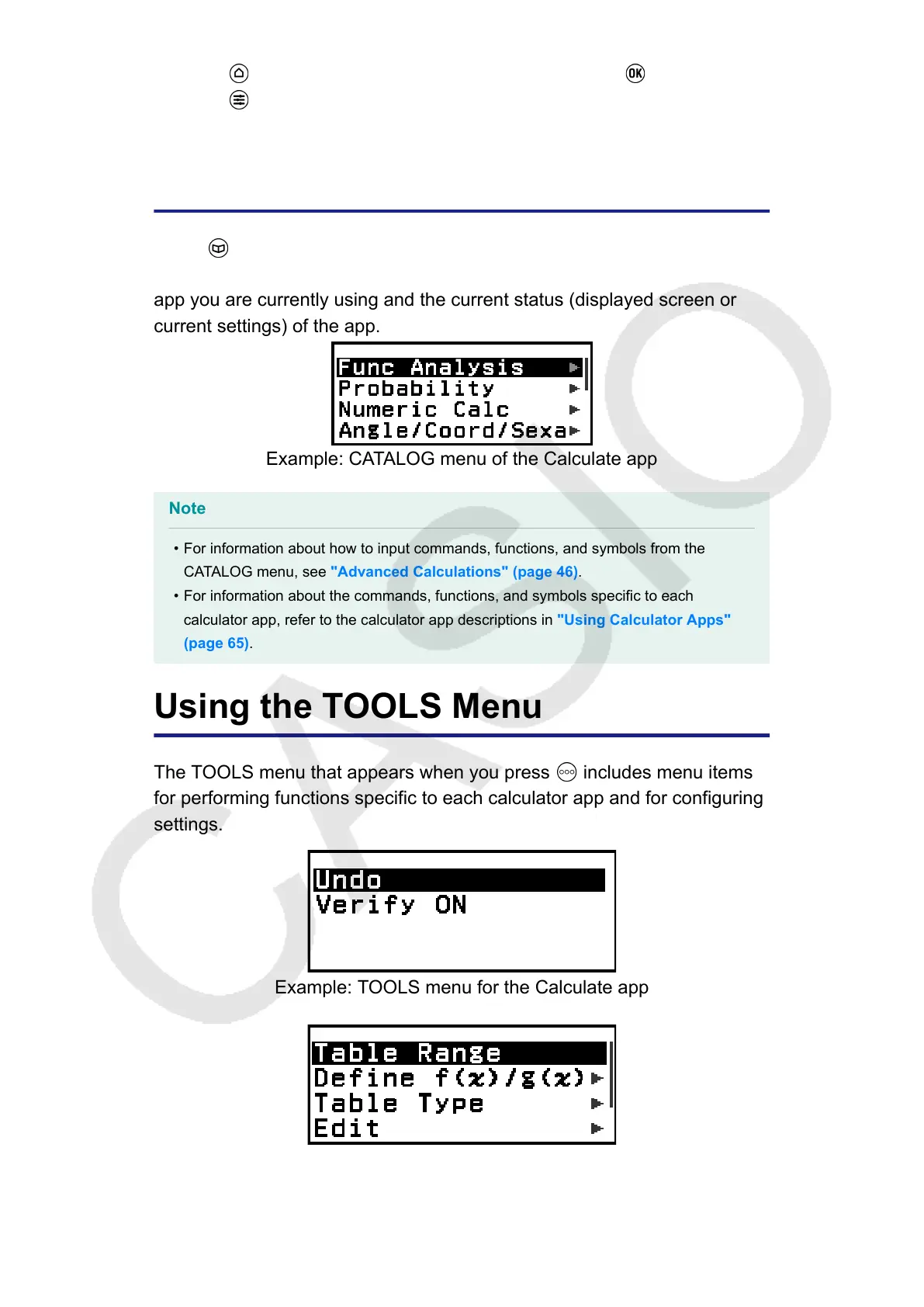1. Press , select a calculator app icon, and then press .
2. Press , and then select [Reset] > [Settings & Data] > [Yes].
• This displays the HOME screen.
Using the CATALOG Menu
Press to display the CATALOG menu. This menu shows categories of
the commands, functions, and symbols in accordance with the calculator
app you are currently using and the current status (displayed screen or
current settings) of the app.
Example: CATALOG menu of the Calculate app
Note
• For information about how to input commands, functions, and symbols from the
CATALOG menu, see "Advanced Calculations" (page 46).
• For information about the commands, functions, and symbols specific to each
calculator app, refer to the calculator app descriptions in "Using Calculator Apps"
(page 65).
Using the TOOLS Menu
The TOOLS menu that appears when you press
includes menu items
for performing functions specific to each calculator app and for configuring
settings.
Example: TOOLS menu for the Calculate app
Examples: TOOLS menu for the Table app
23
