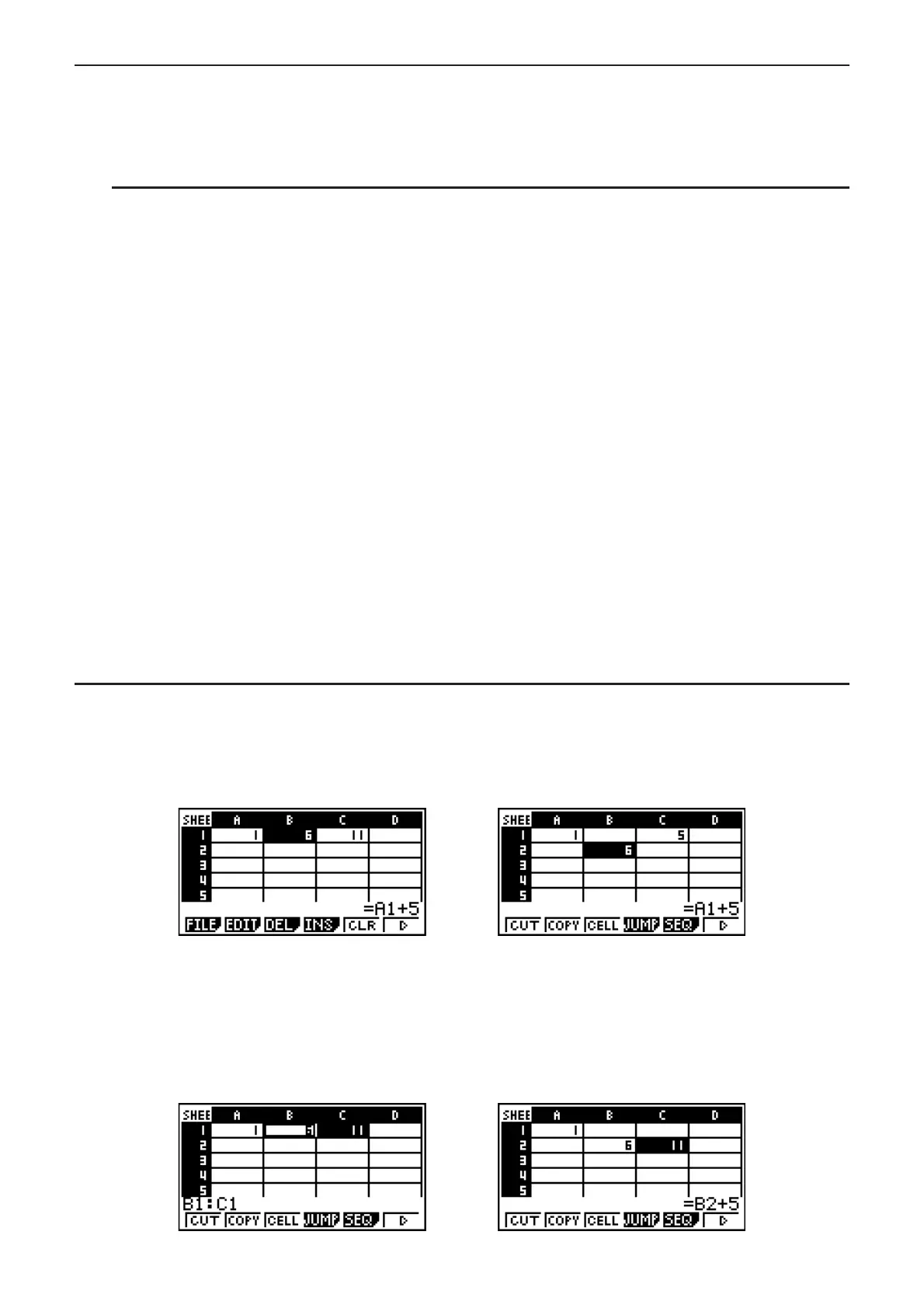9-10
I Copying and Pasting Cell Contents
You can copy the contents of one or more cells and paste them into another location. Once
you perform the copy operation, you can copy the contents to multiple locations, if you want.
S To copy and paste spreadsheet data
1. Select the cell(s) you want to copy.
• See “To select cells” (page 9-4) for more information.
2 Press (EDIT)(COPY).
• This will go into paste standby for the selected data, indicated by the menu item
changing to (PASTE).
• You can exit the paste standby at any time before you perform step 4 below by pressing
).
3. Use the cursor keys to move the cell cursor to location where you want to paste the data.
• If you selected a range of cells in step 1, the cell you select with the cell cursor will be the
upper left cell of the paste range.
• If the location you select is within the range that you copied, performing step below will
cause the exiting data to be overwritten with the pasted data.
4. Press (PASTE).
• This will paste the copied data.
• To paste the same data in other locations, repeat steps 3 and 4.
5. After you are finish pasting the data, press ) to exit paste standby.
I Cutting and Pasting Cell Contents
You can use cut and paste to move the contents of one or more cells to another location. Cell
contents (regardless of whether it includes relative or absolute cell name references) generally
are unchanged by a cut and paste operation.
Cutting the formula =A1+5 in cell B1 and pasting it into cell B2. The A1 reference name is
unchanged.
When you are cut and paste a range cells, reference names that affect relationships within
the range are changed accordingly when the range is pasted in order to maintain the correct
relationship, regardless of whether they are relative or absolute reference names.
