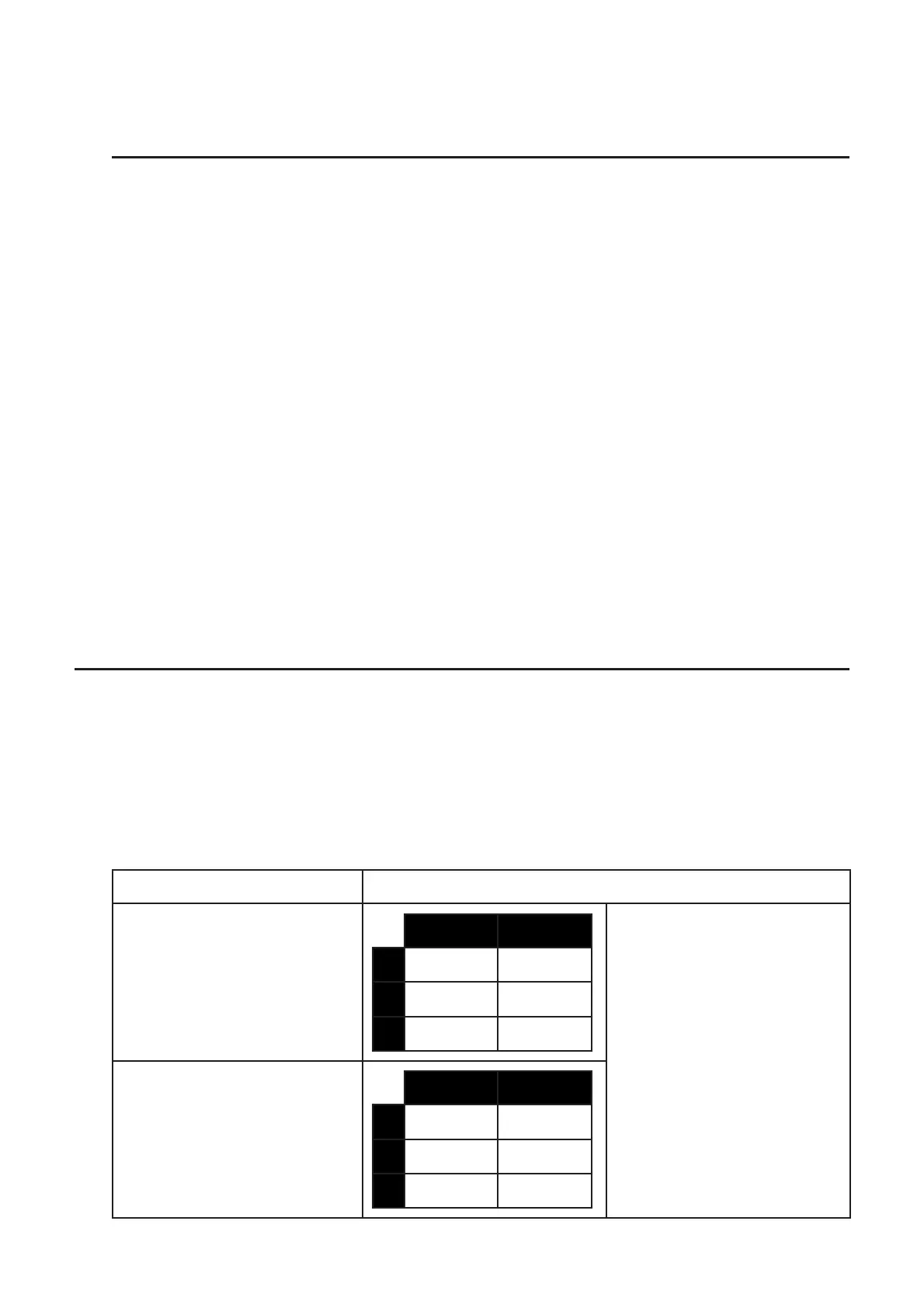9-11
Cutting the B1:C1 range of cells that includes the formula =B1+5 and pasting it into B2:C2.
The formula pasted into C2 is changed to =B2+5 in order to maintain the relationship with
the cell to the left, which was also part of the pasted range.
S To cut and paste spreadsheet data
1. Select the cell(s) you want to cut.
• See “To select cells” (page 9-4) for more information.
2 Press (EDIT)(CUT).
• This will go into paste standby for the selected data, indicated by the menu item
changing to (PASTE).
• You can exit the paste standby at any time before you perform step 4 below by pressing
).
3. Use the cursor keys to move the cell cursor to location where you want to paste the data.
• If you selected a range of cells in step 1, the cell you select with the cell cursor will be the
upper left cell of the paste range.
• If the location you select is within the range that you cut, performing step below will cause
the exiting data to be overwritten with the pasted data.
4. Press (PASTE).
• This will paste the data from the cell(s) you selected in step 1 and paste it into the location
you selected in step 3.
• Regardless of whether Auto Calc is enabled or disabled (page 9-3), pasting cut data will
cause all of the formulas in the spreadsheet to be recalculated.
I Inputting the Same Formula into a Range of Cells
Use the Fill command when you want to input the same formula into a specified range of cells.
The rules governing relative and absolute cell name references are the same as those for copy
and paste.
When you need to input the same formula into cells B1, B2, and B3, for example, the Fill
command lets you do so by inputting the formula once, into cell B1. Note the following about
how the Fill command handles cell name references in this case.
When cell B1 contains this: The Fill command will do this:
=A1s2
AB
1
=A1s2
2
=A2s2
3
=A3s2
* Note that in actual practice
cells B1, B2, and B3
will show the calculation
results, not the formulas as
shown here.
=$A$2s2
AB
1
=$A$2s2
2
=$A$2s2
3
=$A$2s2
