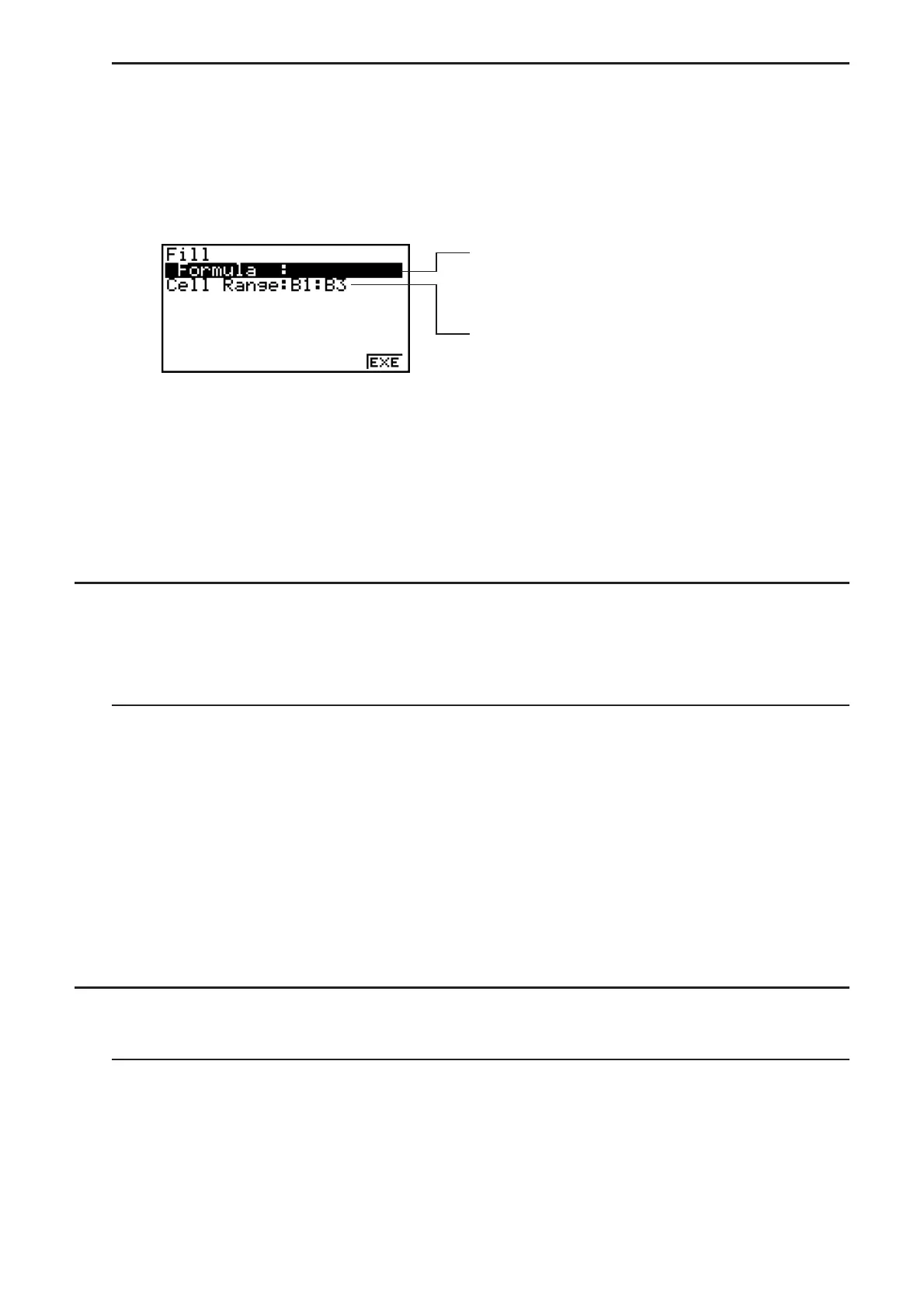9-12
S To input the same formula into a range of cells
1. Select the range of cells into which you want to input the same formula.
• In this example we will assume the B1:B3 is selected. See “To select a range of cells”
(page 9-5).
2 Press (EDIT)(E)(FILL).
3. On the Fill screen that appears, enter the formula you want to input.
You can input data for the item that is
highlighted on the screen.
This is the range of cells you selected in step 1.
• In the “Formula” line, input =A1s2 (?T(A)@AU). Pressing U will
cause the cell cursor to move to the “Cell Range” line.
• If any cell within the cell range already contains data, performing the next step will cause
the existing data to be overwritten with the new fill data (formula).
4. Press (EXE) or the U key.
• This will input the formula into the range of cells you specified.
I Sorting Constant Data
Note that only constant data can be sorted. You can select multiple columns within a single line
or multiple lines within a single column for sorting.
S To sort constant data
1. Select a range of column cells in a single row or a range of row cells in a single column.
• See “To select a range of cells” (page 9-5).
• A Syntax ERROR message will appear if any of the cells in the range you select contain
data other than constant data.
2. Depending on the type of sort you want to perform, perform either one of the following
operations.
To sort ascending: (EDIT)(E)(SRT
•
A)
To sort descending: (EDIT)(E)(SRT
•
D)
I Deleting and Inserting Cells
S To delete an entire line or column of cells
Select the row(s) or column(s) you want to delete and then press (DEL). This will delete the
selected row(s) or column(s) immediately, without displaying a confirmation message.
You also can perform the following steps to delete a row or column.
