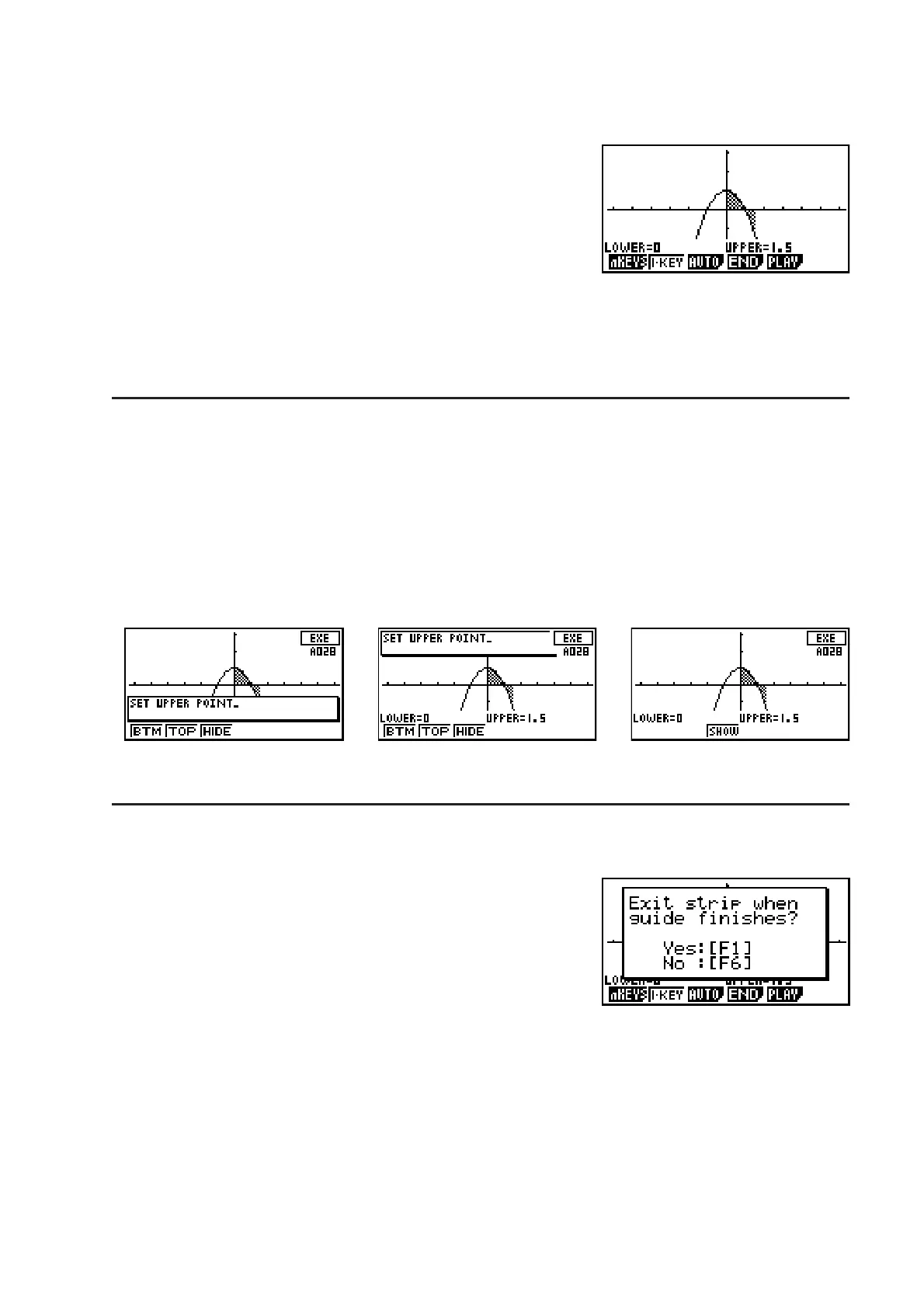10-17
7. After inputting comment text, press U to register the AUTO operation input.
• This will return to the operation pattern selection screen.You can now edit the guide by
pressing (PLAY) and selecting the key operation you want to change.
• ; key and < key operations are not recorded. The ; and < keys are disabled
while creating a guide. (Models with ; and < keys only.)
• Up to 999 key operations can be recorded per strip.
S To change the position of the comment box
While inputting comment text, you can use the function keys to change the display position
of the comment box. This capability comes in handy when an important part of the screen
becomes blocked by the comment box.
• {BTM} ... {displays the comment box at the bottom of the screen}
• {TOP} ... {displays the comment box at the top of the screen}
• {HIDE} ... {hides the comment box}
(BTM) (TOP) (HIDE)
S To exit the guide creation mode
1. While creating a guide, press (END).
• This will display the dialog box shown to the right.
• (Yes) ... Turns on the exit strip setting. When using the guide as a demo, the strip is
exited and the eActivity workspace screen returns to the display after the guide
is complete.
• (No) ... Turns off the exit strip setting. The strip is not exited when the guide is complete.
Select this option when you want students to continue operation using the strip
after the guide is complete.
2. Press (Yes) or (No).
• Exits the guide creation operation and returns to the eActivity workspace screen.
