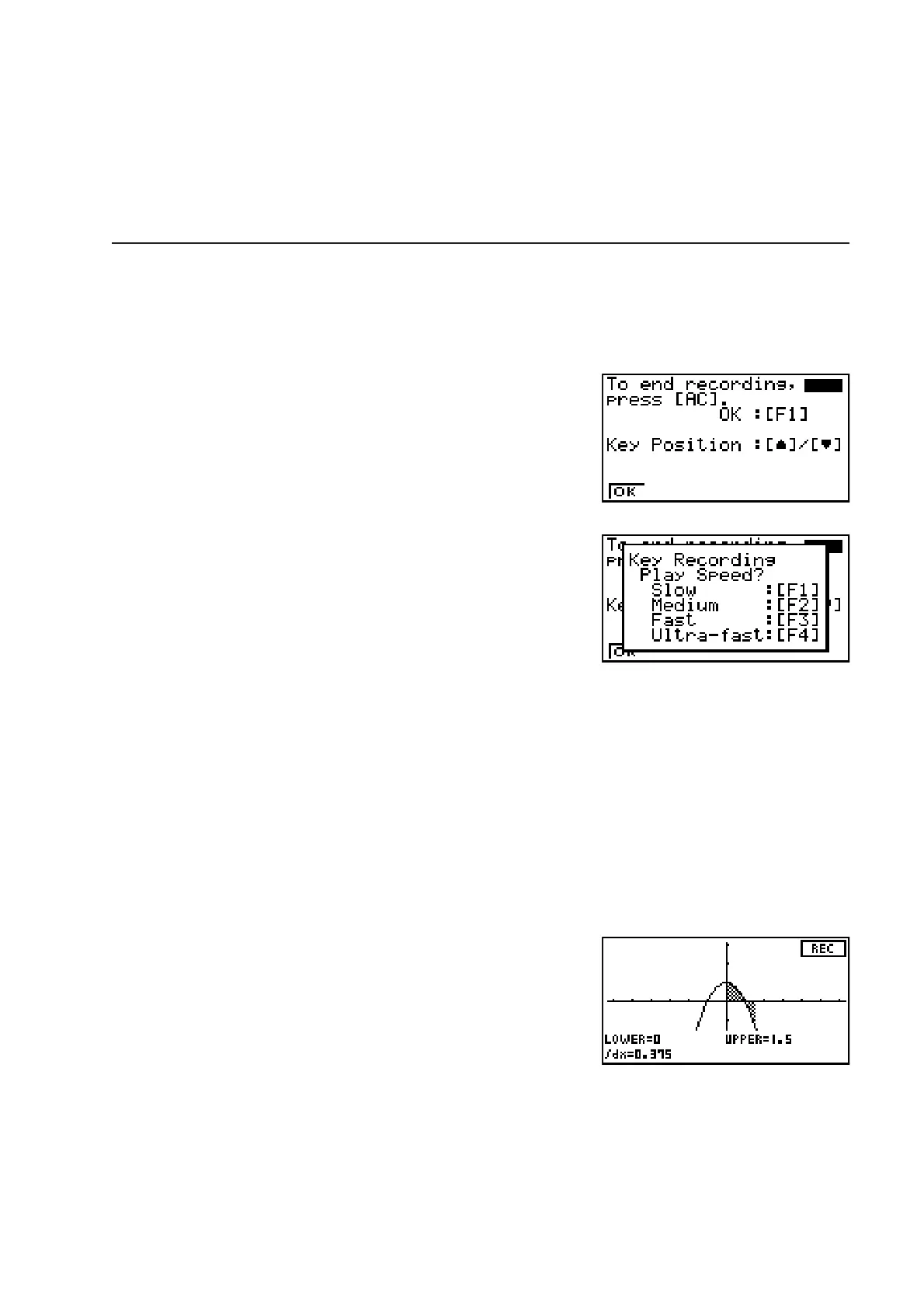10-16
3. Input any comment text you want about the key operation sequence.
4. After inputting comment text, press U to register the 1-key operation input.
• This will return to the operation pattern selection screen.You can now edit the guide by
pressing (PLAY) and selecting the key operation you want to change.
See “Editing a Guide” (page 10-18) for details about editing guides.
S To create an AUTO operation
The following operation assumes that you are continuing from the procedure under “To create
a 1-key operation” (page 10-15).
1. On the operation pattern selection screen, press (AUTO).
• This will display the dialog box shown to the right.
2. Press (OK).
• ... Executing the guide performs auto key input at low speed. Use this option for
operations that the teacher explains while they are being performed, and for trace
operations performed G-Solve analysis.
• ... Executing the guide performs auto key input at medium speed. Use this option for
simple value input, expression input, and function menu operations.
• ... Executing the guide performs auto key input at high speed. Use this option for
tracing or box zooming a graph.
• ... Executing the guide performs auto key input at ultra-high speed. Use this option
when creating list or matrix data. This speed is too fast for the eye to follow.
3. Press , , ,or.
4. Input the key operation sequence.
• Here we will input the following key sequence.
CCC…C (15 times)
U
5. After input is complete, press .
• This will display a comment box.
6. Input any comment text you want about the key operation sequence.
