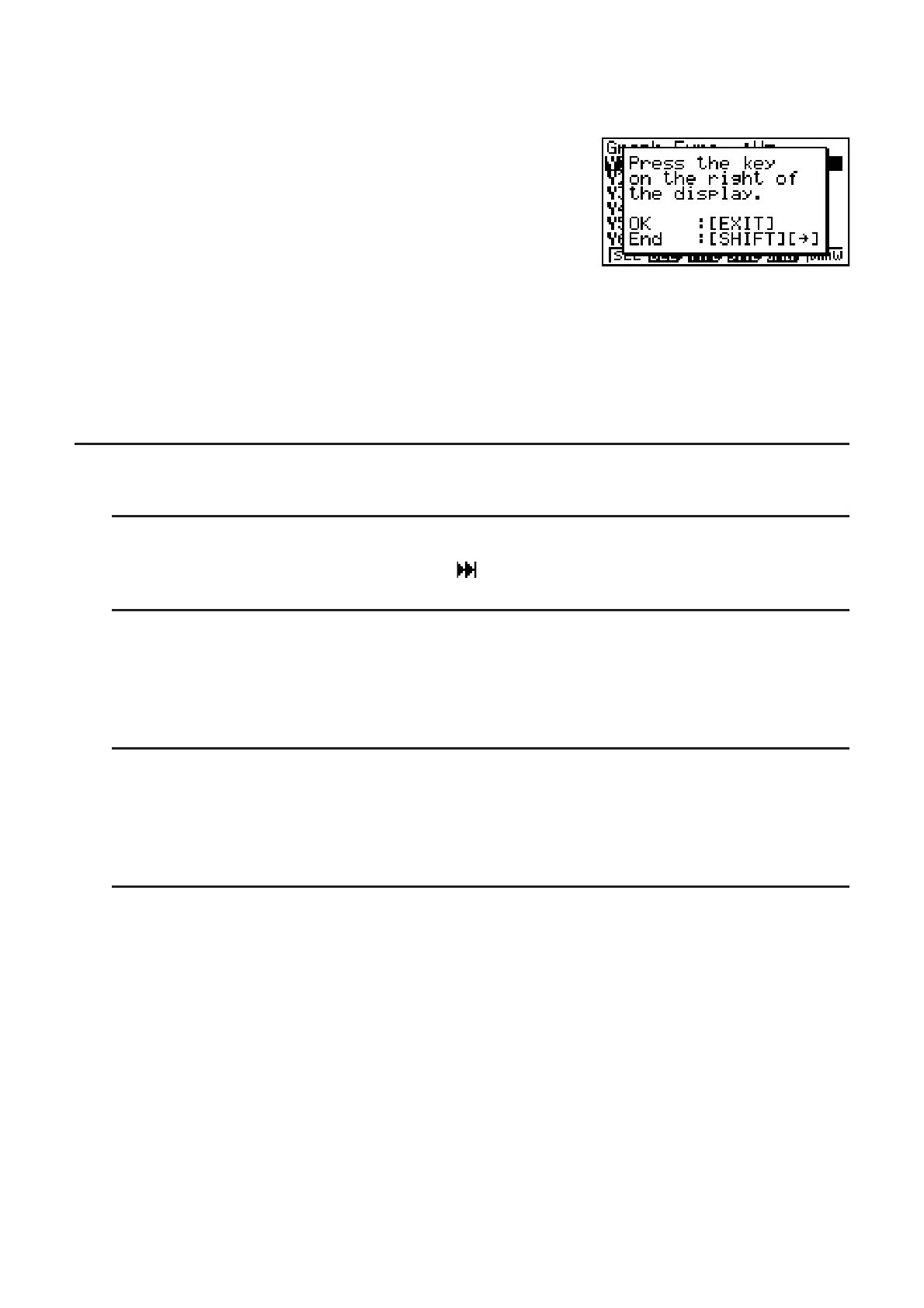10-23
• Pressing a key that is different from the one displayed in the upper or lower right corner of
the screen will display the dialog box shown below. The guide operation cannot proceed if
you do not follow its instructions.
) or ......Returns to the previous screen.
?()....Exits the strip and displays the eActivity workspace screen.
• Pressing during auto key input of an AUTO operation will stop key input and display the
normal script screen. Guide playback cannot be restarted from the place where playback is
stopped.
I eActivity Guide Editing Techniques
S To edit a guide from the end
On the editing screen, press (PLAY)( ).
S To insert SETUP or V-Window setting changes into a key operation
sequence
On the editing screen, display the location where you want to insert the setting change
operation, insert an n-key operation, and then input the change operation.
S To allow students to continue with their own operation after executing a
problem guide
Input an n-key operation with the example, and specify “No” for the exit strip option at the end
of the guide creation operation.
S To create a guide that starts with list data input
Use an AUTO operation for the list data input operation when creating a guide that starts with
list data input. Select “Ultra-fast” for the play speed of the data input. This will cause the data to
be input at very high speed when the guide is executed.
