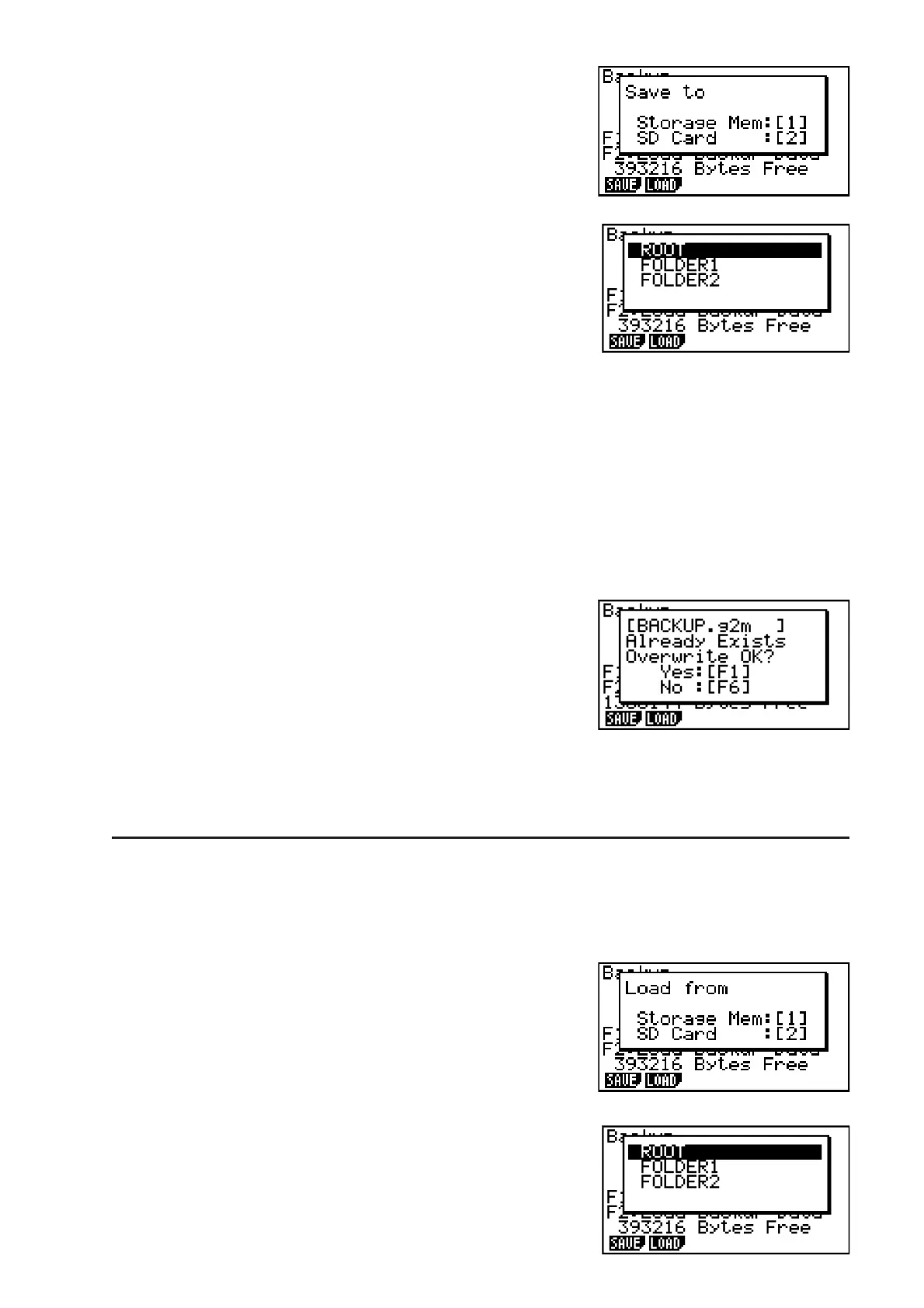11-10
2. Press (SAVE).
This displays the save location selection screen
(fx-9860G
II SD only).
• @ ... storage memory
• A ... SD card
3. Press @ or A (fx-9860G
II SD only).
This displays a folder selection screen.
4. Use D and A to select the folder where you want to save the data.
5. Press U to start the backup.
• Backup data is saved in a file named BACKUP.g2m.
The message “Complete!” appears when the backup operation is finished.
Press ) to return to the screen displayed in step 1.
The following message appears if there is already backup data in the storage memory.
Press (Yes) to back up the data, or (No) to cancel the backup operation.
A “Memory Full” occurs when there is not enough space available in the storage memory to
complete the backup operation.
S To restore backup data to the main memory
1. On the initial MEMORY mode screen press (BKUP).
• On the screen that appears, you can confirm whether or not there is backup data in the
storage memory.
2. Press (LOAD).
This displays the restore source data selection screen
(fx-9860G
II SD only).
• @ ... Restore from storage memory
• A ... Restore from SD card
3. Press @ or A (fx-9860G
II SD only).
This displays the folder selection screen.
