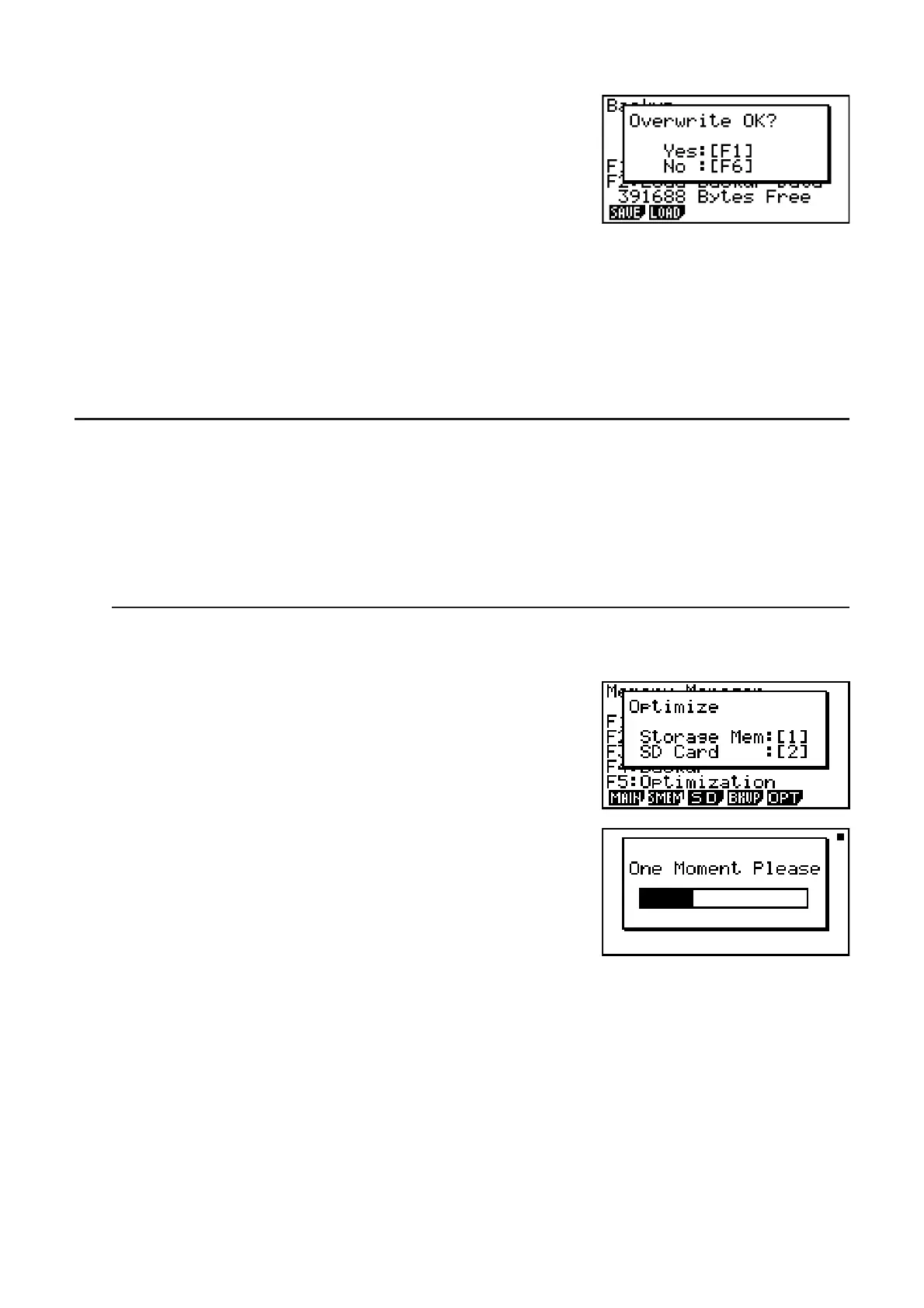11-11
4. Use D and A to select a folder.
5. Press U.*
1
• A message appears to confirm whether or not you really
want to restore the backed up data.
*
1
The message “No Data” will appear if there is no
backup data stored in memory. Pressing ) will
return the screen in step 1.
Press (Yes) to restore the data and delete any data currently in the area.
Press (No) to cancel the data backup operation.
The message “Complete!” appears when the restore operation is finished.
Press ) to return to the screen displayed in step 1.
I Optimizing the Storage Memory or SD Card Memory
Storage memory or SD card memory can become fragmented after many store and load
operations. Fragmentation can cause blocks of memory to become unavailable for data
storage. Because of this, you should periodically perform the storage memory or SD card
optimization procedure, which rearranges the data in the storage memory or SD card and
makes memory usage more economical.
S To optimize the storage memory
1. On the initial MEMORY mode screen press (OPT) to optimize the storage memory.
2. Select the memory you want to optimize (fx-9860G
II SD
only).
• @ ... storage memory
• A ... SD card
3. Press @ or A to start optimization.
The message “Complete!” appears when the optimize operation is complete.
Press ) to return to the initial MEMORY mode screen.
• In some cases, the amount of free memory capacity may be unchanged when you check
it after performing the optimization procedure. This does not indicate any problem with the
calculator.
