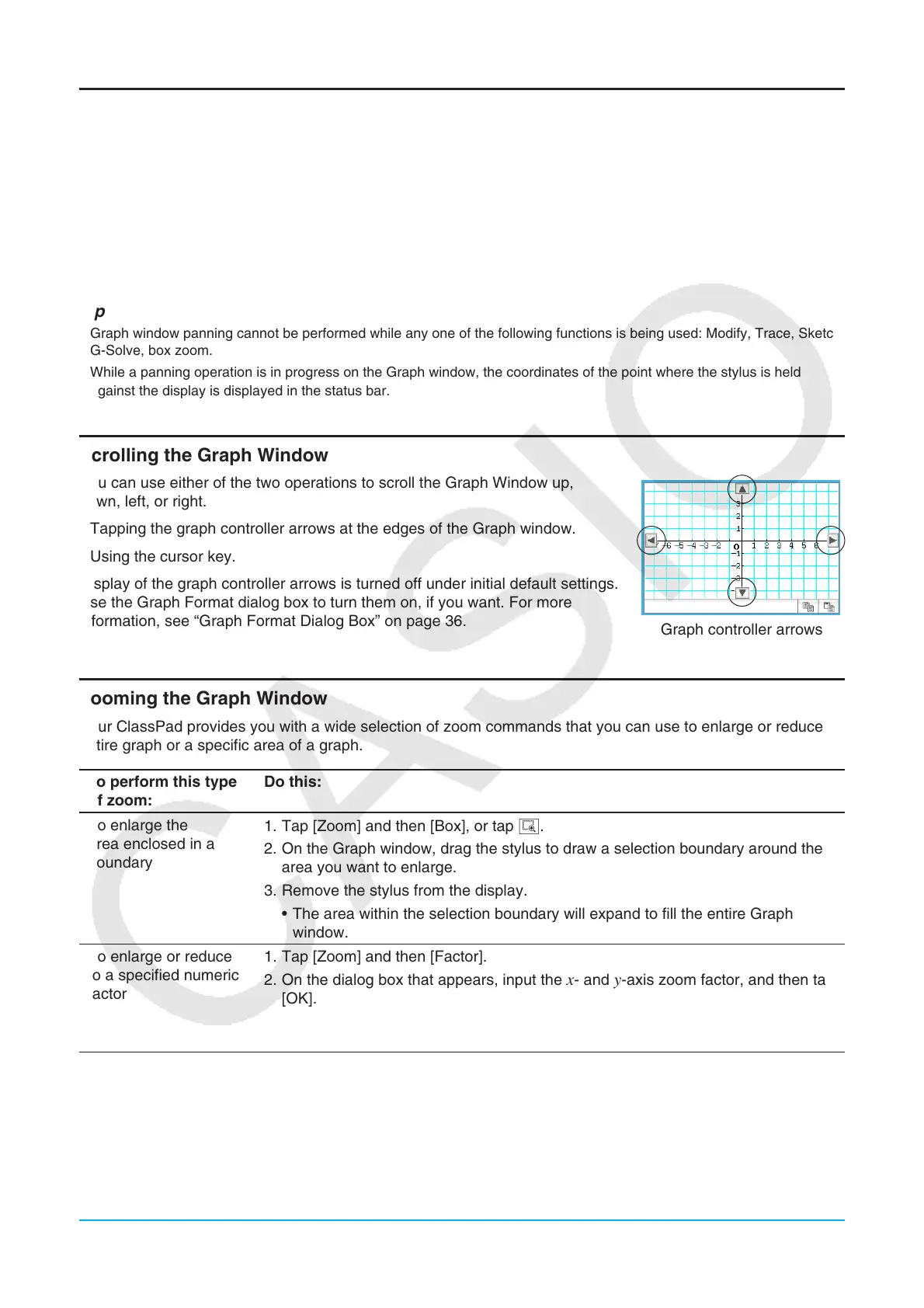Chapter 3: Graph & Table Application 103
Panning the Graph Window
You can drag the Graph window screen to scroll (pan) its contents.
u ClassPad Operation
1. Holding the stylus anywhere against the Graph window, drag it in the direction you want.
• This causes the Graph window to scroll automatically in accordance with the dragging.
2. When the Graph window shows the area you want, remove the stylus from the display.
• This causes the graph to be redrawn on the Graph window.
Tip
• Graph window panning cannot be performed while any one of the following functions is being used: Modify, Trace, Sketch,
G-Solve, box zoom.
• While a panning operation is in progress on the Graph window, the coordinates of the point where the stylus is held
against the display is displayed in the status bar.
Scrolling the Graph Window
You can use either of the two operations to scroll the Graph Window up,
down, left, or right.
• Tapping the graph controller arrows at the edges of the Graph window.
• Using the cursor key.
Display of the graph controller arrows is turned off under initial default settings.
Use the Graph Format dialog box to turn them on, if you want. For more
information, see “Graph Format Dialog Box” on page 36.
Graph controller arrows
Zooming the Graph Window
Your ClassPad provides you with a wide selection of zoom commands that you can use to enlarge or reduce an
entire graph or a specific area of a graph.
To perform this type
of zoom:
Do this:
To enlarge the
area enclosed in a
boundary
1. Tap [Zoom] and then [Box], or tap Q.
2. On the Graph window, drag the stylus to draw a selection boundary around the
area you want to enlarge.
3. Remove the stylus from the display.
• The area within the selection boundary will expand to fill the entire Graph
window.
To enlarge or reduce
to a specified numeric
factor
1. Tap [Zoom] and then [Factor].
2. On the dialog box that appears, input the
x- and y-axis zoom factor, and then tap
[OK].
3. Tap [Zoom] - [Zoom In] to enlarge to the specified factor, or [Zoom] - [Zoom Out]
to reduce.
