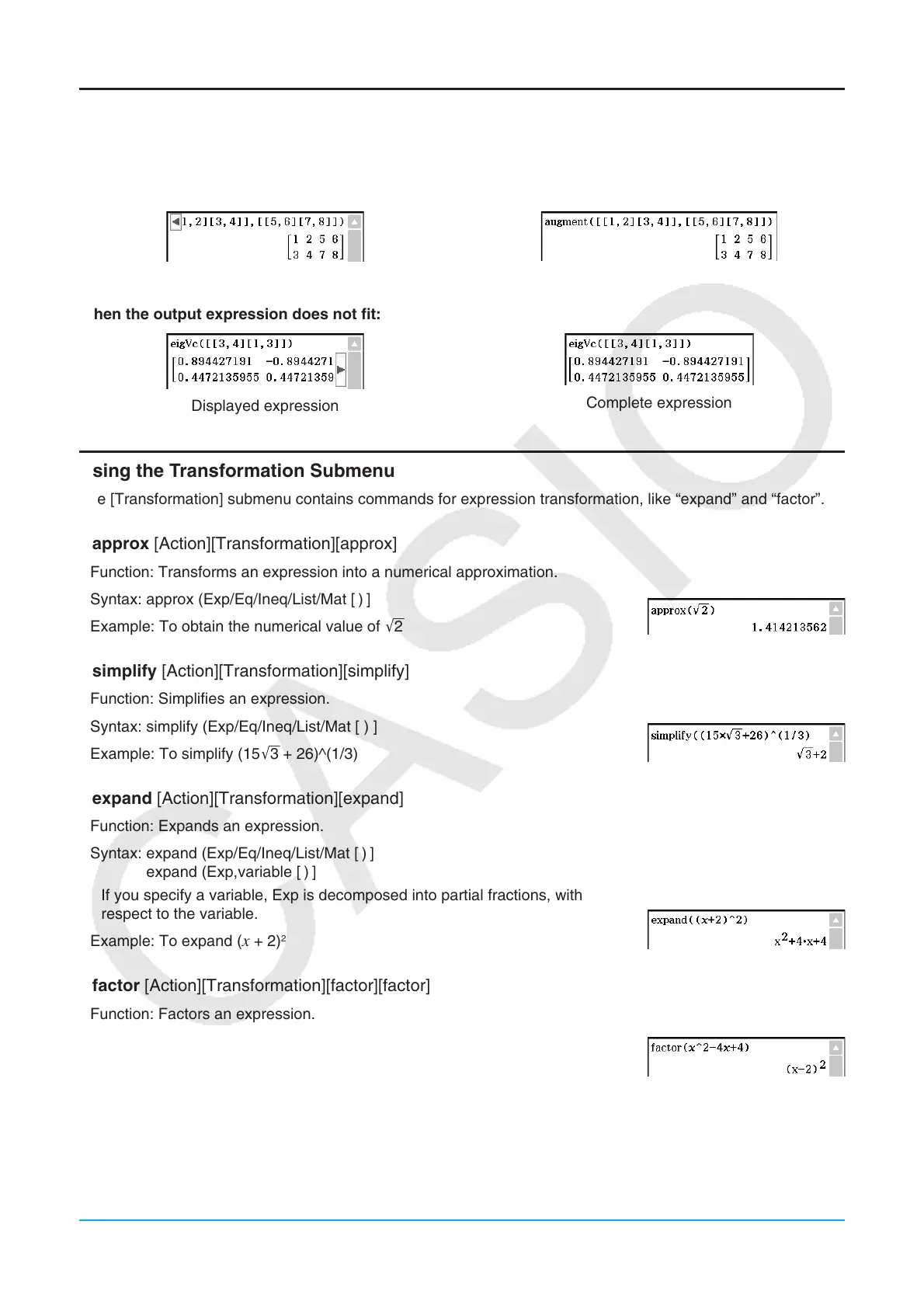Chapter 2: Main Application 60
Example Screenshots
The screenshots below show examples of how input and output expressions appear on the ClassPad display.
All of the screenshots in this section show the “complete expression” version.
When the input expression does not fit:
Displayed expression
Complete expression
When the output expression does not fit:
Displayed expression
Complete expression
Using the Transformation Submenu
The [Transformation] submenu contains commands for expression transformation, like “expand” and “factor”.
u approx [Action][Transformation][approx]
Function: Transforms an expression into a numerical approximation.
Syntax: approx (Exp/Eq/Ineq/List/Mat [
)
]
Example: To obtain the numerical value of '2
u simplify [Action][Transformation][simplify]
Function: Simplifies an expression.
Syntax: simplify (Exp/Eq/Ineq/List/Mat [ ) ]
Example: To simplify (15'3 + 26)^(1/3)
u expand [Action][Transformation][expand]
Function: Expands an expression.
Syntax: expand (Exp/Eq/Ineq/List/Mat [
)
]
expand (Exp,variable [
)
]
• If you specify a variable, Exp is decomposed into partial fractions, with
respect to the variable.
Example: To expand (
x + 2)
2
u factor [Action][Transformation][factor][factor]
Function: Factors an expression.
Syntax: factor (Exp/Eq/Ineq/List/Mat [ ) ]
Example: To factor
x
2
4 x + 4
