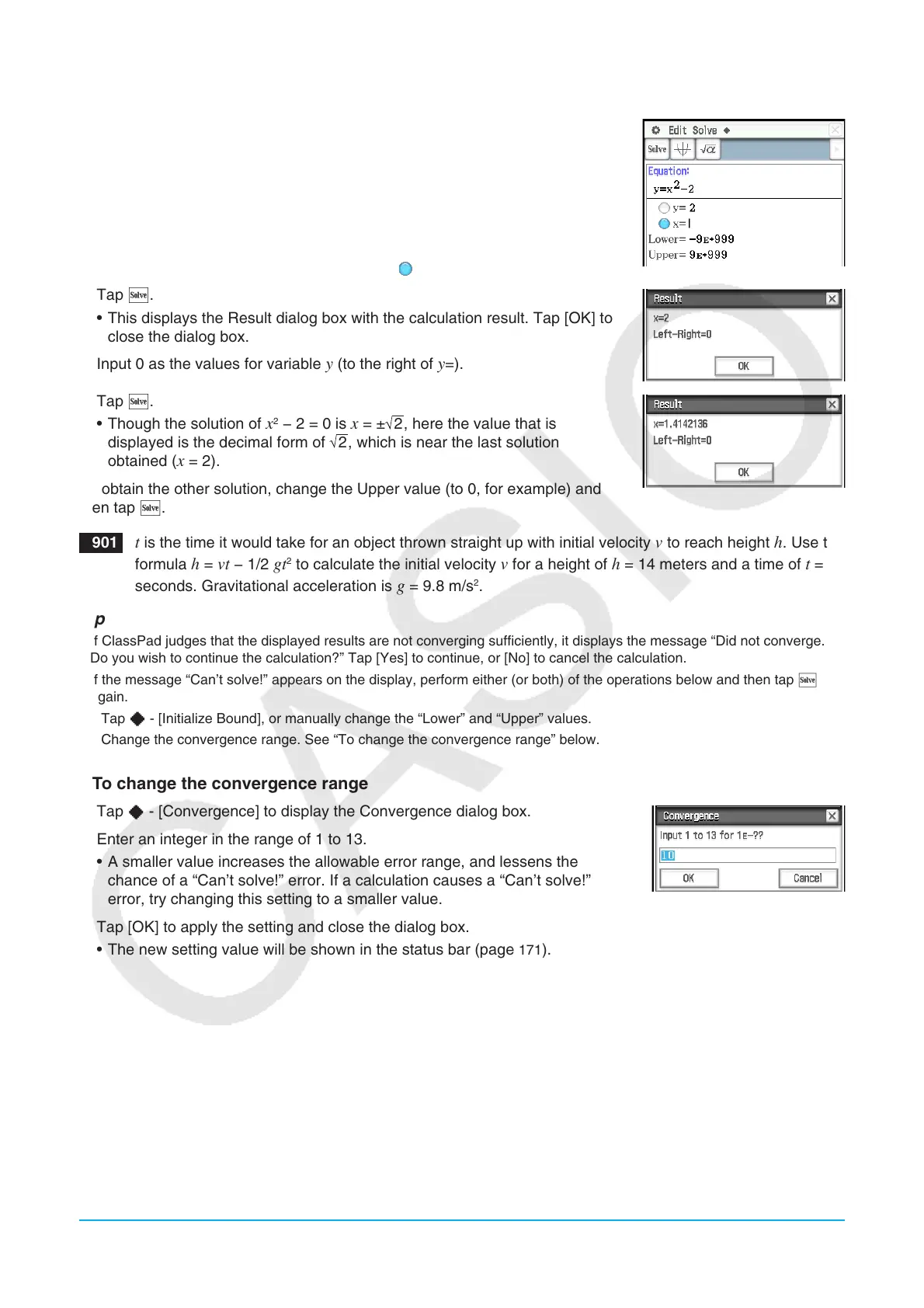Chapter 9: Numeric Solver Application 172
u To solve an equation
1. On the Numeric Solver window, input an equation.
• Here, we will input the equation
y = x
2
− 2, and solve for x when y = 0 and
y = 2.
2. Press E.
3. Input 2 as the values for variable
y (to the right of y=).
4. Since we want to solve for x, select the option button to the left of variable x
(so the button next to the variable becomes ).
5. Tap 1.
• This displays the Result dialog box with the calculation result. Tap [OK] to
close the dialog box.
6. Input 0 as the values for variable
y (to the right of y=).
7. Tap 1.
• Though the solution of
x
2
− 2 = 0 is x = ±
2
, here the value that is
displayed is the decimal form of
2
, which is near the last solution
obtained (x = 2).
To obtain the other solution, change the Upper value (to 0, for example) and
then tap 1.
0901 t is the time it would take for an object thrown straight up with initial velocity v to reach height h. Use the
formula h = vt − 1/2 gt
2
to calculate the initial velocity v for a height of h = 14 meters and a time of t = 2
seconds. Gravitational acceleration is g = 9.8 m/s
2
.
Tip
• If ClassPad judges that the displayed results are not converging sufficiently, it displays the message “Did not converge.
Do you wish to continue the calculation?” Tap [Yes] to continue, or [No] to cancel the calculation.
• If the message “Can’t solve!” appears on the display, perform either (or both) of the operations below and then tap 1
again.
- Tap a - [Initialize Bound], or manually change the “Lower” and “Upper” values.
- Change the convergence range. See “To change the convergence range” below.
u To change the convergence range
1. Tap a - [Convergence] to display the Convergence dialog box.
2. Enter an integer in the range of 1 to 13.
• A smaller value increases the allowable error range, and lessens the
chance of a “Can’t solve!” error. If a calculation causes a “Can’t solve!”
error, try changing this setting to a smaller value.
3. Tap [OK] to apply the setting and close the dialog box.
• The new setting value will be shown in the status bar (page
171).
