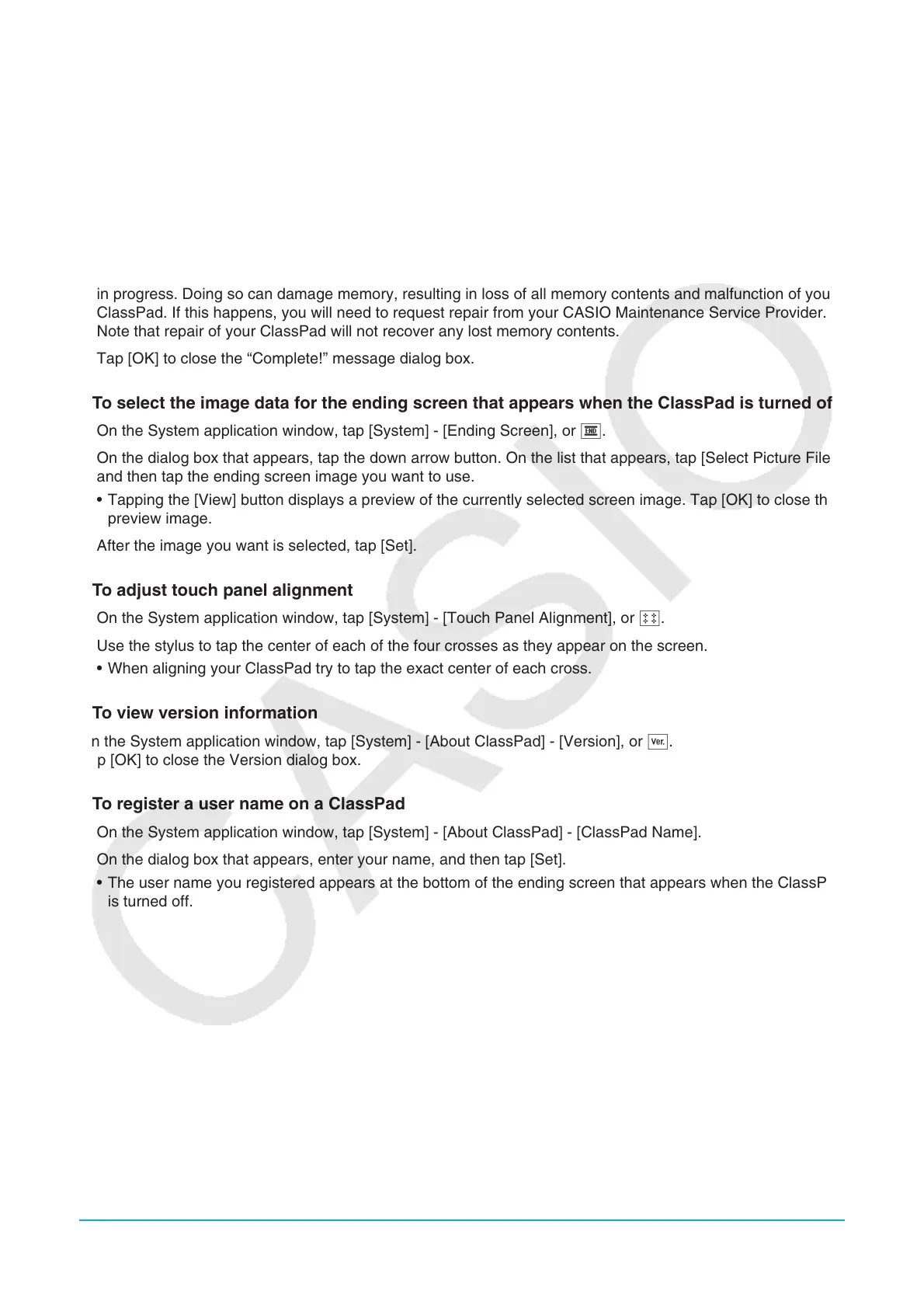Chapter 14: System Application 248
u To optimize Flash ROM (eActivity area and storage area)
Tip:
Optimizing Flash ROM increases the amount of memory available for storage.
1. On the System application window, tap [System] - [Memory Management], or /.
2. On the confirmation dialog box that appears, tap [Yes].
• After you tap [Yes], the message “Now Optimizing...” remains displayed while optimization is in progress.
The message “Complete!” appears when optimization is complete.
Important!
Never press the RESTART button on the back of the ClassPad while a Flash ROM optimization operation is
in progress. Doing so can damage memory, resulting in loss of all memory contents and malfunction of your
ClassPad. If this happens, you will need to request repair from your CASIO Maintenance Service Provider.
Note that repair of your ClassPad will not recover any lost memory contents.
3. Tap [OK] to close the “Complete!” message dialog box.
u To select the image data for the ending screen that appears when the ClassPad is turned off
1. On the System application window, tap [System] - [Ending Screen], or N.
2. On the dialog box that appears, tap the down arrow button. On the list that appears, tap [Select Picture File]
and then tap the ending screen image you want to use.
• Tapping the [View] button displays a preview of the currently selected screen image. Tap [OK] to close the
preview image.
3. After the image you want is selected, tap [Set].
u To adjust touch panel alignment
1. On the System application window, tap [System] - [Touch Panel Alignment], or M.
2. Use the stylus to tap the center of each of the four crosses as they appear on the screen.
• When aligning your ClassPad try to tap the exact center of each cross.
u To view version information
On the System application window, tap [System] - [About ClassPad] - [Version], or >.
Tap [OK] to close the Version dialog box.
u To register a user name on a ClassPad
1. On the System application window, tap [System] - [About ClassPad] - [ClassPad Name].
2. On the dialog box that appears, enter your name, and then tap [Set].
• The user name you registered appears at the bottom of the ending screen that appears when the ClassPad
is turned off.
