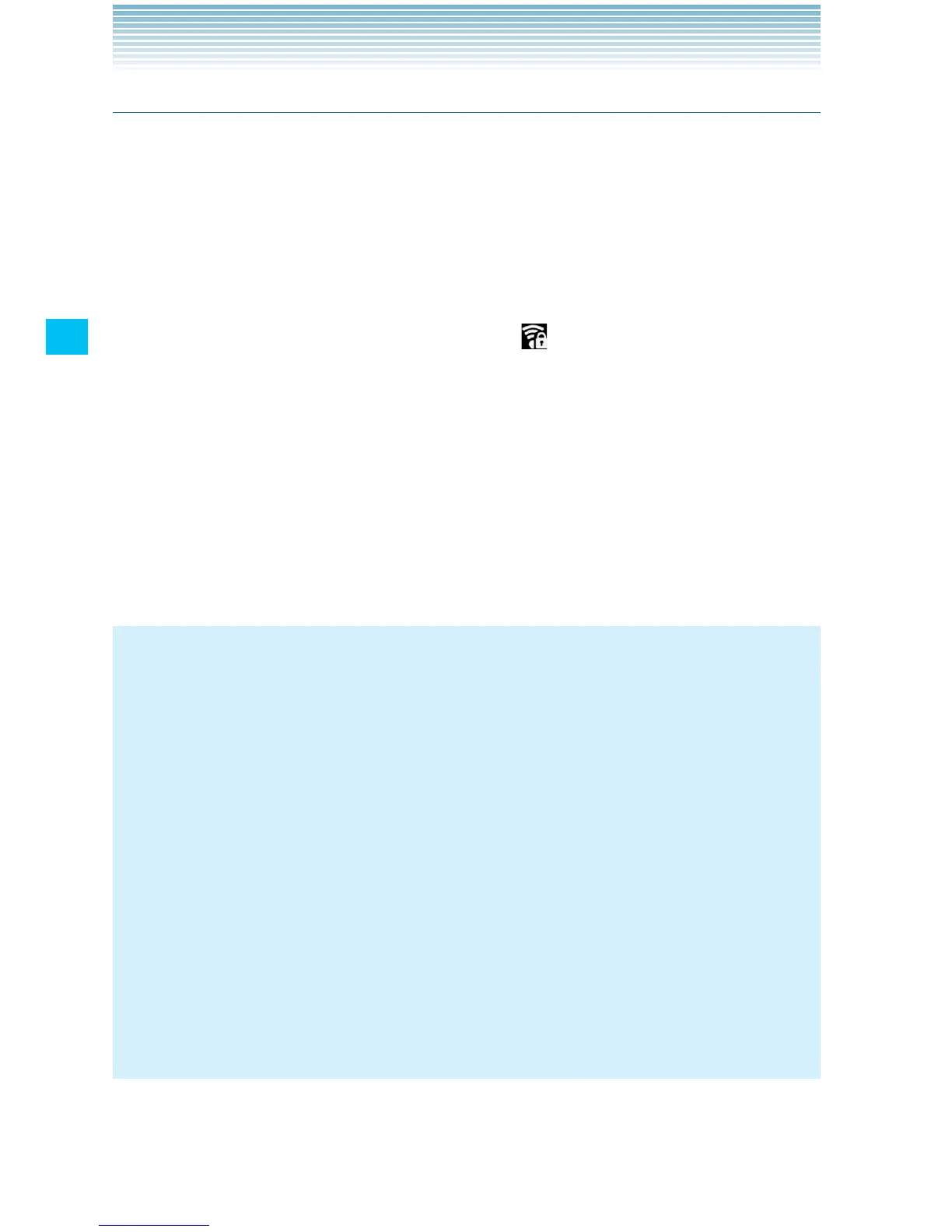100
Connecting to networks
Turning Wi-Fi on and connecting to a Wi-Fi network
1. On the Home screen, touch the Menu key M > Settings >
Wireless & networks > Wi-Fi settings.
The Wi-Fi settings screen appears.
2. Touch Wi-Fi to check it.
Wi-Fi turns on and your phone scans for available Wi-Fi network.
3. A list of available Wi-Fi networks will be displayed. Secured
networks are indicated by a lock icon
.
If the phone finds a network that you have connected to previously,
it automatically connects to that network.
4. Touch the network you want to join.
5. If the network is open, you will be prompted to confirm that you
want to connect to that network. Touch Connect to confirm.
If the network is secured, you will be prompted to enter a
password. (Ask your network administrator for details.)
NOTES
Touch a network name on the Wi-Fi settings screen while •
connected to a network to display detail information such as
speed, security, address, and other settings.
Touch and hold a network name on the Wi-Fi settings screen •
while connected to a network to access the following options:
Forget network: Erases detail information for the added Wi-Fi
network. For example, erase detail information for a Wi-Fi network
if you do not want to connect automatically to that network or no
longer use that network.
Modify network: Allows you to change your password.
Touch Menu key • M > Scan on the Wi-Fi settings screen to
manually scan for networks.
