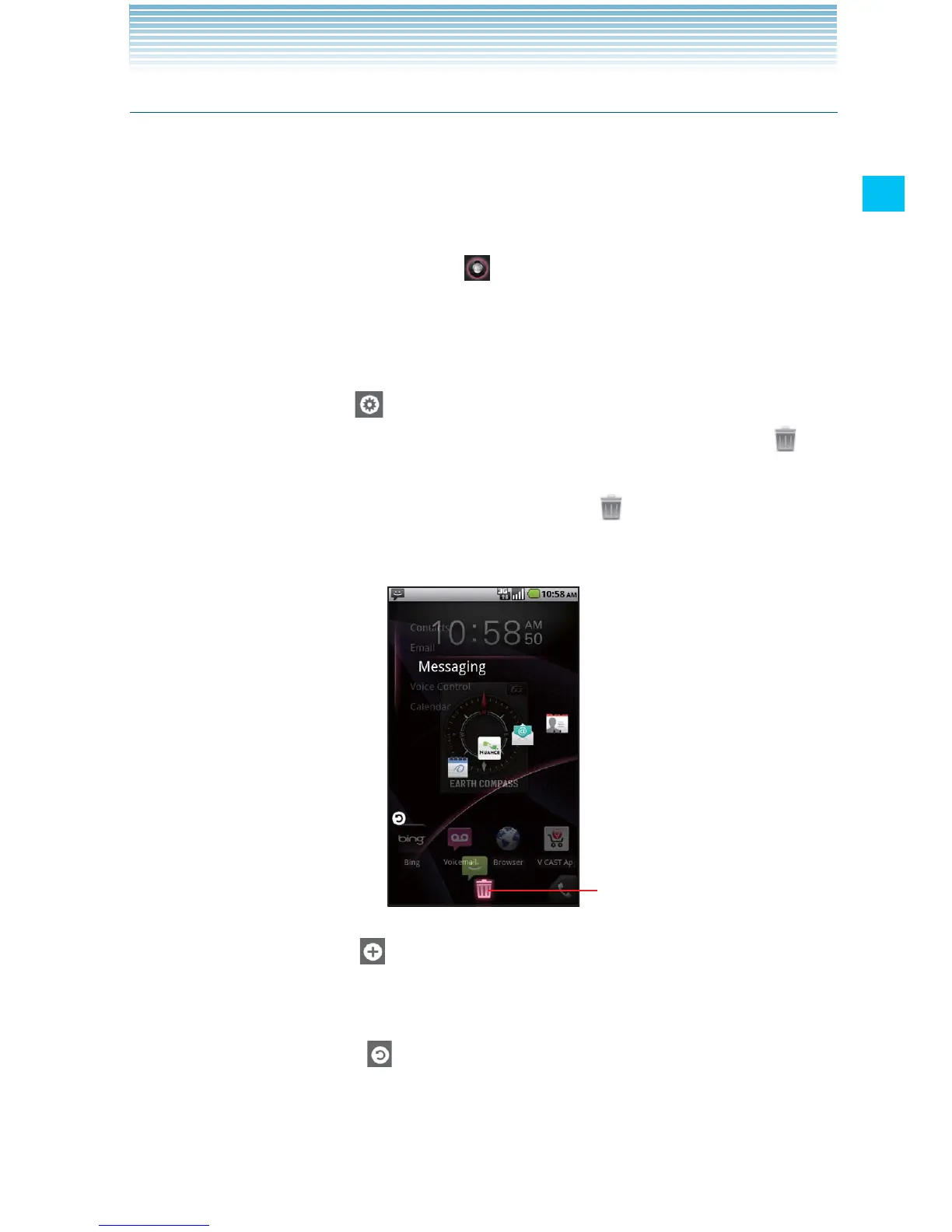39
Basics
Deleting or adding a Snap Out Menu shortcut
The Snap Out Menu can contain up to five shortcuts. If you want to
add your favorite shortcuts, delete some shortcuts before adding.
The shortcuts that are available depend on the applications you have
installed.
1. Drag the Snap Out Menu icon that is at bottom left of the Home
screen to the right and up, drawing an arc to the left edge of the
screen, and then lift your finger.
The Snap Out Menu remains displayed.
2. Touch the edit icon .
The Snap Out Menu enters edit mode and the trash can icon
appears.
3. Drag the shortcut icon to the trash can icon .
4. When the trash can icon turns red, lift your finger.
Drag the shortcut icon to the trash
can icon and lift your finger to
delete the shortcut icon.
5. Touch the plus icon .
6. Touch a shortcut type from the displayed shortcut type list.
7. Touch an item in the displayed list to enter in the Snap Out Menu.
8. Touch the back icon to return to Snap Out Menu in normal
mode.
