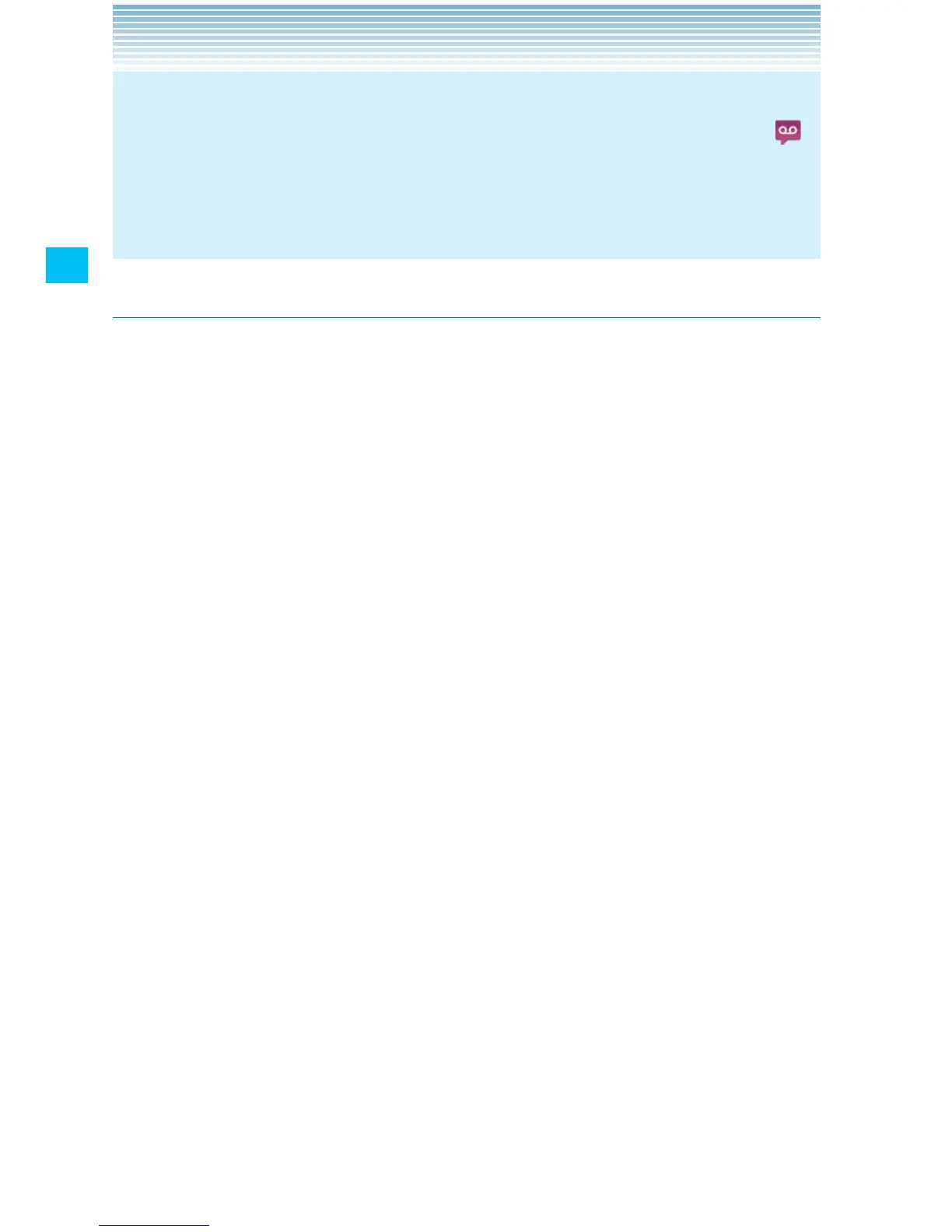76
Phone
NOTE
When you have a new voicemail message, a new voicemail icon
appears on the Status bar. If you have already subscribed to Visual
Voice Mail, drag the Status bar down to open the Notification panel
and touch New voicemails to open Visual Voice Mail.
Using the menu on the Visual Voice Mail screen
The following menu is available on the Visual Voice Mail screen.
Touch the Menu key • M to access the following options:
Select All: Selects all voicemails. See “Deleting multiple voicemails
or marking as “Heard”” on page 78.
Compose: Allows you to compose a voicemail. See “Composing
and sending a voicemail” on page 78.
Deselect All: Deselects all voicemails.
Refresh: Updates the list on the Visual Voice Mail screen.
Call Voicemail: Places a call to the voicemail.
Sort by: Allows you to sort the list by Caller, Date, Sensitivity,
Listened to, Priority, or Duration.
Logout: Logs out of Visual Voice Mail. (Touch More if this option is
not visible in the menu.)
More: See below.
Touch the Menu key • M > More to access the following options:
Preferences: Allows you to change the Visual Voice Mail settings.
See “Changing Visual Voice Mail settings” on page 79.
Select Lock/Unlock: Of the selected voicemails, locks all the
unlocked voicemails and unlock all the locked voicemails.
About: Displays the version of Visual Voice Mail.
Unsubscription: Cancels the Visual Voice Mail subscription.
Touch and hold a phone number or name to access the following •
options:
Lock (Unlock): Locks or unlocks the selected voicemail. Locked
voicemails cannot be deleted by the Select all function.
