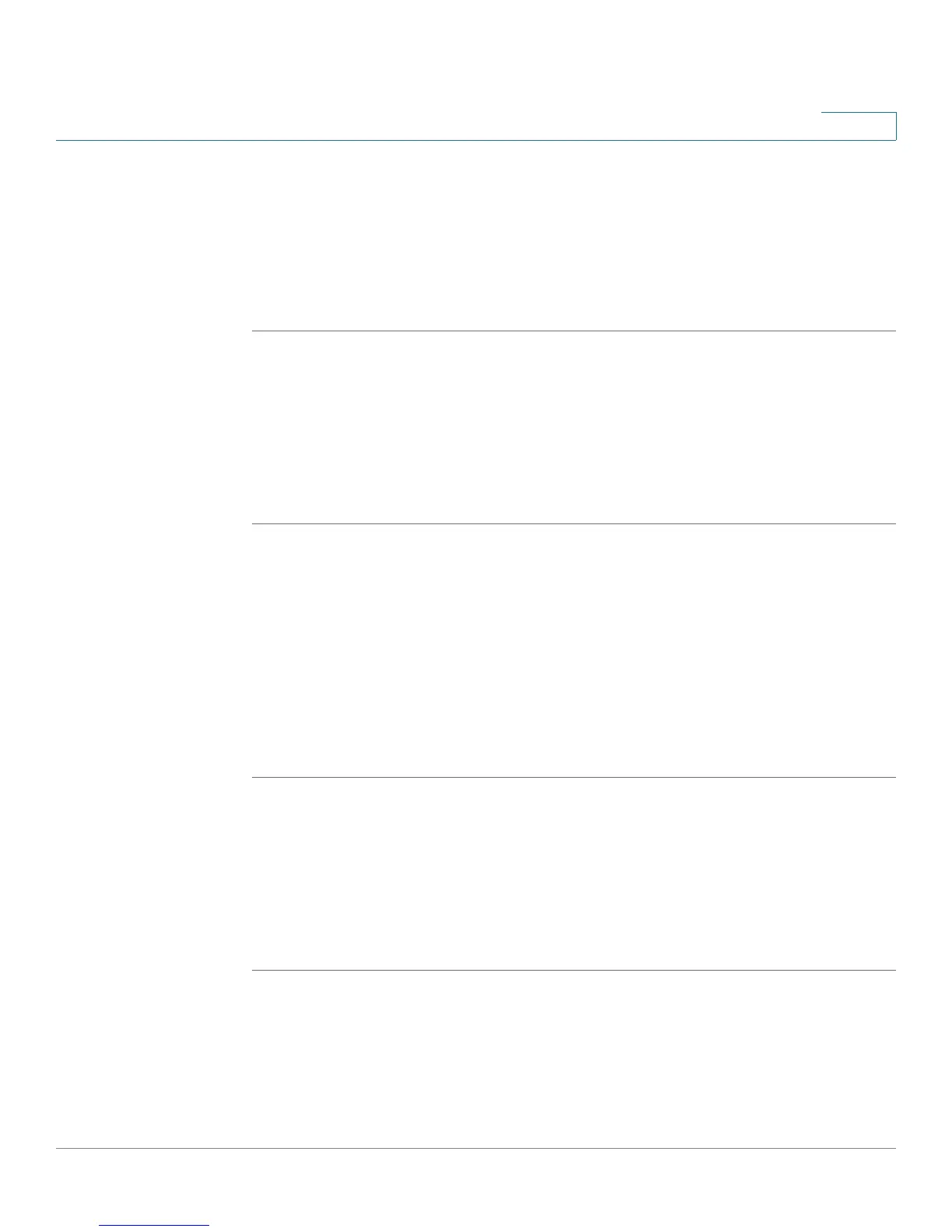Using the Web Interface
Blocking Caller ID
Cisco Small Business Pro IP Phone SPA 50X User Guide (SIP) 71
5
Blocking Caller ID
You can block Caller ID from your phone so that your phone number will not
appear to the person you call.
To block Caller ID:
STEP 1 Log in to the web interface.
STEP 2 In the Voice tab, click the User tab.
STEP 3 Under Supplementary Services, locate the Block CID Setting field.
STEP 4 Choose yes or no to enable or disable.
STEP 5 At the bottom of the page, click Submit All Changes.
Blocking Anonymous Calls
Blocking anonymous calls prevents calls with unknown Caller ID from ringing your
phone. (For example, if a caller set his phone to not display Caller ID, the call is
considered anonymous.) These callers receive a busy signal or message.
To block anonymous calls:
STEP 1 Log in to the web interface.
STEP 2 In the Voice tab, click the User tab.
STEP 3 Under Supplementary Services, locate the Block ANC Setting field.
STEP 4 Choose yes or no to enable or disable.
STEP 5 At the bottom of the page, click Submit All Changes.