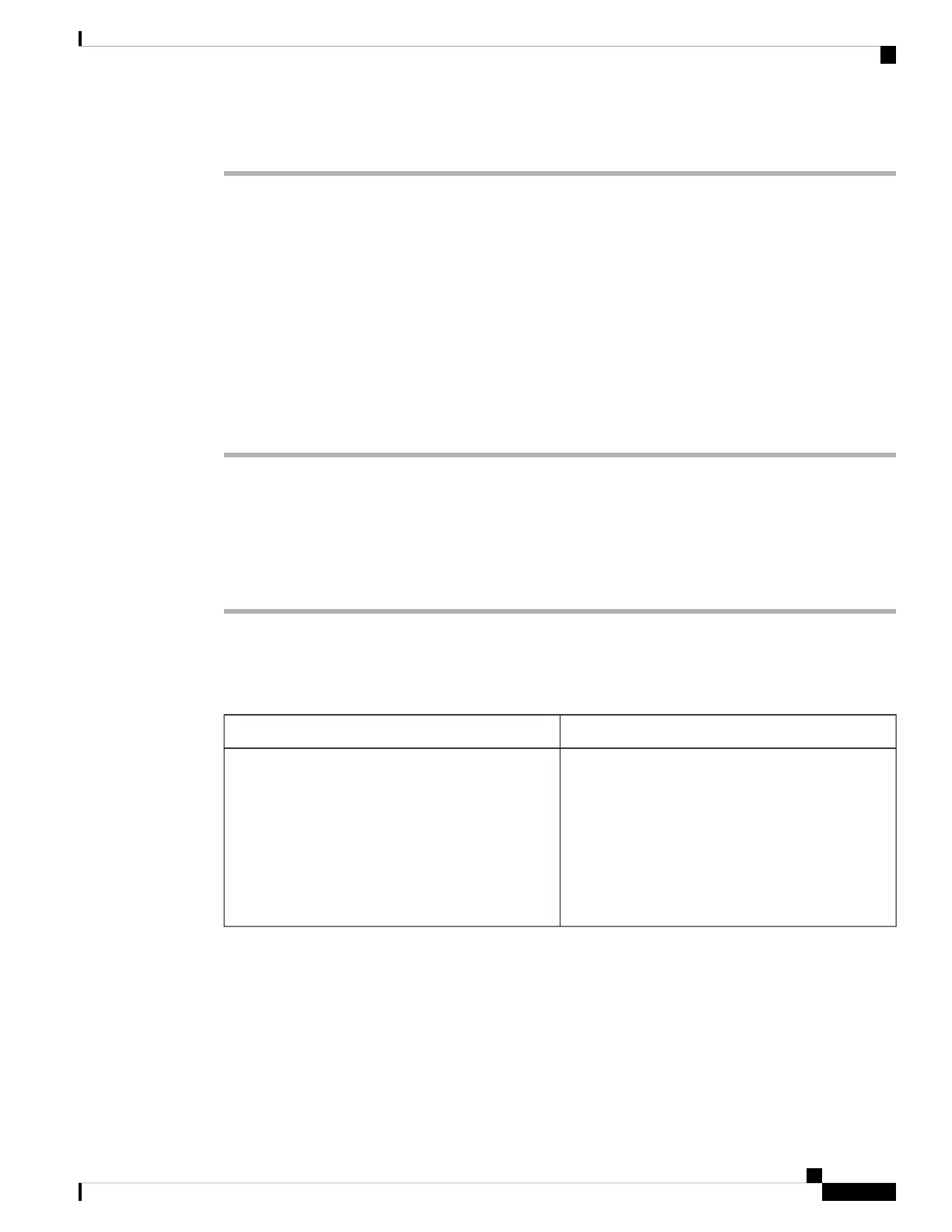Procedure
Step 1 Select Network configuration > HTTP proxy settings > Proxy mode.
Step 2 Press the Select button of the navigation cluster to choose Manual.
Step 3 Enter a valid hostname or IP address of a proxy server in Proxy host.
Do not provide the scheme (http:// or https://) for the proxy host.
Note
Step 4 Enter a valid server port of the specified proxy server in Proxy port.
Step 5 (Optional) If your proxy server requires authentication, highlight Proxy authentication and then select On.
Step 6 (Optional) Enter your username and password to access the proxy server.
If you don't have the username and password, contact your administrator.
Step 7 Press Set to apply the settings.
Set Up a Proxy Server from the Phone Web Page
You can choose the auto or manual proxy mode to set up an HTTP proxy server from the phone web page.
Procedure
Step 1 On the phone web page, select Voice > System.
Step 2 Under the section HTTP Proxy Settings, set the parameters described in the following table:
Table 7: HTTP Proxy Settings
DescriptionParameter
Choose the proxy mode for the HTTP proxy setting.
Options are:
• Auto
• Manual
• Off
Default: Off
Proxy Mode
Cisco IP Phone 7800 Series Multiplatform Phones User Guide
101
Settings
Set Up a Proxy Server from the Phone Web Page