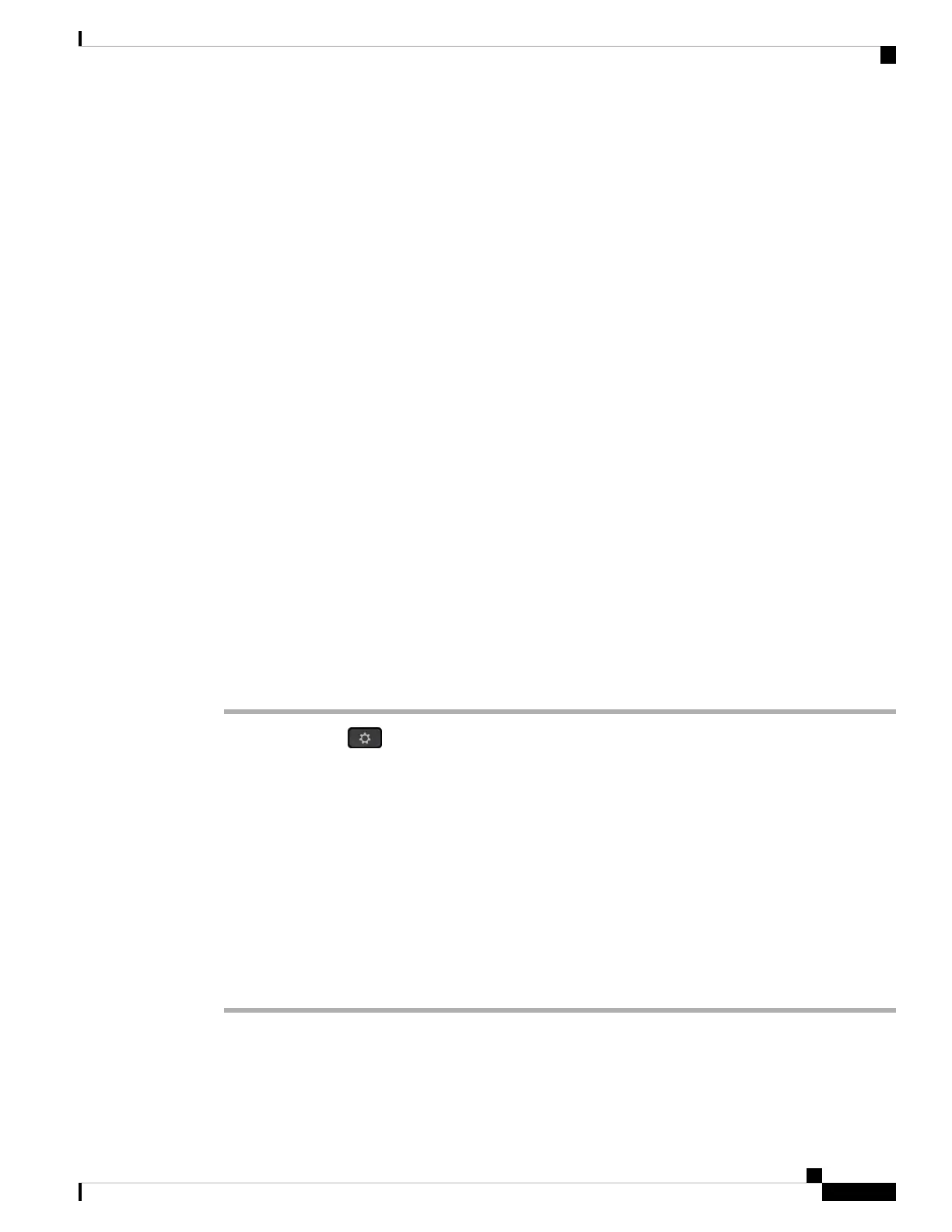VPN Connection Settings
You can set up and enable a VPN connection on your phone from the VPN settings menu under the Network
configuration menu. To facilitate the settings, you can also configure the VPN settings related parameters
on the phone web page. If you want to enable the VPN connection, you need to reboot the phone.
Related Topics
Set Up a VPN Connection , on page 103
Enable a VPN Connection, on page 104
Disable a VPN Connection, on page 104
Set Up a VPN Connection from the Phone Web Page, on page 105
View the VPN Status, on page 106
Set Up a VPN Connection
You can set up a VPN connection on your phone. After you perform the procedure described in this topic,
only the VPN settings are finished. You still need to enable the VPN connection by rebooting the phone in a
manual or automatic way.
If you want to set up the VPN connection from the phone web page, see Set Up a VPN Connection from the
Phone Web Page, on page 105.
Before you begin
Your administrator provides the necessary information that is required to establish a VPN connection.
Procedure
Step 1 Press Applications .
Step 2 Select Network configuration > VPN settings.
Step 3 Enter the IP address or FQDN of a VPN server in VPN server.
Step 4 Enter the user credentials in Username and Password.
Step 5 (Optional) If needed, enter the name of a tunnel group in Tunnel group.
If the field is empty, this means no tunnel group is used for this VPN connection.
Step 6 Highlight Connect to VPN on bootup, press the Select button of the navigation cluster to select On.
Step 7 Press Set to save the settings.
The VPN settings are finished. For information about how to enable the VPN connection, see Enable a VPN
Connection, on page 104.
Cisco IP Phone 7800 Series Multiplatform Phones User Guide
103
Settings
VPN Connection Settings