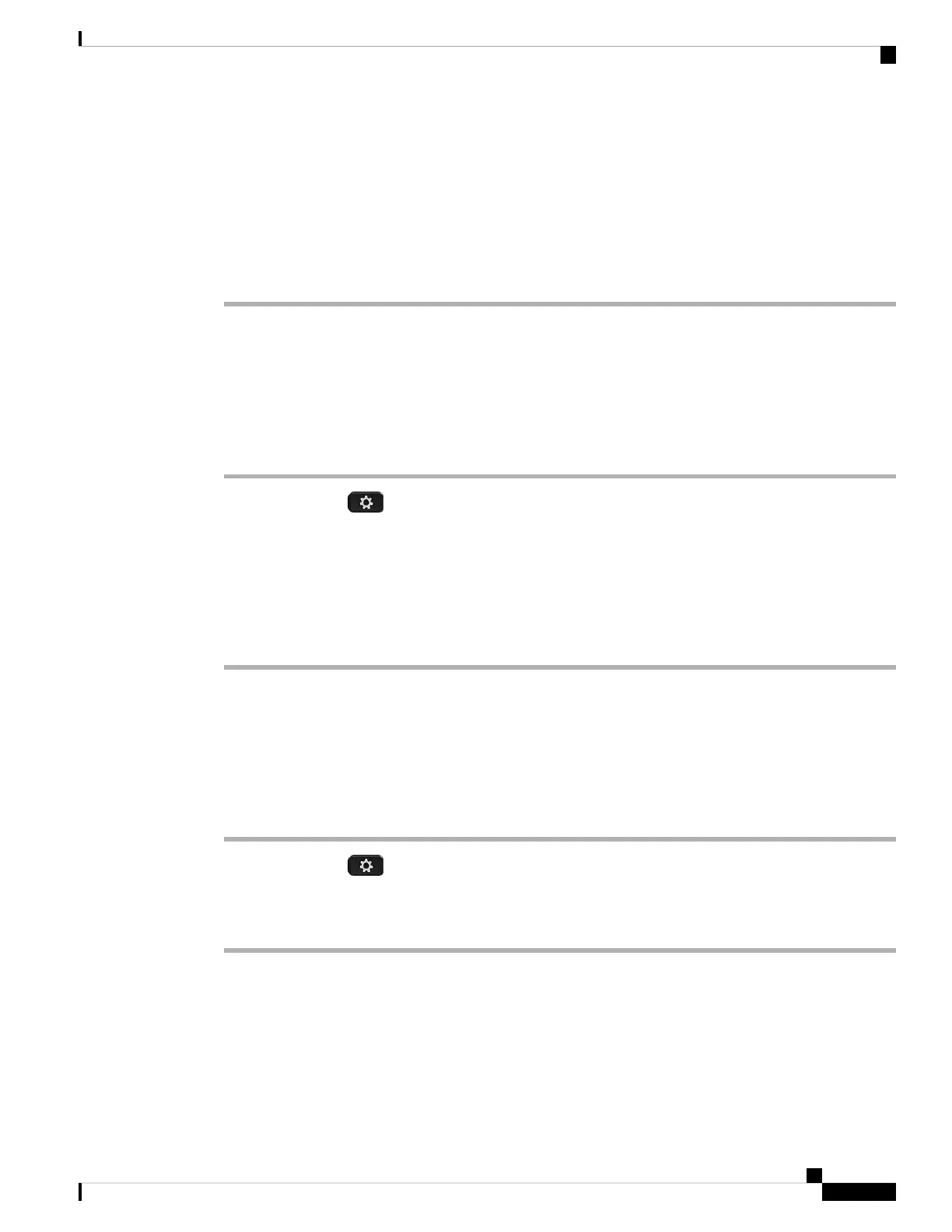The following options are available:
• Name
• Ext
• Both
Step 3 Choose the display mode and press Set.
Change the Time Format
You can change the current time format that the phone screen displays.
Procedure
Step 1 Press Applications .
Step 2 Select Device administration > Date/Time > Time format.
To set daylight savings, select Device administration > Date/Time > Daylight savings. Select On to turn
on the daylight savings and select Off to turn it off.
Step 3 (Optional) Select Device administration > Date/Time > Time zone.
Step 4 Select a time format and press Set to apply the changes.
Change the Date Format
You can change the date format that you want to see on your phone screen.
Procedure
Step 1 Press Applications .
Step 2 Select Device administration > Date/Time > Date format.
Step 3 Select a date format and press Set to apply the changes.
Change the Screen Saver
You can enable your phone screen saver, and specify its appearance and the amount of time for the phone to
be idle before the screen saver appears.
Cisco IP Phone 7800 Series Multiplatform Phones User Guide
107
Settings
Change the Time Format