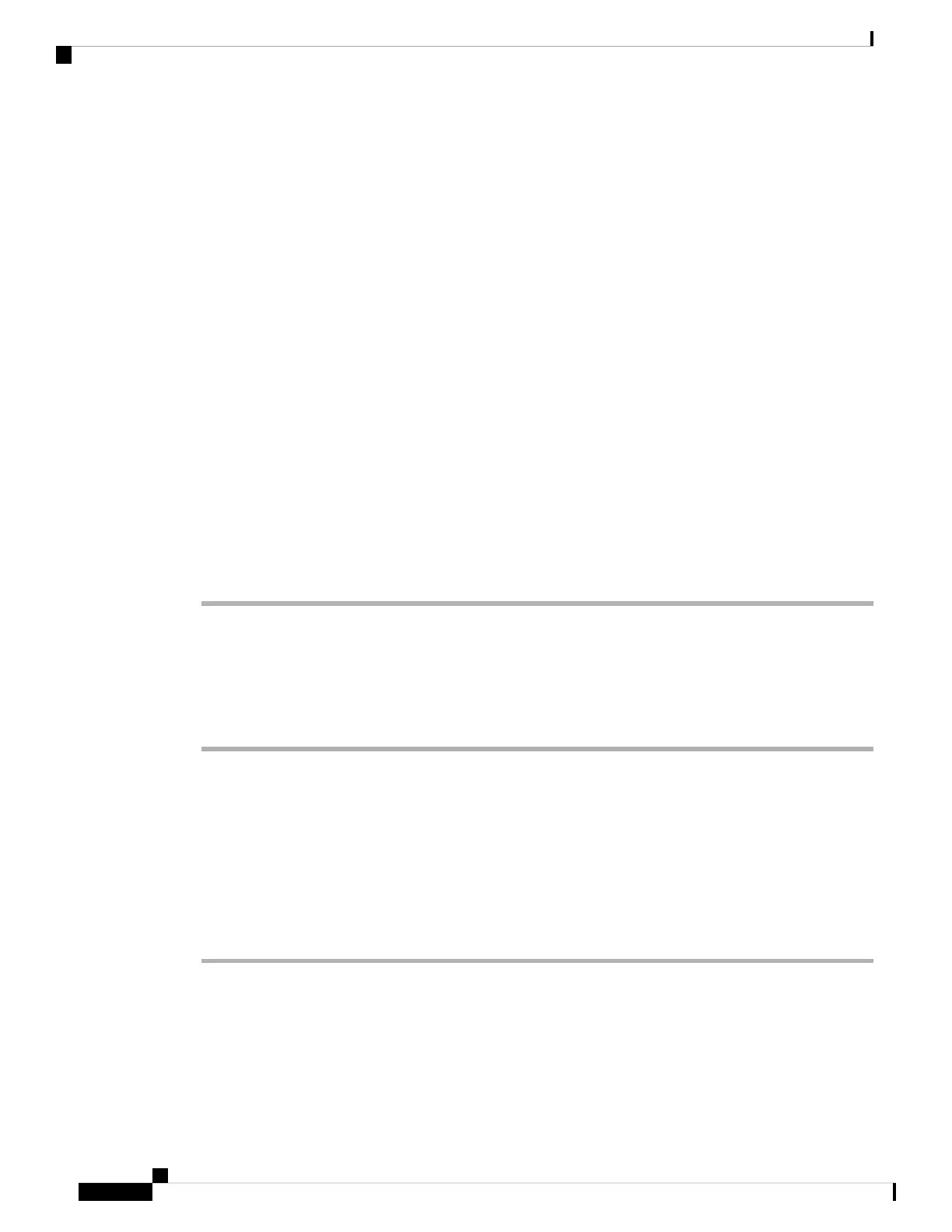Call Park
You can use your phone to park a call. You can then retrieve the call either from your phone or another phone,
such as a phone at a coworker’s desk or in a conference room.
A parked call is monitored by your network so you won't forget about it. If the call remains parked for too
long, you hear an alert. You can then answer, decline to answer, or ignore the call on your original phone.
You can also continue retrieving it from another phone.
If you don't answer the call within a certain length of time, it's routed to voicemail or another destination, as
set by your administrator.
Place a Call on Hold with Call Park
You can park an active call that you answered on your phone and then use another phone in the call control
system to retrieve the call.
You can also park a call on your own phone. If so, then you may not hear a recording.
You can park only one call at the call park number.
Before you begin
Your call must be active.
Procedure
Step 1 Press Park.
Your phone plays a recorded message that asks for the number of the parked call.
Step 2 (Optional) If you have call park configured on a key expansion module, press the call park line key.
Step 3 Enter the number and press Pound (#).
Step 4 (Optional) Communicate the parked number to the person retrieving the call.
Retrieve a Call on Hold with Call Park
You can pick up a parked call from anywhere in your network.
Before you begin
You need the number that was used to park the call.
Procedure
Step 1 Press Unpark.
Step 2 (Optional) Press the line key that has busy lamp field with call pickup configured to retrieve a call on hold.
Step 3 Enter the number where the call is parked followed by Pound (#).
Cisco IP Phone 7800 Series Multiplatform Phones User Guide
44
Calls
Call Park
