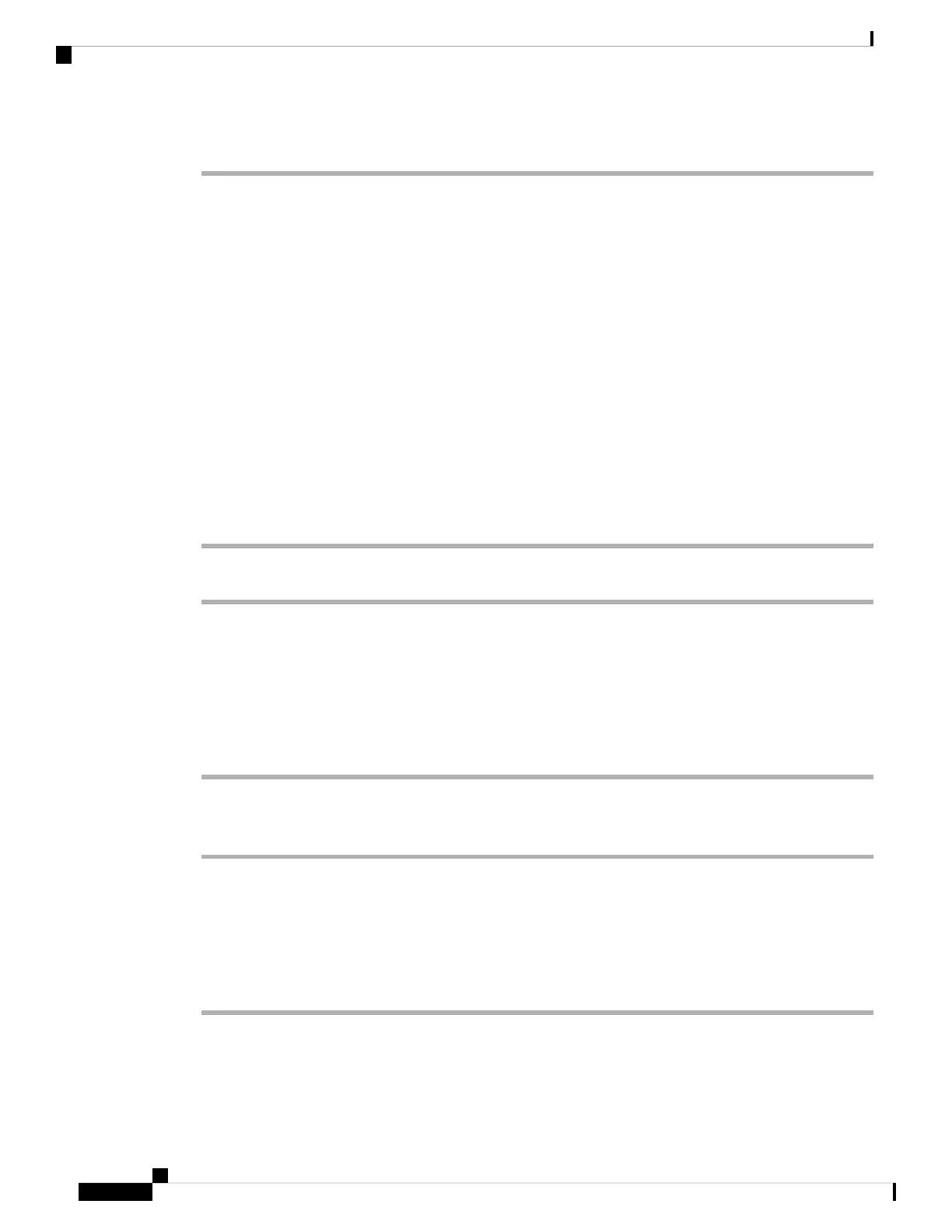Step 3 Press Call or wait 10 seconds after the last key press to automatically place the call.
Secure Calls
Your administrator can take steps to protect your calls from tampering by people outside your company. When
a lock icon is displayed on your phone during a call, your phone call is secure. Depending upon how your
phone is configured, you may have to sign on before you make a call or before a security tone plays over your
handset.
Answer Calls
Your Cisco IP Phone works just like a regular phone. But we make it easier for you to answer calls.
Answer a Call
Procedure
Press the flashing red line button.
Answer Call Waiting
When you're on an active call, you know that a call is waiting when you hear a single beep and the line button
flashes red.
Procedure
Step 1 (Optional) If you have more than one call waiting, select an incoming call.
Step 2 Press the line button.
Decline a Call
You can send an active or ringing call to your voicemail system or to a preset phone number.
Procedure
Decline a call by performing one of the following actions:
• Press Decline.
Cisco IP Phone 7800 Series Multiplatform Phones User Guide
40
Calls
Secure Calls
