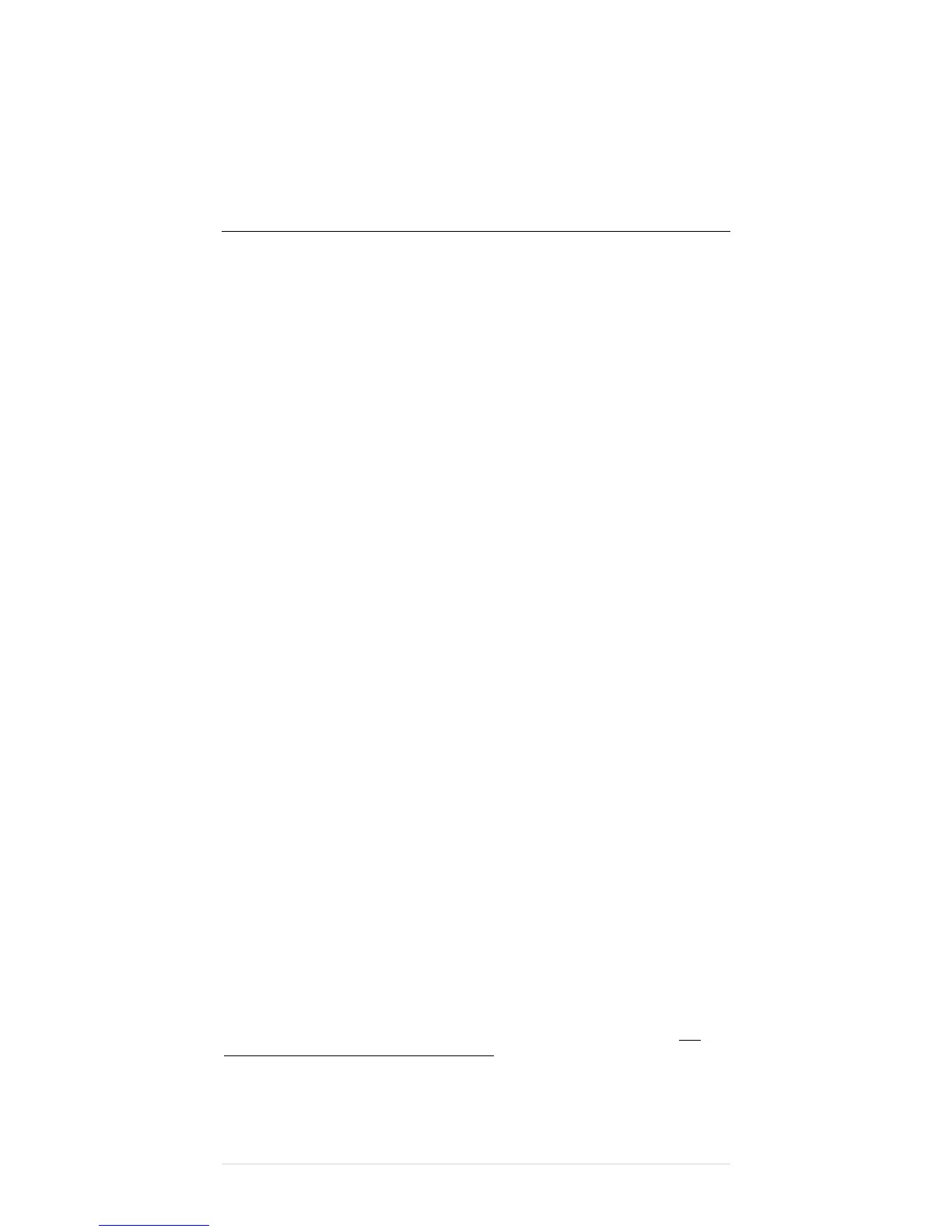7|Page
Step5 Ifdesired,presstheDialsoftkeytospeeddialthehighlightednumberfromthe
callhistorylist.
YoumightneedtousetheEditsoftkeytoadddigitstothefrontofthenumber.For
example,ifthecallwasfromanoutside,long‐distancecaller,youmight
needtoaddthe
digits"91"tothefrontofthenumber.
Step6 Whenyouarefinished,presstheExitsoftkeytwicetoexittheselecteddirectory
menuandexitthedirectoriesmenu.
CALLFORWARDING
UsingCallForwarding(Softkey)
CallForwardingfortheCiscoIPPhone7940/7960mightbehandledfromanetwork
configurationbythesystemadministrator;orcallforwardingcanbesetupbyperformingthe
followingsteps.
Step1 PresstheForwardsoftkey.
Step2 DialtheOutsideAccessDigitenterthedigitsforthenumber(to
whichthe
phonewillbeforwarded)usingthedialpad.PleaseForwardsoftkeytoconfirmthe
number.
Step3 Whenfinisheddialing,verifyForwardedtoxxxxxxxxx(whichisthenumberthe
phoneisforwardedto)isdisplayedabovethesoftkeysontheLCDscreen.
DisablingCallForwarding
CallForwardingfortheCiscoIPPhone7940/7960canbedisabledbyperformingthe
followingsteps.
Step1 PresstheForwardsoftkey.Pressthemoresoftkey.PressEndCallsoftkey.
Step2 VerifythemessageForwardedtoxxxxxxxxxisnolongerdisplayedontheLCD
screen.
ToEnablecallforwarding(remotely)
Toenablecallforwardingfromaremotelocation,callintoourCallForwardingSystem.
Step1 Dial208‐287‐5427.
Step2 Enteryourtendigitphonenumber(deskphone)followedbythe#key.
Step3 Thenenteryourwebportalpasswordfollowedbythe#key.(Note:if
youdo
nothavewebportalenableuse3278asyourpassword.)
Step4 Enterthetendigitnumberthatyouwouldlikeyourcallsforwardedto,
followedbythe#key.Oncethenumberisenteredandacceptedthecallwill
disconnect.
Step5 Hangup.
Todisablethefeature
Step1 Dial208‐287‐5427.
Step2 Enteryourtendigitphonenumber(deskphone)followedbythe#key.
Step3 Thenenteryourwebportalpasswordfollowedbythe#key.(Note:ifyoudo
nothavewebportalenableuse3278asyourpassword.)
Step4
Pressthe#key,tooverwritetheforwardingnumber.
Step5 Hangup.
ToEnablecallforwarding(OutofService)
CallForward(OutofService)automaticallyforwardscallstoanotherlocationwhenyour
businessphonegoesoutofserviceduetoswitchfailure,internetlossorpowerloss.This
featuremustbepreconfiguredpriortotheoutage.Thisfeatureisonlyforeachindividual
phonesetsanddoesnotapplytoportedmainnumbers.PleasecalltheHelpDeskat208‐287‐
5524tosetupMainNumberOutofServiceForwarding
ToenableCallForward(OutofService)
Step1Liftthehandsetanddial70*.
Step
2Enterthenumberusingyourdialpad.
