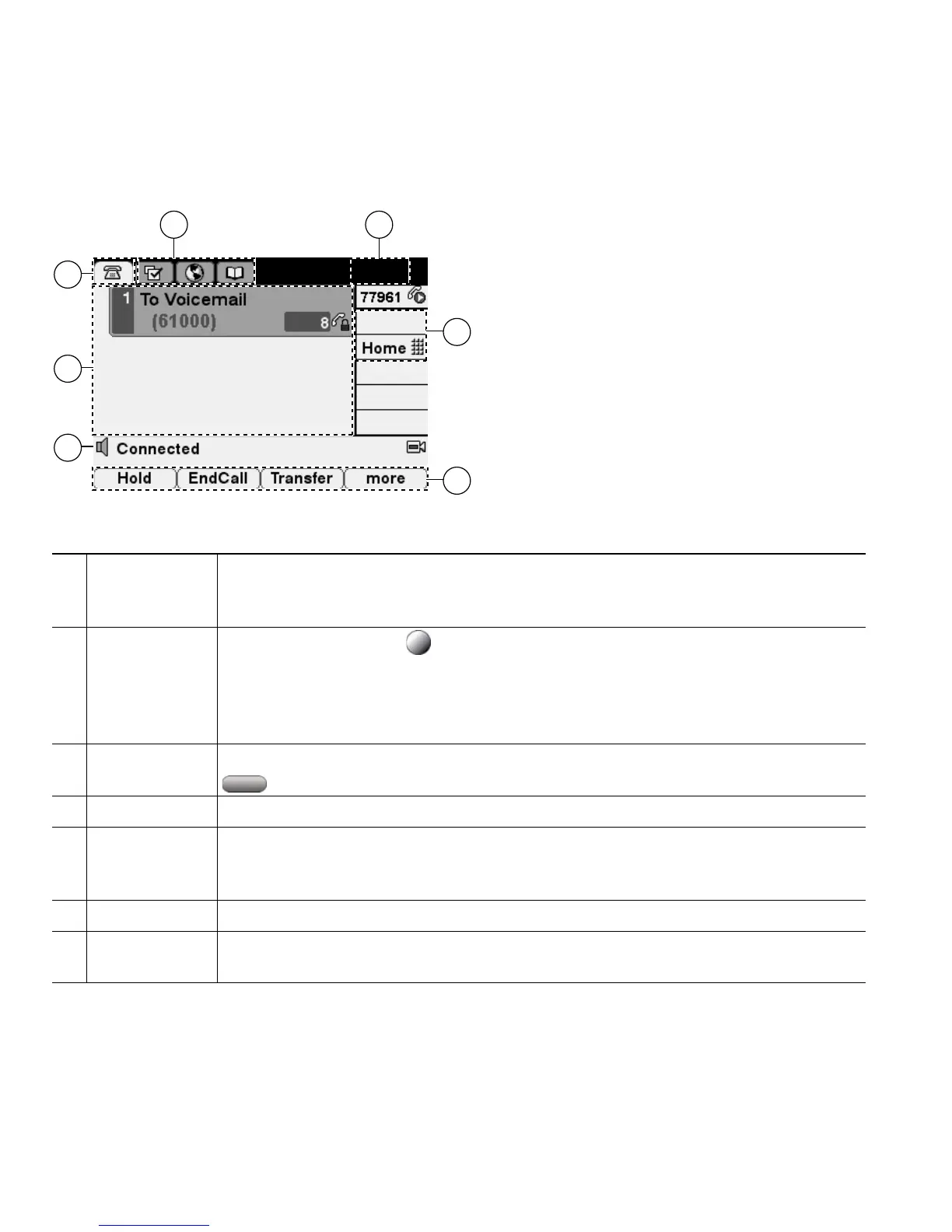12 OL-12459-01
Understanding Phone Screen Features
This is what your main phone screen might look like with active calls and several feature menus open:
Cleaning the Phone Screen
Use only a soft, dry cloth to wipe the phone screen. Do not use any liquids or powders on the phone,
as they can contaminate phone components and cause failures.
1
Primary phone
line
Displays the phone number (directory number) for your primary phone line.
When several feature tabs are open, the phone number and the time and date
alternate display in this area.
2
Programmable
button
indicators
Programmable buttons can serve as phone line buttons, intercom-line
buttons, speed-dial buttons, phone service buttons or phone feature buttons.
Icons and labels indicate how these buttons are configured. For an icon
reference, see “Phone Screen Icons” in the Quick Reference Card at the front of
this guide.
3
Softkey labels Each displays a softkey function. To activate a softkey, press the softkey button
.
4
Status line Displays audio mode icons, status information, and prompts.
5
Call activity
area
Displays current calls per line, including caller ID, call duration, and call state
for the highlighted line (standard view). See Understanding Lines and Calls,
page 10, and Viewing Multiple Calls, page 23.
6
Phone tab Indicates call activity. Press this tab to return to the call activity area, if needed.
7
Feature tabs Each indicates an open feature menu. See Understanding Feature Buttons and
Menus, page 13.
