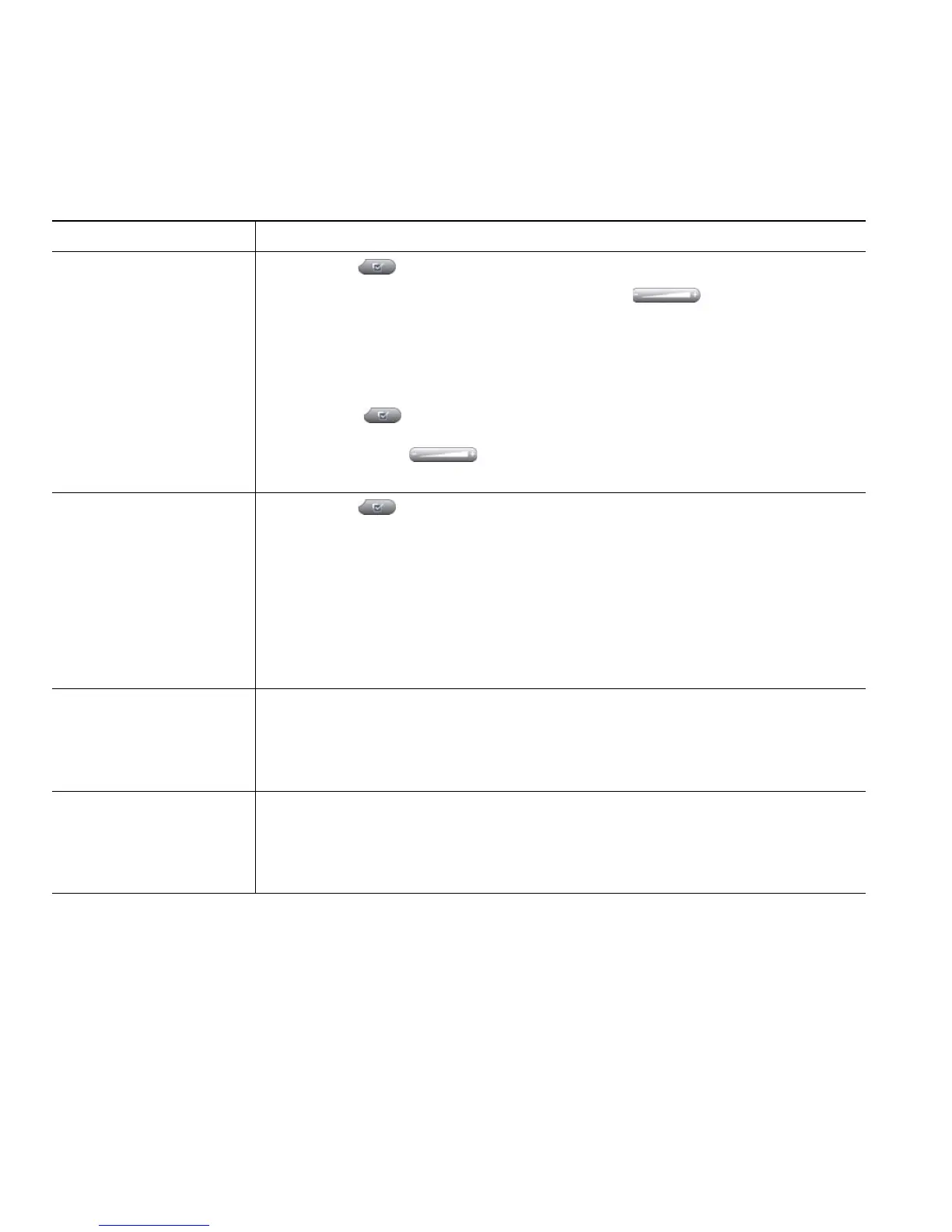Changing Phone Settings
Cisco Unified IP Phone 7961G/7961G-GE and 7941G/7941G-GE for Cisco Unified Communications Manager 6.0 47
Customizing the Phone Screen
You can adjust the characteristics of your phone screen.
If you want to... Then...
Change the phone
screen contrast
1. Choose > User Preferences > Contrast.
2. To make adjustments, press Up, Down or .
3. Press Save, or press Cancel.
Note
If you accidentally save a very light or very dark contrast and cannot
see the phone screen display:
Press and then press 1, 3 on the keypad.
Next, press to change the contrast until you can see the phone
screen display, and then press Save.
Change the background
image
1. Choose > User Preferences > Background Images.
2. Scroll through available images and press Select to choose an image.
3. Press Preview to see a larger view of the background image.
4. Press Exit to return to the selection menu.
5. Press Save to accept the image or press Cancel.
Note
If you do not see a selection of images, then this option has not been
enabled on your system.
Change the language on
your screen
1. Log in to your User Options web pages. (See Accessing Your User
Options Web Pages, page 56.)
2. Access your user settings. (See Controlling User Settings on the Web,
page 62.)
Change the line text
label
1. Log in to your User Options web pages. (See Accessing Your User
Options Web Pages, page 56.)
2. Access your line label settings. (See Controlling Line Settings on the
Web, page 62.)
