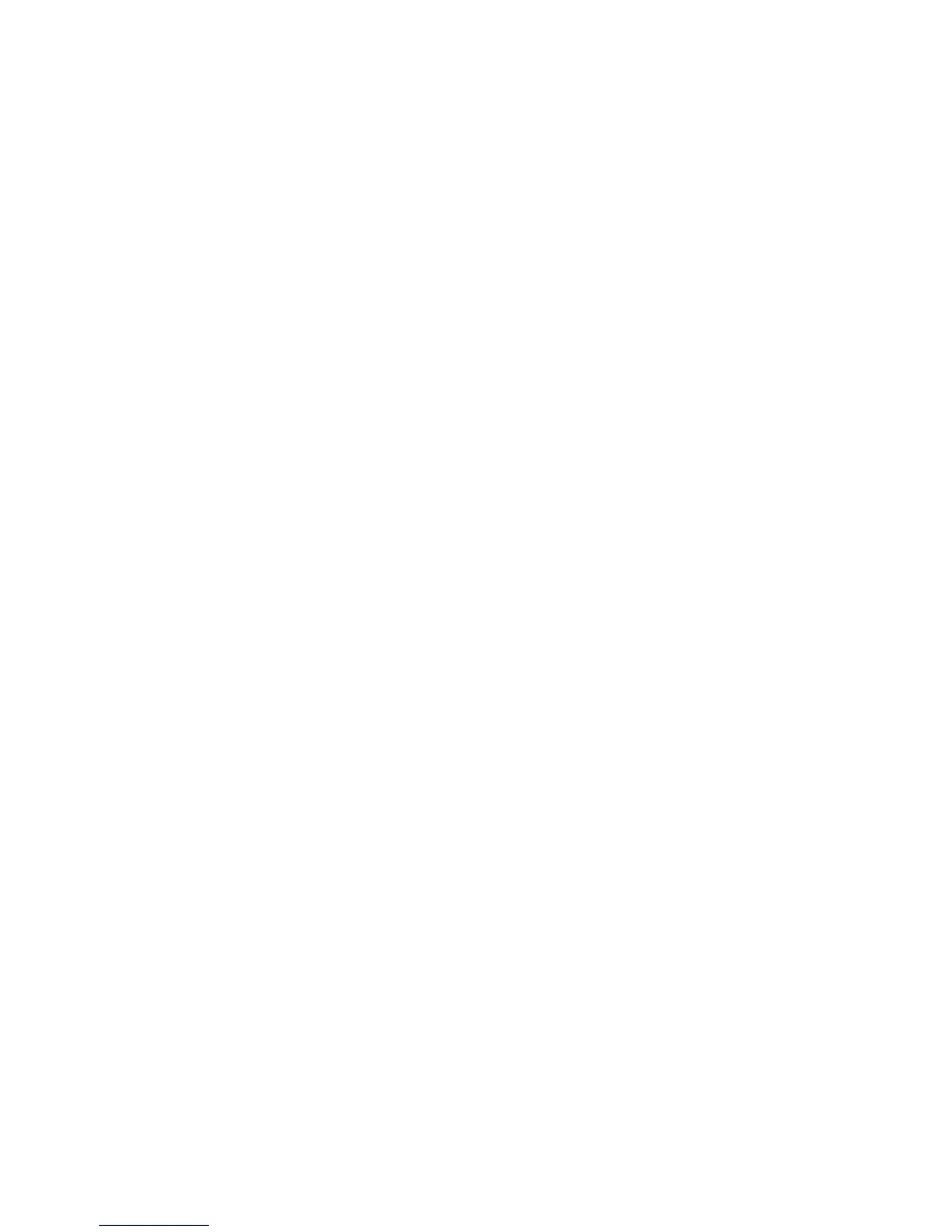Advanced Call Handling
Cisco Unified IP Phone User Guide for Cisco Unified Communications Manager 8.6 (SCCP and SIP) 9
–
When end-to-end secure media is established through the Secure Real-Time Transfer Protocol
(SRTP) and the call status is secure, the phone plays the secure indication tone (three long
beeps with brief pauses).
–
When end-to-end nonsecure media is established through the Real-Time Protocol (RTP) and
the call status is nonsecure, the phone plays the nonsecure indication tone (six short beeps
with brief pauses).
If the Play Secure Indication Tone option is disabled (False), no tone is played.
• Nonprotected call—The phone does not have a “Protected Device” status in Unified CM. No
secure or nonsecure indication tone is played.
• Nonsecure call—The phone is not protected on the Unified CM server and the call status is
nonsecure.
For more information, see your system administrator.
Your system administrator also configures the VPN Client feature as needed. If it is enabled and the
VPN Client mode is enabled on the phone, you are prompted for your credentials as follows:
• If your phone is located outside the corporate network—You are prompted at login to enter your
credentials based on the authentication method that your system administrator configured on
your phone.
• If your phone is located inside the corporate network—
–
If Auto Network Detection is disabled, you are prompted for credentials, and a VPN
connection is possible.
–
If Auto Network Detection is enabled, you cannot connect through VPN so you are not
prompted.
To access the VPN Configuration settings, press the Settings button and choose Security Configuration
> VPN Configuration.
After the phone starts up and the VPN Login screen appears, enter your credentials based on the
configured authentication method:
• Username and password—Enter your username and the password that your system administrator
gave you.
• Password and certificate—Enter the password that your system administrator gave you. Your
username is derived from the certificate.
• Certificate—If the phone uses only a certificate for authentication, you do not need enter
authentication data. The VPN Login screen displays the status of the phone attempting the VPN
connection.