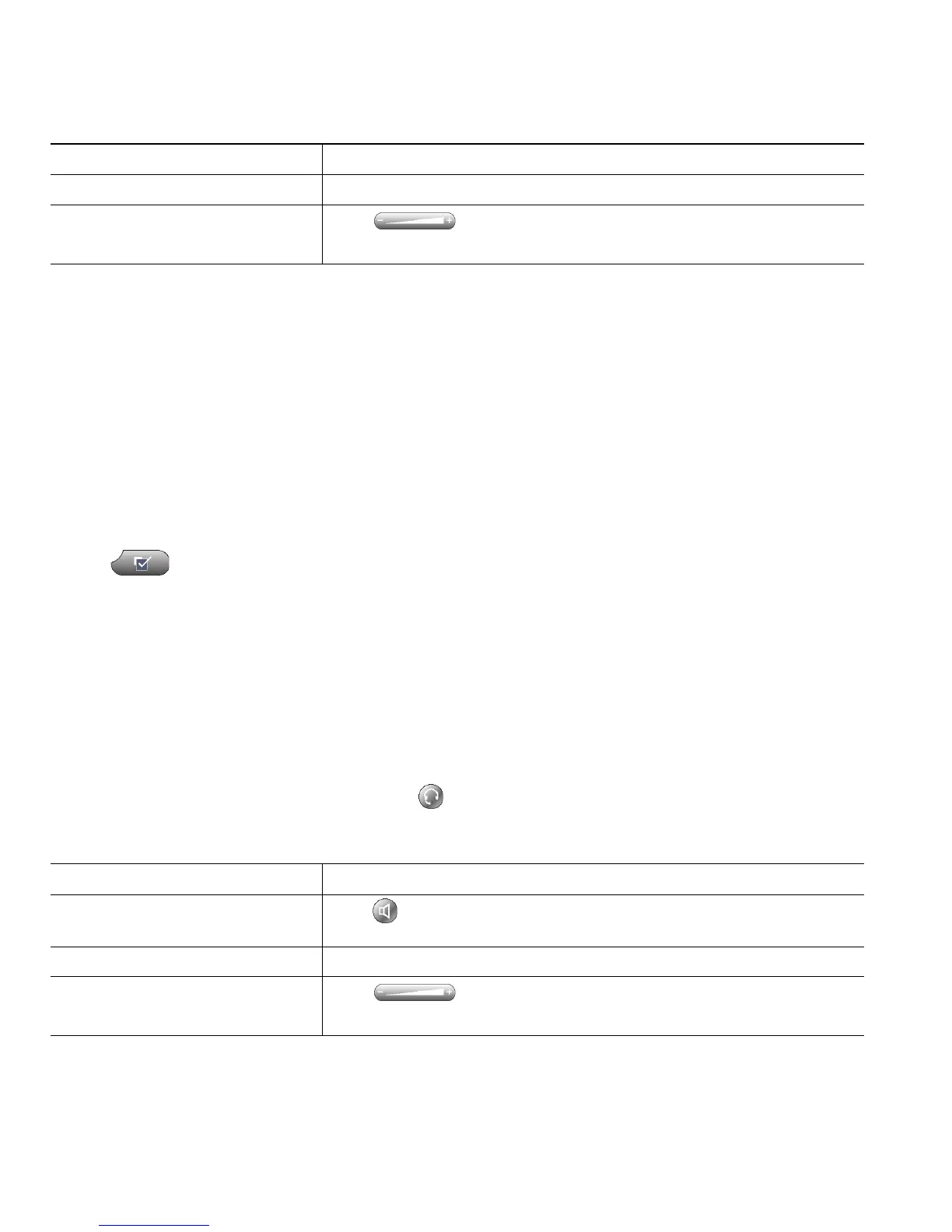2 OL-22333-01
If you use AutoAnswer, see Using AutoAnswer with a Headset or Speakerphone, page 3.
Using a Wireless Headset
Cisco Unified IP Phones 7962G and 7942G support wireless headsets. Refer to the wireless headset
documentation for information about using the wireless headset’s remote features. Also, check with
your system administrator to be sure your phone is enabled to use a wireless headset with the wireless
headset remote hookswitch control feature.
Using Wideband with your Headset
If you use a headset that supports wideband, you may experience improved audio sensitivity if you
enable the wideband setting on your phone (this setting is disabled by default). To access the setting,
choose > User Preferences > Audio Preferences > Wideband Headset.
If the Wideband Headset setting shows as dimmed, then this setting is not user controllable.
Check with your system administrator to be sure your phone system is configured to use wideband. If
the system is not configured for wideband, you may not detect any additional audio sensitivity even
when using a wideband headset. To learn more about your headset, refer to the headset documentation
or ask your system administrator for assistance.
Using a Speakerphone
Assuming that the handset is in its cradle and is not lit, many of the actions you can take to dial a
number or answer a call will trigger speakerphone mode automatically.
Switch to a handset Lift the handset.
Adjust the volume level for a
call
Press during a call or after invoking a dial tone.
Press Save to preserve the volume level for future calls.
If you want to... Then...
Toggle speakerphone mode on
or off
Press .
Switch to a handset Lift the handset.
Adjust the volume level for a
call
Press during a call or after invoking a dial tone.
Press Save to preserve the volume level for future calls.
If you want to... Then...