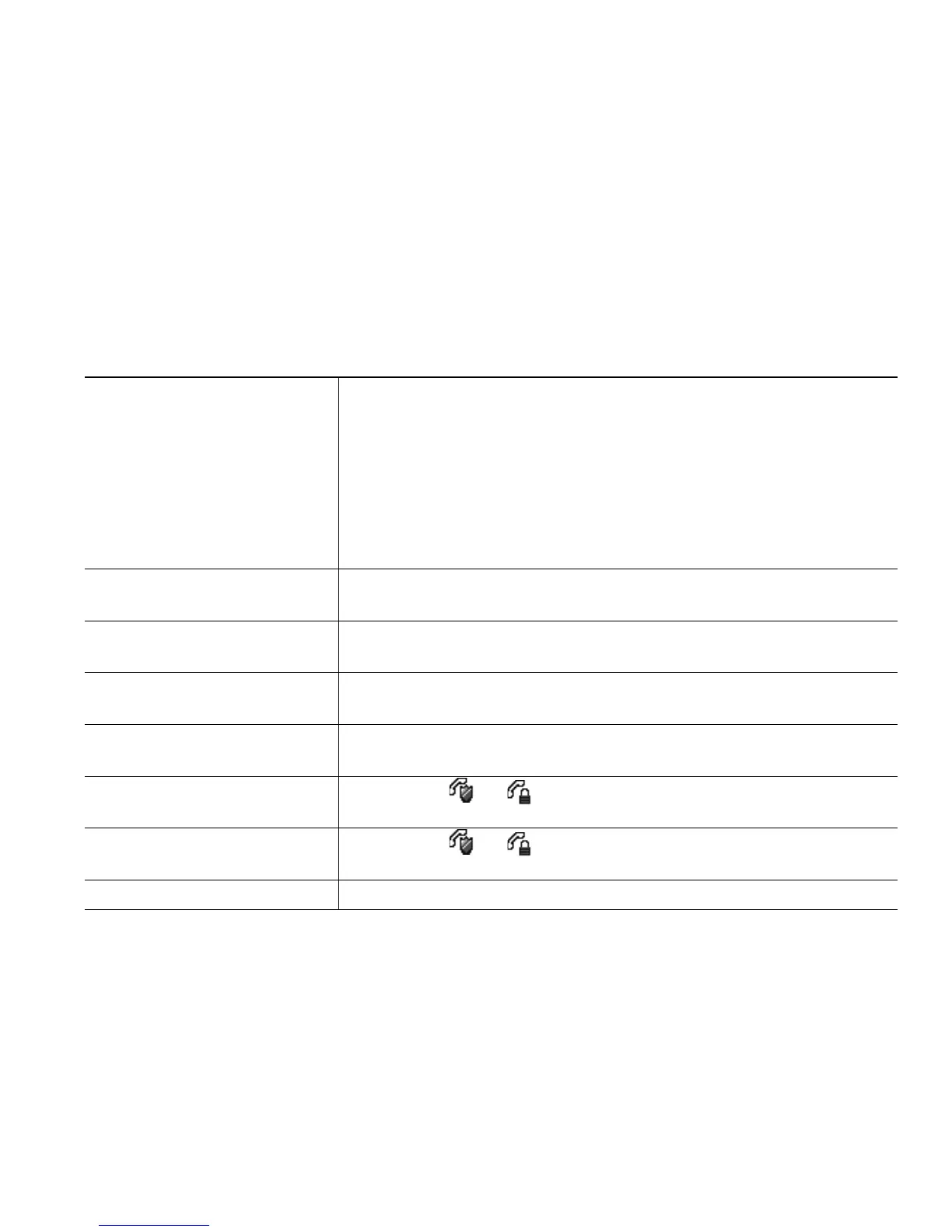Basic Call Handling
Cisco Unified IP Phone User Guide for Cisco Unified Communications Manager 8.6 (SCCP and SIP) 17
Tip
If you call a secure Meet-Me conference number from a non-secure phone, your phone displays the
message, “Device Not Authorized.” For more information, see Making and Receiving Secure Calls,
page 8.
Viewing or Removing Conference Participants
During a standard (ad hoc) conference, you can view a list of participants and remove participants.
Placing or Receiving Intercom Calls
You can make an intercom call to a target phone that answers the call automatically in speakerphone
mode with mute activated. The one-way intercom call allows you to deliver a short message to the
recipient. If the recipient’s handset or headset is in use, the audio is sent to the device in use. Any
current call activity that your recipient is engaged in continues simultaneously.
The target destination receives an intercom-alert tone and can then choose to:
View a list of conference
participants
• Press ConfList or Conference List.
• Participants are listed in the order in which they join the
conference with the most recent additions at the top.
Note
The conference participants list, ConfList, displays a maximum
of 16 participants. Though users can add as many conference
participants as the conference bridge supports, ConfList displays
16 participants only. As new participants join the conference,
ConfList displays only the last 16 participants who have joined.
Get an updated list of
conference participants
While viewing the conference list, press Update.
See who initiated the
conference
While viewing the conference list, locate the participant listed at the
bottom of the list with an asterisk (*) next to the name.
Remove any conference
participant
While viewing the conference list, highlight the participant’s name
and press Remove.
Drop the last participant
added to the conference
While viewing the conference list, press RMLstC or Remove Last
Participant.
Verify that a conference call
is secure
Look for the or icon after “Conference” on the phone
screen.
Verify that a participant is
calling from a secure phone
Look for the or icon beside the participant’s name on the
phone screen.
Add more participants See Using Conference, page 14.
