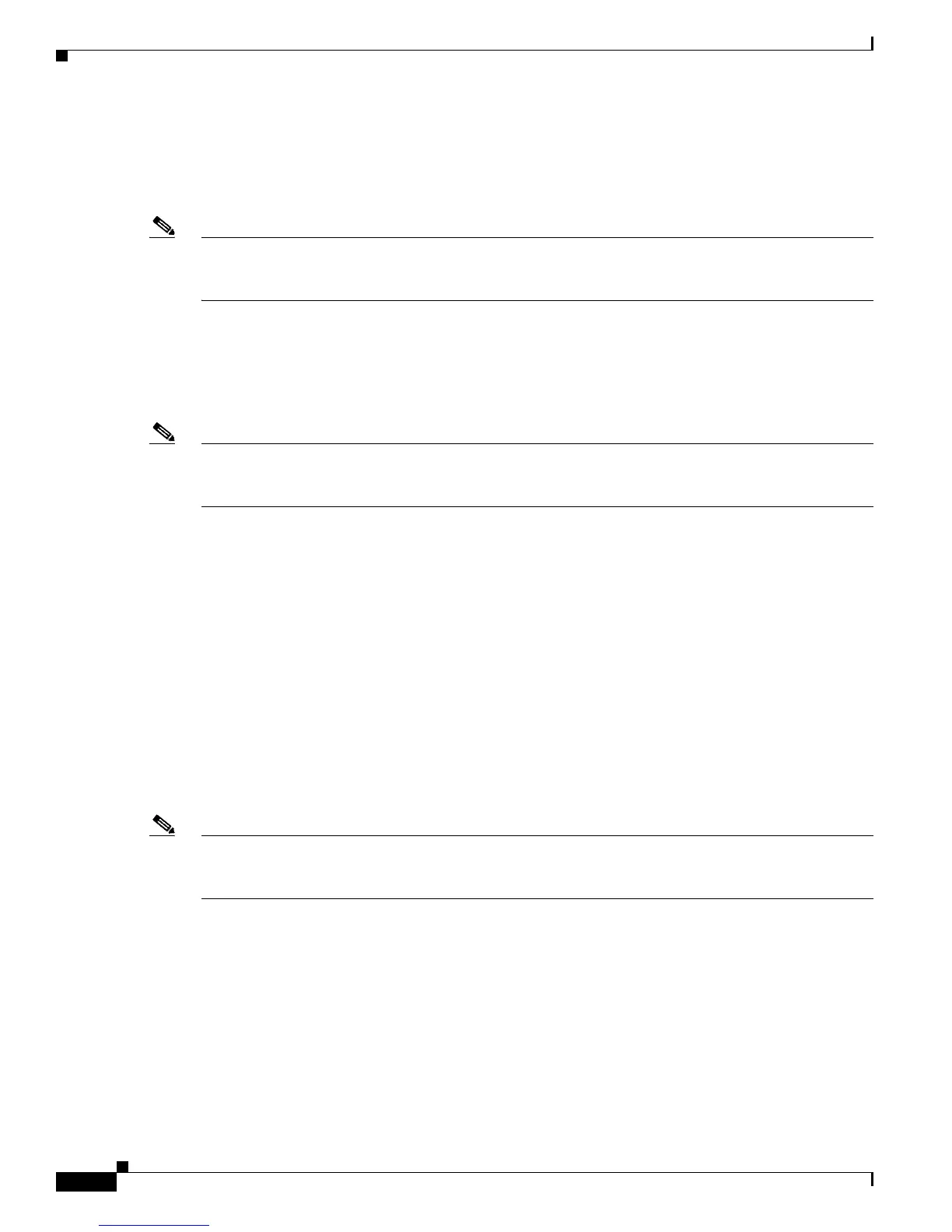2-10
Cisco Unified IP Phone 7965G and 7945G Administration Guide for Cisco Unified Communications Manager 6.0
OL-12650-01
Chapter 2 Preparing to Install the Cisco Unified IP Phone on Your Network
Adding Phones to the Cisco Unified Communications Manager Database
• Quickly enter phones into the Cisco Unified Communications Manager database and modify any
settings, such as the directory numbers, from Cisco
Unified Communications Manager.
• Move auto-registered phones to new locations and assign them to different device pools without
affecting their directory numbers.
Note Cisco recommends you use auto-registration to add less than 100 phones to your network. To add more
than 100 phones to your network, use the Bulk Administration Tool (BAT). See the
“Adding Phones
with BAT” section on page 2-11.
Auto-registration is disabled by default. In some cases, you might not want to use auto-registration: for
example, if you want to assign a specific directory number to the phone or if you plan to implement
authentication or encryption, as described in Cisco Unified Communications Manager Security Guide.
For information about enabling auto-registration, refer to “Enabling Auto-Registration” in the Cisco
Unified
Communications Manager Administration Guide.
Note When you configure the cluster for mixed mode through the Cisco CTL client, auto-registration is
automatically disabled. When you configure the cluster for non-secure mode through the Cisco CTL
client, auto-registration is automatically enabled.
Related Topics
• Adding Phones with Auto-Registration and TAPS, page 2-10
• Adding Phones with Cisco Unified Communications Manager Administration, page 2-11
• Adding Phones with BAT, page 2-11
Adding Phones with Auto-Registration and TAPS
You can add phones with auto-registration and TAPS, the Tool for Auto-Registered Phones Support,
without first gathering MAC addresses from phones.
TAPS works with the Bulk Administration Tool (BAT) to update a batch of phones that were already
added to the Cisco
Unified Communications Manager database with dummy MAC addresses. Use TAPS
to update MAC
addresses and download pre-defined configurations for phones.
Note Cisco recommends you use auto-registration and TAPS to add less than 100 phones to your network. To
add more than 100 phones to your network, use the Bulk Administration Tool (BAT). See the
“Adding
Phones with BAT” section on page 2-11.
To implement TAPS, you or the end-user dial a TAPS directory number and follow voice prompts. When
the process is complete, the phone will have downloaded its directory number and other settings, and the
phone will be updated in Cisco
Unified Communications Manager Administration with the correct MAC
address.
Auto-registration must be enabled in Cisco Unified Communications Manager Administration
(System
> Cisco Unified Communications Manager) for TAPS to function.