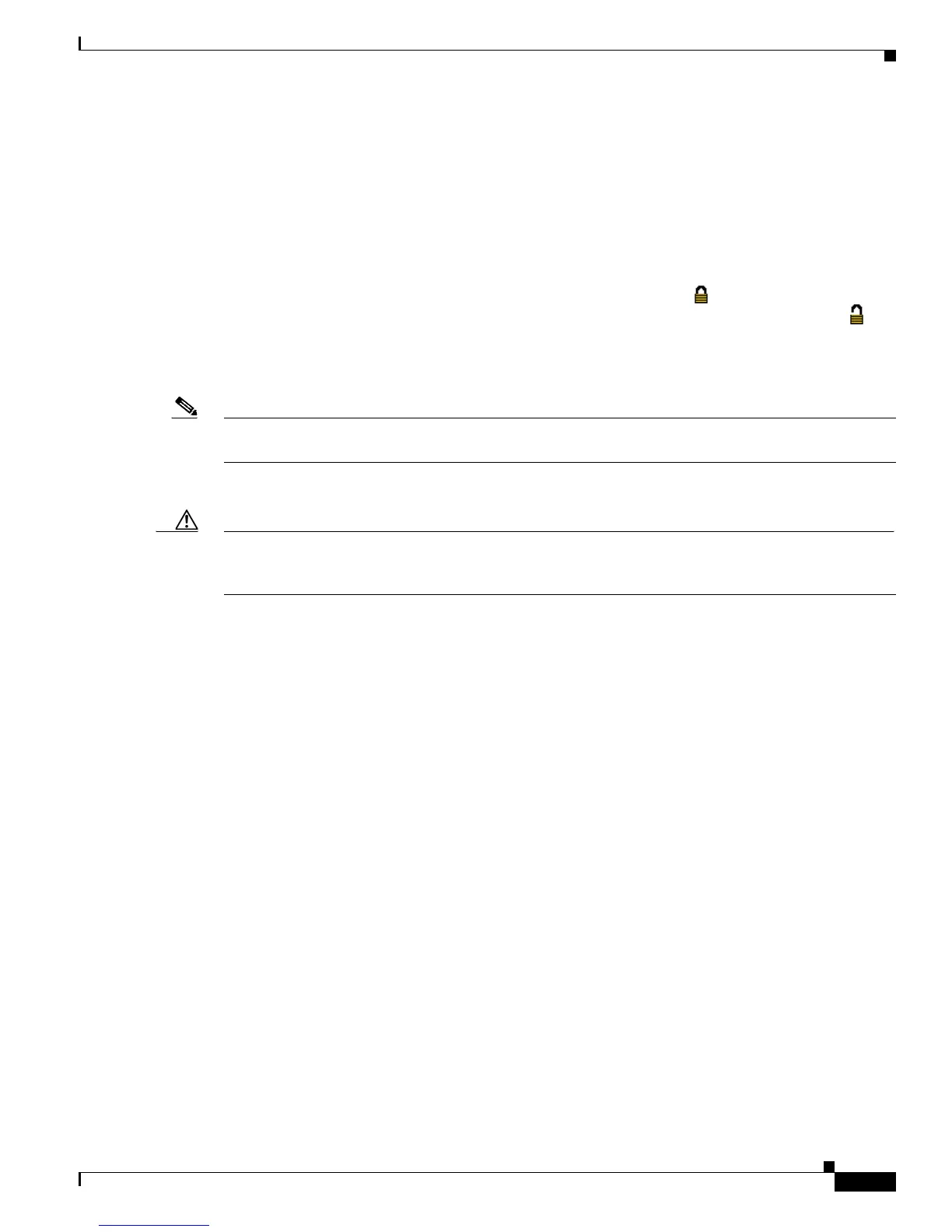4-3
Cisco Unified IP Phone 7965G and 7945G Administration Guide for Cisco Unified Communications Manager 6.0
OL-12650-01
Chapter 4 Configuring Settings on the Cisco Unified IP Phone
Configuration Menus on the Cisco Unified IP Phone 7965G and 7945G
• Security Configuration Menu, page 4-32
Unlocking and Locking Options
Configuration options that can be changed from a phone are locked by default to prevent users from
making changes that could affect the operation of a phone. You must unlock these options before you
can change them.
When options are inaccessible for modification, a locked padlock icon appears on the
configuration menus. When options are unlocked and accessible for modification, an unlocked
padlock icon appears on these menus.
To unlock or lock options, press **#. This action either locks or unlocks the options, depending on the
previous state.
Note If a Settings Menu password has been provisioned, SIP phones present an “Enter password” prompt after
you enter **#.
Make sure to lock options after you have made your changes.
Caution Do not press **# to unlock options and then immediately press **# again to lock options. The phone
will interpret this sequence as **#**, which will reset the phone. To lock options after unlocking them,
wait at least 10 seconds before you press **# again.
Related Topics
• Displaying a Configuration Menu, page 4-2
• Editing Values, page 4-3
• Overview of Options Configurable from a Phone, page 4-4
• Network Configuration Menu, page 4-5
• Device Configuration Menu, page 4-12
Editing Values
When you edit the value of an option setting, follow these guidelines:
• Use the keys on the keypad to enter numbers and letters.
• To enter letters using the keypad, use a corresponding number key. Press the key one or more times
to display a particular letter. For example, press the 2 key once for “a,” twice quickly for “b,” and
three times quickly for “c.” After you pause, the cursor automatically advances to allow you to enter
the next letter.
• To enter a period (for example, in an IP address), press the . (period) softkey or press * on the
keypad.
• Press the << softkey if you make a mistake. This softkey deletes the character to the left of the
cursor.
• Press the Cancel softkey before pressing the Save softkey to discard any changes that you have
made.
