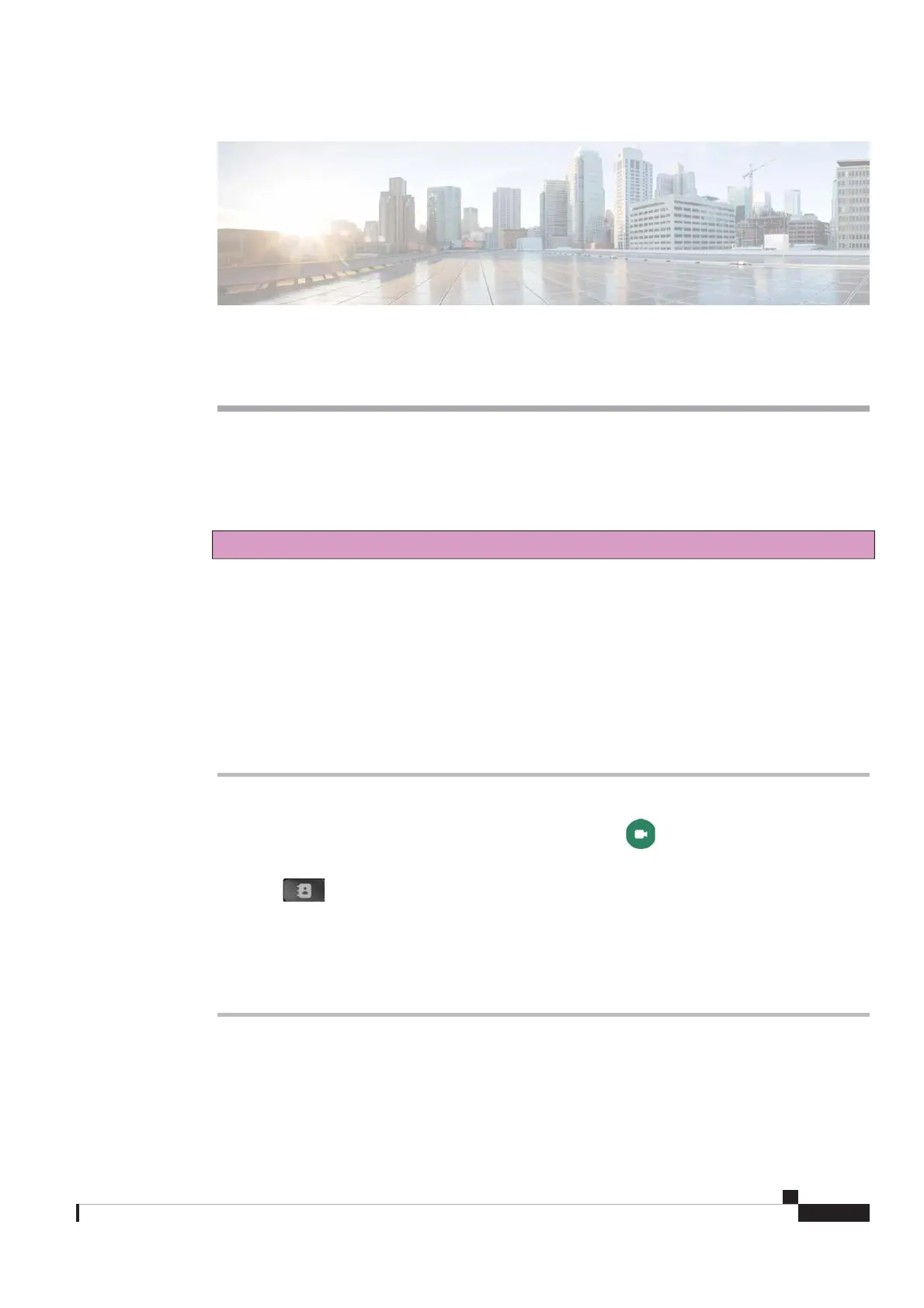CHAPTER 2
Calls
• Calls, on page 19
Calls
Draft comment: The content in this section is subject to change as development proceeds.
Make a Call
Your phone can have one or multiple lines as your administrator configures.
Single Line
You can either call phone numbers or call contacts from your directories.
Procedure
Step 1 Do one of the following actions:
• Enter the phone number to call with the phone keypad and tap
to call the number.
•TapRecents and select a call from the list to call it back.
•Press
and enter the contact name in the Search or dial bar to search from the Favorites and
Directories. Tap the contact name to call the contact.
This feature is available if your administrator configures it.
Step 2 Tap End call to finish your call.
Multiple Lines
You can use a particular line to make calls. The extension displays on the top is your primary line. If you
don't select an extension before you dial the number, then the primary line is in use by default.
Cisco Video Phone 8875 Documentation
19