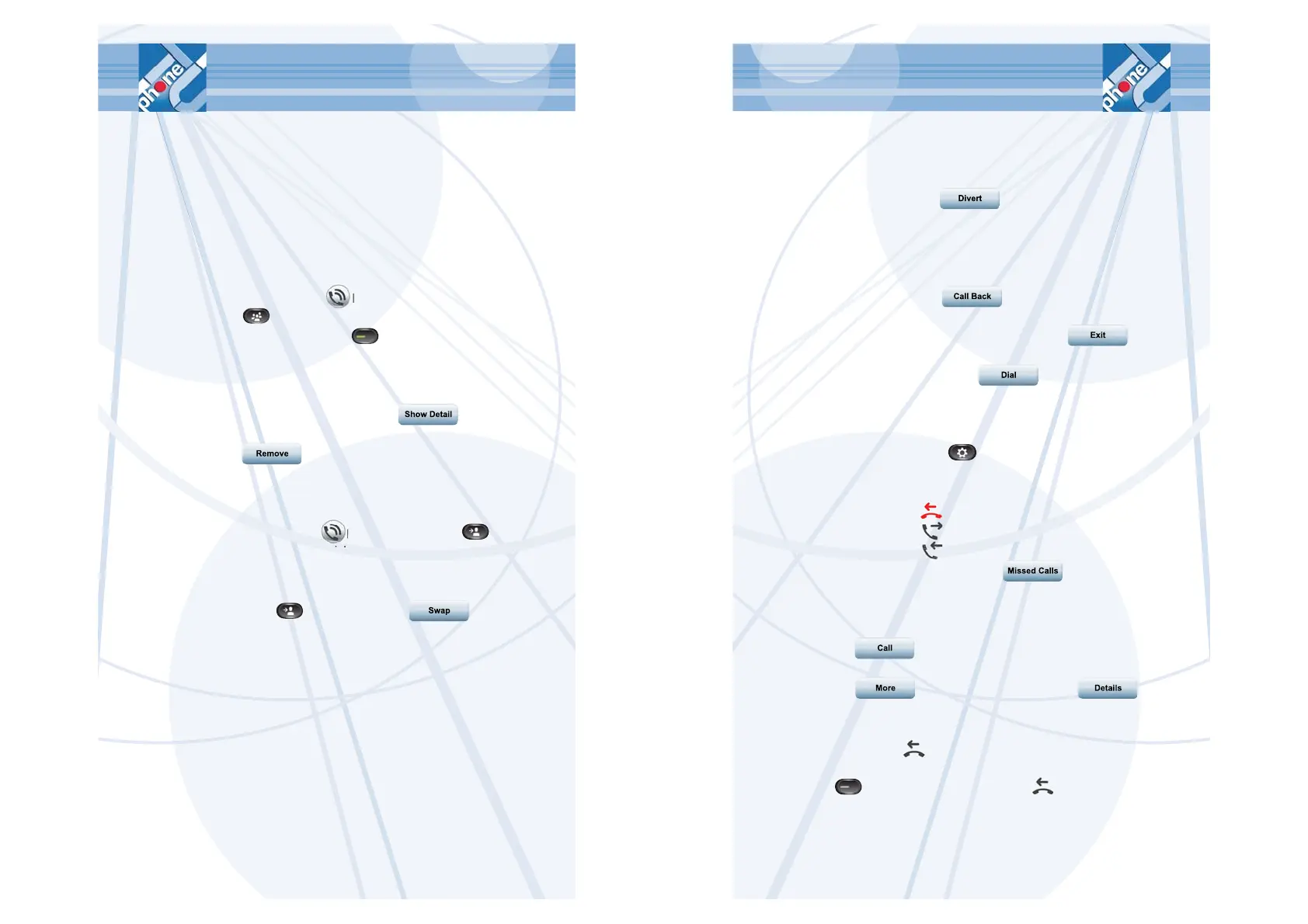6
4. Repeat steps 1 – 3 to add further participants to the conference.
The conference will end then when all internal participants have
ended the call.
Add an incoming call to a conference
1. During a call (excl. calls on hold) press the
conference key .
2. Press the green, blinking session key of the incoming call
you wish to add.
Show/Remove conference participants
During a conference press the Show Detail softkey .
To remove a participant from a conference select a name and press
the Remove softkey .
Transferring a call
1. During a call (excl. calls on hold) press the transfer key .
2. Dial the number of the party you wish to transfer the call to.
3. You can wait until the party called picks up or move straight on
to step 4.
4.
P
ress the transfer key or the Swap softkey
.
T
he call will be transferred and confi rmed on the display.
7
Forward a single call
Press the Divert softkey , to forward an incoming call to
your voice-mail system.
Call Back
1. If the party (internal) you wish to connect to is unavailable press
the Call Back softkey
whil
e the phone is ringing or
while you hear the engaged signal.
2. Hang up the phone and press the Exit softkey
.
3.
You will then receive notifi cation as to when the party is available.
By pressing the Dial softkey you are now able to call
back.
Call Log
Press the application key and use the navigation pad to select
the call log.
The last 150 calls are displayed:
® Missed calls
® Placed calls
® Received calls
You can use the Missed Calls softkey to show only
missed calls in the log.
To choose a number scroll to the desired call and press the
select button (in the middle of the navigation pad) or the Call
softkey .
You can show call details by marking a call and pressing the More
softkey followed by the Details softkey .
Recently missed calls
The missed calls symbol on the right notifi es you when there
are missed calls which have not been viewed. Press the session
key next to the missed calls symbol to show (all) missed
calls.
