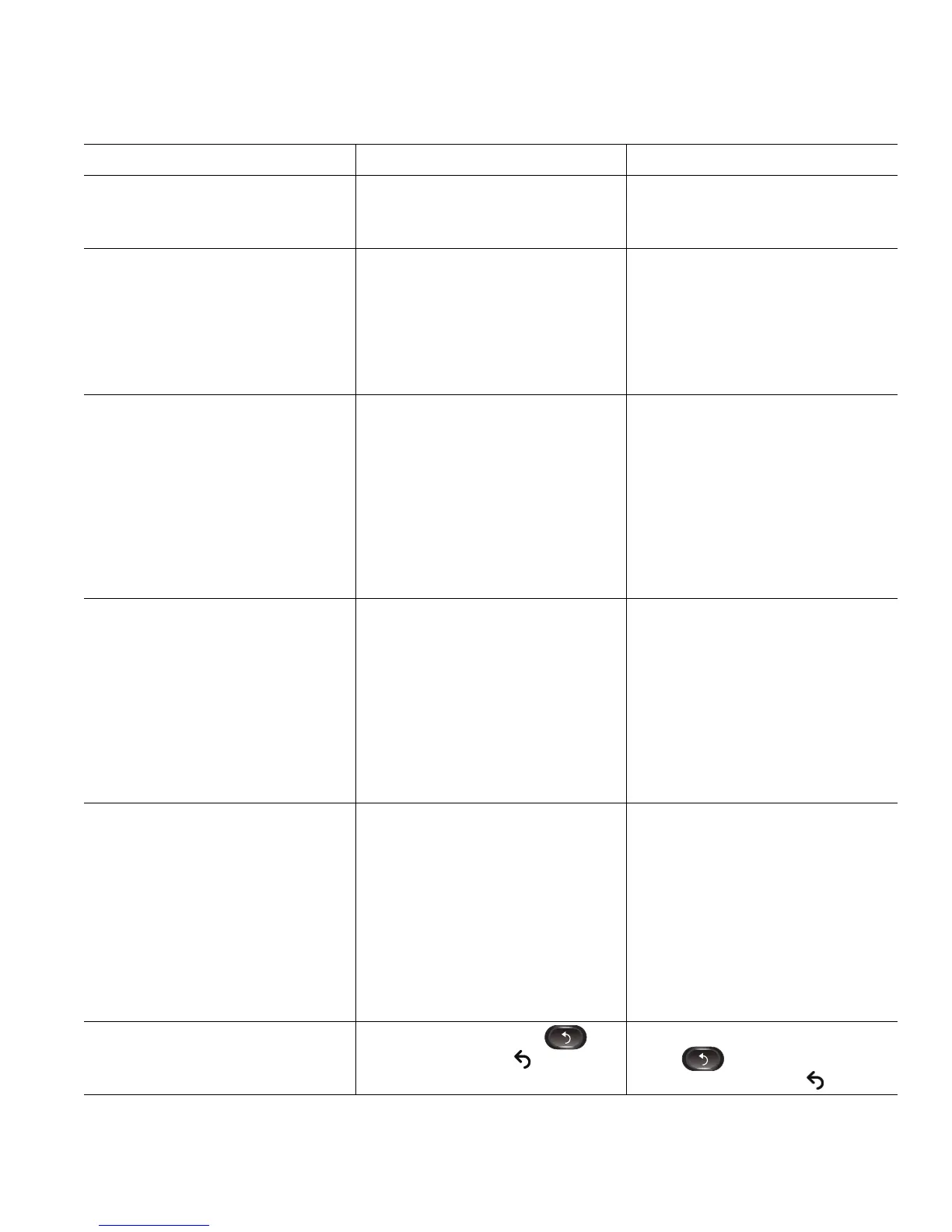Your Phone
Cisco Unified IP Phone 8961, 9951, and 9971 User Guide for Cisco Unified Communications Manager 8.0 (SIP) 45
Select an item using the
Select button.
Press the Select button (at the
center of the Navigation pad).
Highlight the Preferences
application and press the
Select button.
Navigate to a submenu.
(A right arrow (>) next to the
menu item indicates that a
submenu exists.)
Highlight the menu item and
press the item number on
the keypad.
Or press the down arrow on the
Navigation pad and then press
the Select button.
Highlight the Network Setup
menu, then press 1 to open
the submenu.
Select a line to use a calling
feature (when line is idle).
Press the line label.
Indicators of your line
selection include:
• The selected line is
displayed on the phone
screen header.
• Color of the icon (on the
line label) changes to blue.
Press the line label, then press
the Forward All softkey to
forward calls on that line.
Select a line to use a calling
feature (when line has one or
more active calls).
Double-tap the line label.
Indicators of your line
selection include:
• The selected line is
displayed on the phone
screen header.
• Color of the icon (on the
line label) changes to blue.
Double-tap the line label, then
press the Forward All softkey to
forward calls on that line.
Change the line view (while on
a call).
Select a different line by
double-tapping the label for the
other line.
If you are on a call, changing the
line view does not end the call,
but it may disappear from view.
To see your current call session
again, select the line the call
is on.
While on a call, double-tap the
label for the line.
Call session information for the
newly selected line is displayed.
Call session information
previously displayed may
disappear from view.
Go back to the previous screen
or menu.
Press the Back button or
the return softkey .
From the Preferences menu,
press
or the return softkey .
Task Action Example
