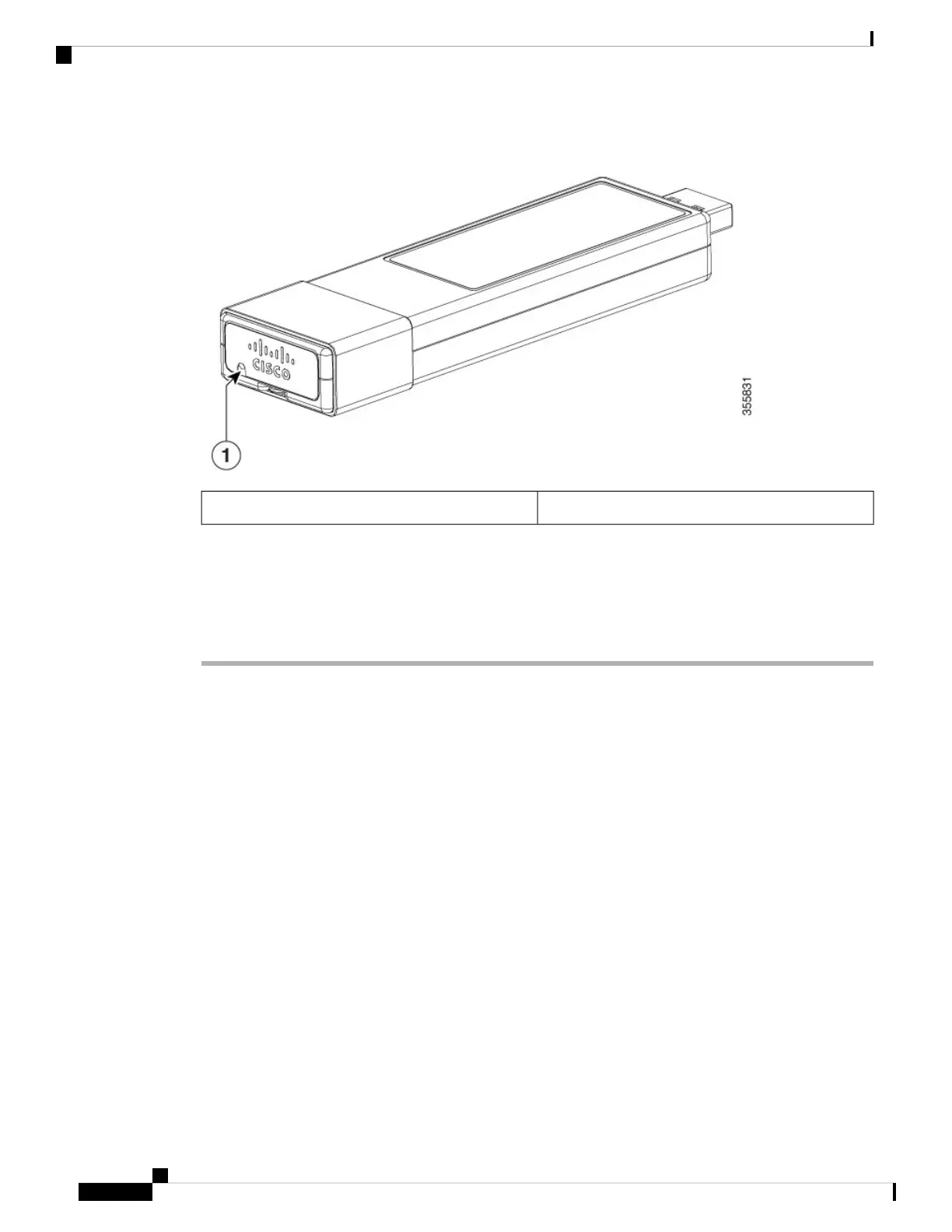Figure 62: SSD-120G
Status LED1
Installing an SSD Module on C9300, C9300X and C9300L Switches
Procedure
Step 1 Remove the blank cover on the USB 3.0 SSD slot on the switch and store it for future use.
Step 2 Insert the SSD into the module slot, and firmly push it into the slot. Make sure your insert the SSD in such a
way that the Cisco label on the drive stays upright.
Figure 63: Installing an SSD on a Cisco Catalyst 9300 or 9300X Series Switches
This image displays installing an SSD module on to the USB3.0–SSD port on the rear panel of the switch.
Cisco Catalyst 9300 Series Switches Hardware Installation Guide
102
Installing a USB 3.0 SSD
Installing an SSD Module on C9300, C9300X and C9300L Switches
