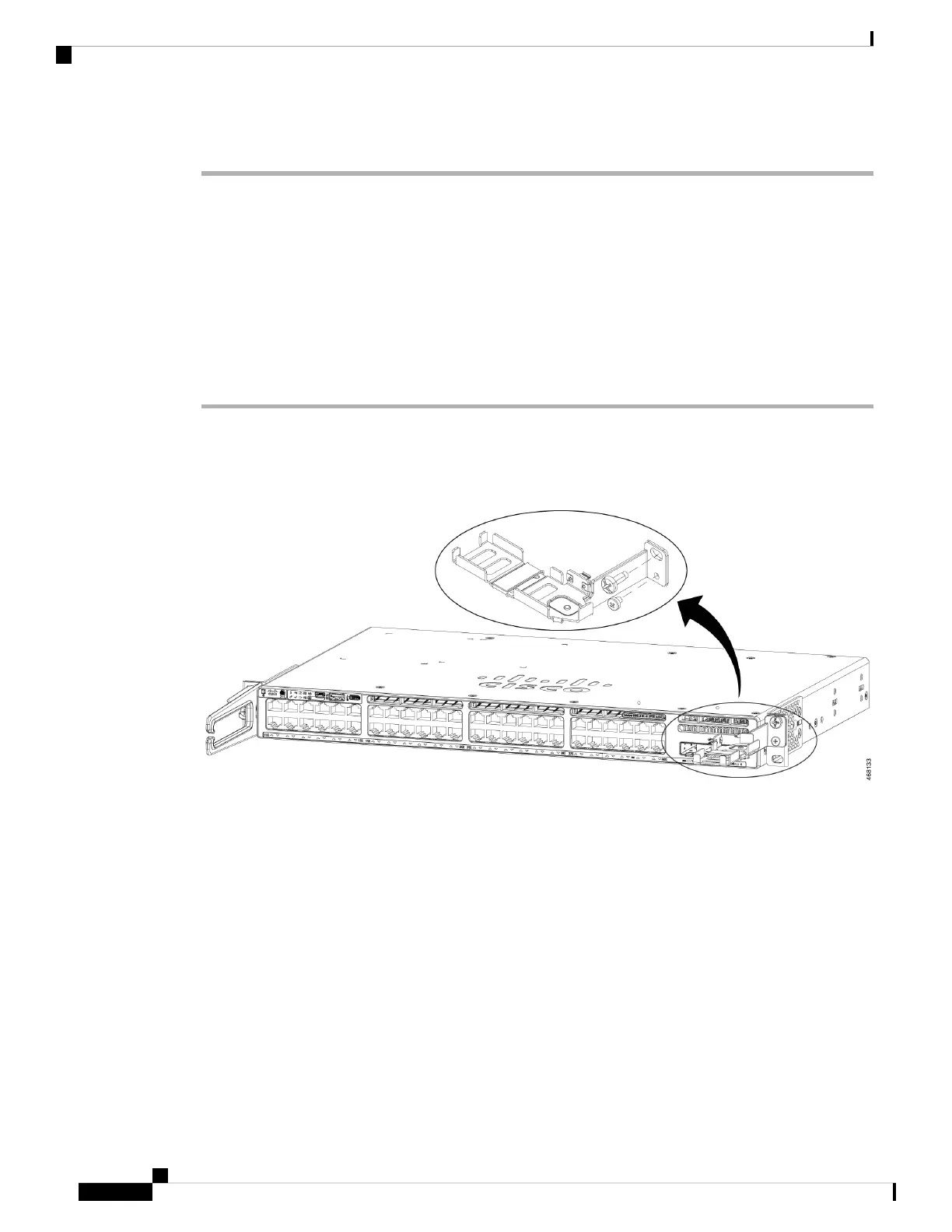Step 3 Verify that the LED on SSD turns solid green.
What to do next
For information about formatting and unmounting an SSD, see "Configuring USB 3.0 SSD" section in the
Interface and Hardware Components Configuration Guide.
Installing an SSD Module on C9300LM Switches
Procedure
Step 1 Remove the blank cover on the USB 3.0 SSD slot on the switch and store it for future use.
Step 2 Using the two screws provided with the kit, secure the bracket to the switch as shows in the following figure.
Figure 65: Securing the Bracket to the Switch
Step 3 Place the SSD on the bracket. To access the SFP uplink ports underneath the brackets, you can rotate the
bracket at an angle of 90
0
to close or open the brackets.
Make sure your insert the SSD in such a way that the Cisco label on the drive stays upright.
Step 4 Connect one end of the USB cable to the SSD module and the other side of the cable to the USB 3.0 type A
port on the front panel of the switch.
Step 5 Secure the USB cable to the RJ45 cables using the velcro strap available on the USB cable.
Figure 66: Installing SSD on a Cisco Catalyst 9300LM Series Switch
This image displays installing an SSD module on to the USB 3.0 type A port on the front panel of a C9300LM
switch.
Cisco Catalyst 9300 Series Switches Hardware Installation Guide
104
Installing a USB 3.0 SSD
Installing an SSD Module on C9300LM Switches
