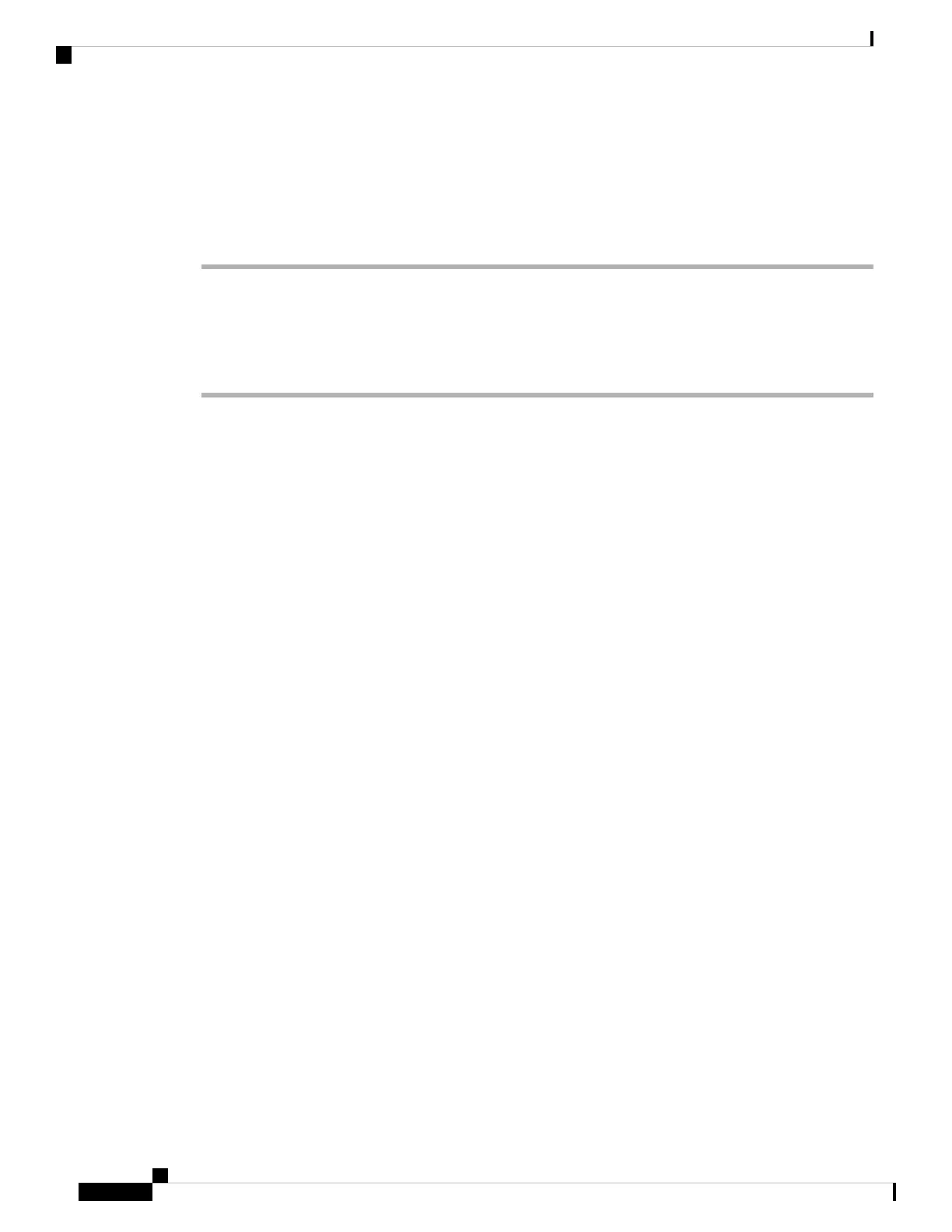To remove a StackWise-320 adapter from the connector, make sure you press down the spring latch to unlock
it from the slot.
Removing and installing the StackWise cable can shorten its useful life. Do not remove and insert the cable
more often than is absolutely necessary (installing and removing it up to 200 times is supported).
Step 5 Connect the other end of the cable to the StackWise port on the other switch.
Connecting a StackWise-480/1T Cable
Procedure
Step 1 Remove the dust covers from the StackWise cables and store them for future use.
Step 2 Connect the cable to the StackWise port on the switch rear panel. Align the connector and connect the StackWise
cable to the StackWise port on the switch rear panel and finger-tighten the screws (clockwise direction). Make
sure the Cisco logo is on the top side of the connector as shown in the figure.
Cisco Catalyst 9300 Series Switches Hardware Installation Guide
62
Installing a Switch
Connecting a StackWise-480/1T Cable
