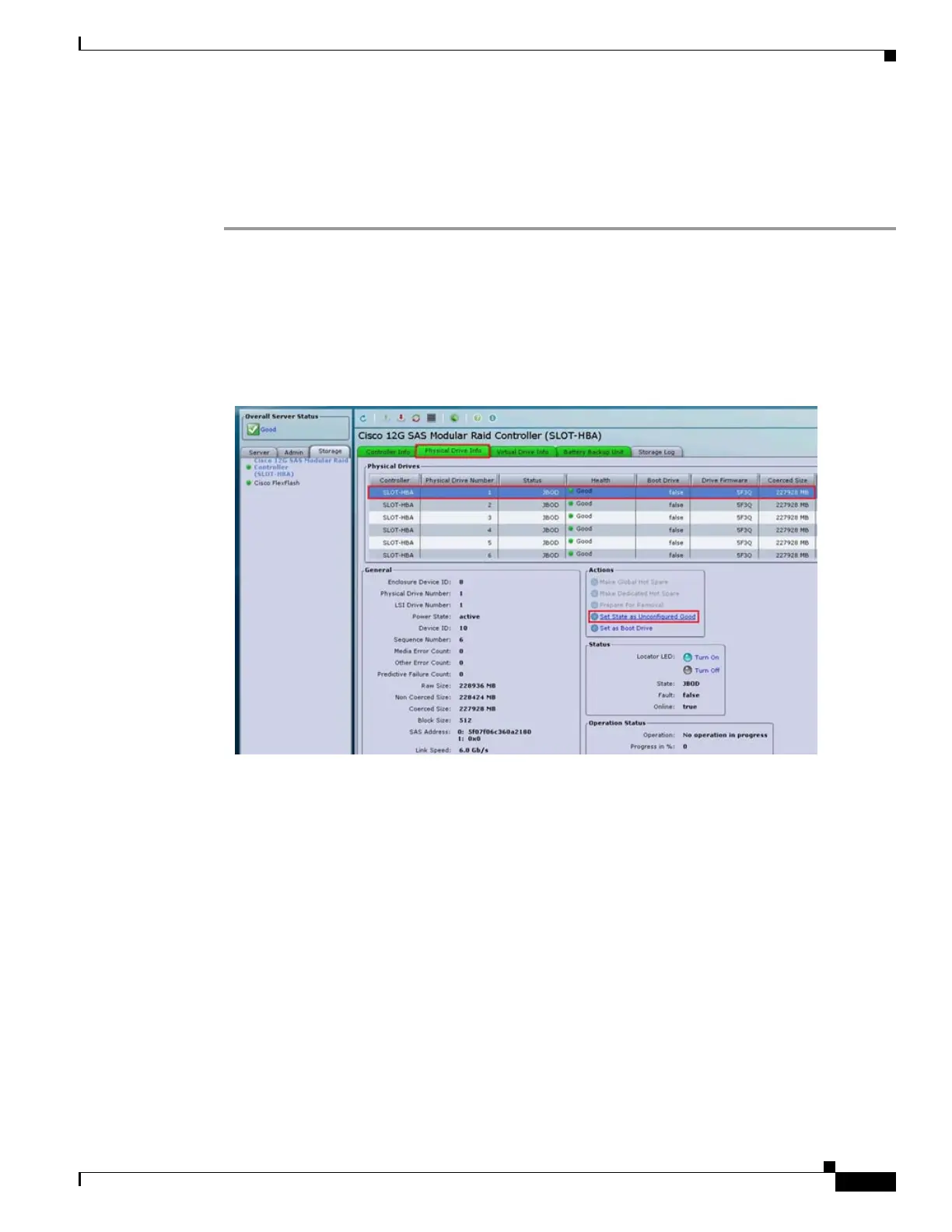E-9
Cisco Content Delivery Engine 205/220/250/280/285/420/460/475 Hardware Installation Guide
Appendix E Configuring VDS-IS CDE280 Disks
Changing Drive Status Using CIMC Console
Changing Drive Status Using CIMC Console
To change the physical drive status of the new disks from JBOD to Online and to update the virtual drive
status, perform the following steps:
Step 1 Launch the CIMC Console.
Step 2 Choose Storage > Cisco 12G SAS Modular Raid Controller (SLOT-HBA) > Physical Drive Info.
Step 3 To change the physical drive status, select the disks that are in JBOD state and click Set State as
Unconfigured Good radio button.
Figure E-11 Changing the Physical Drive Status
A warning message is displayed. Click OK to change the status of the physical drive.
Step 4 To verify the status of the physical drive, choose Storage > Cisco 12G SAS Modular Raid Controller
(SLOT-HBA) > Physical Drive Info from the CIMC Console.
You can view that the physical drive status is changed as Unconfigured Good.