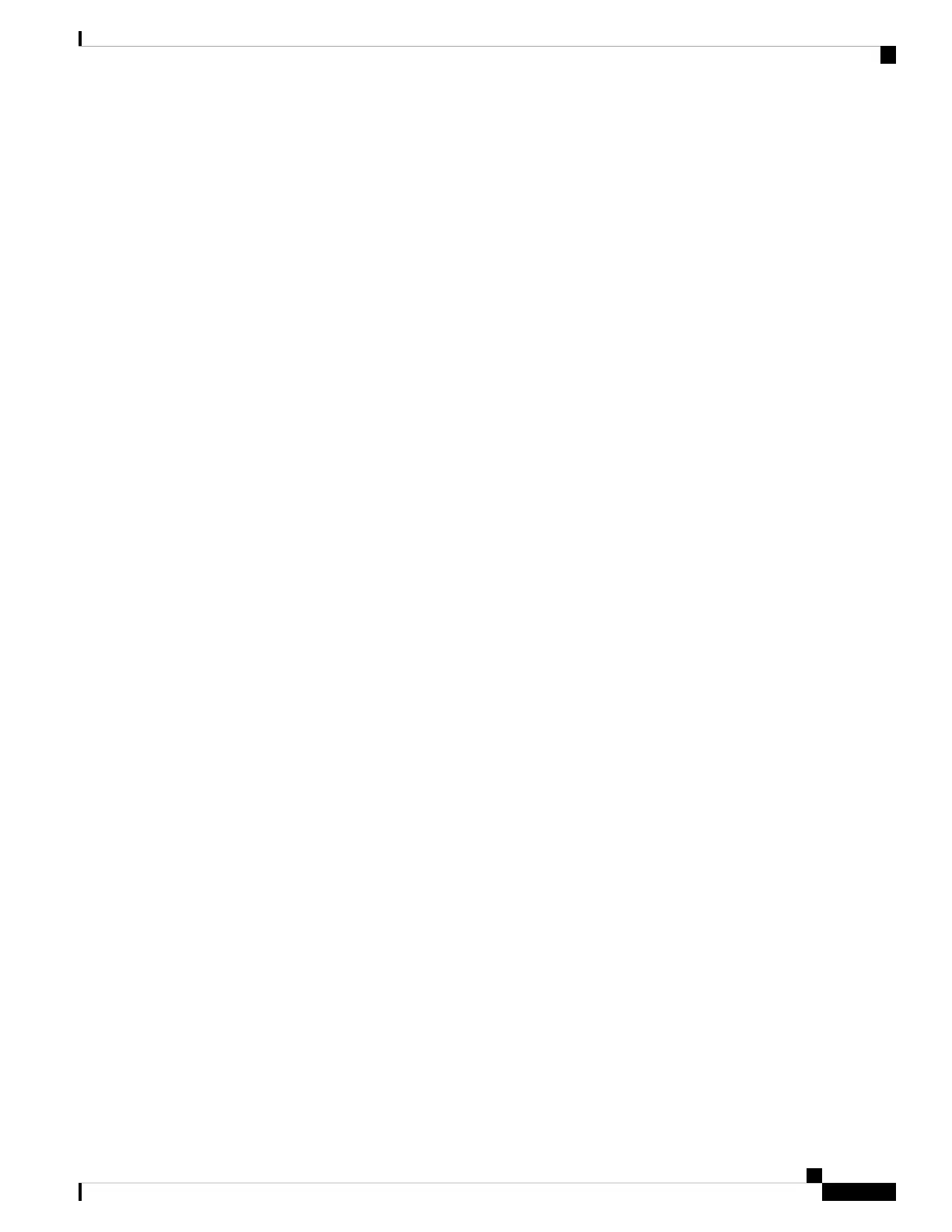If you want to use a different interface from outside (or inside) for manager access, you will have to
configure it manually after completing the setup wizard.
Configure IPv4—The IPv4 address for the outside interface. You can use DHCP or manually enter
a static IP address, subnet mask, and gateway. You can also select Off to not configure an IPv4 address.
You cannot configure PPPoE using the setup wizard. PPPoE may be required if the interface is
connected to a DSL modem, cable modem, or other connection to your ISP, and your ISP uses PPPoE
to provide your IP address. You can configure PPPoE after you complete the wizard.
Configure IPv6—The IPv6 address for the outside interface. You can use DHCP or manually enter
a static IP address, prefix, and gateway. You can also select Off to not configure an IPv6 address.
2. Management Interface
You will not see Management Interface settings if you performed intial setup at the CLI. Note that
setting the Management interface IP address is not part of the setup wizard. See Step Step 3, on page
15 to set the Management IP address.
DNS Servers—The DNS server for the firewall's Management interface. Enter one or more addresses
of DNS servers for name resolution. The default is the OpenDNS public DNS servers. If you edit the
fields and want to return to the default, click Use OpenDNS to reload the appropriate IP addresses
into the fields.
Firewall Hostname—The hostname for the firewall's Management interface.
b) Configure the Time Setting (NTP) and click Next.
1. Time Zone—Select the time zone for the system.
2. NTP Time Server—Select whether to use the default NTP servers or to manually enter the addresses
of your NTP servers. You can add multiple servers to provide backups.
c) Select Start 90 day evaluation period without registration.
Do not register the threat defense with the Smart Software Manager; all licensing is performed on the
management center.
d) Click Finish.
e) You are prompted to choose Cloud Management or Standalone. For management center management,
choose Standalone, and then Got It.
Step 3 (Might be required) Configure a static IP address for the Management interface. Choose Device, then click
the System Settings > Management Interface link.
If you want to configure a static IP address, be sure to also set the default gateway to be a unique gateway
instead of the data interfaces. If you use DHCP, you do not need to configure anything.
Step 4 If you want to configure additional interfaces, including an interface other than outside or inside, choose
Device, and then click the link in the Interfaces summary.
See Configure the Firewall in the Device Manager, on page 118 for more information about configuring
interfaces in the device manager. Other device manager configuration will not be retained when you register
the device to the management center.
Step 5 Choose Device > System Settings > Central Management, and click Proceed to set up the management
center management.
Step 6 Configure the Management Center/CDO Details.
Cisco Firepower 2100 Getting Started Guide
15
Threat Defense Deployment with the Management Center
Complete the Threat Defense Initial Configuration Using the Device Manager
