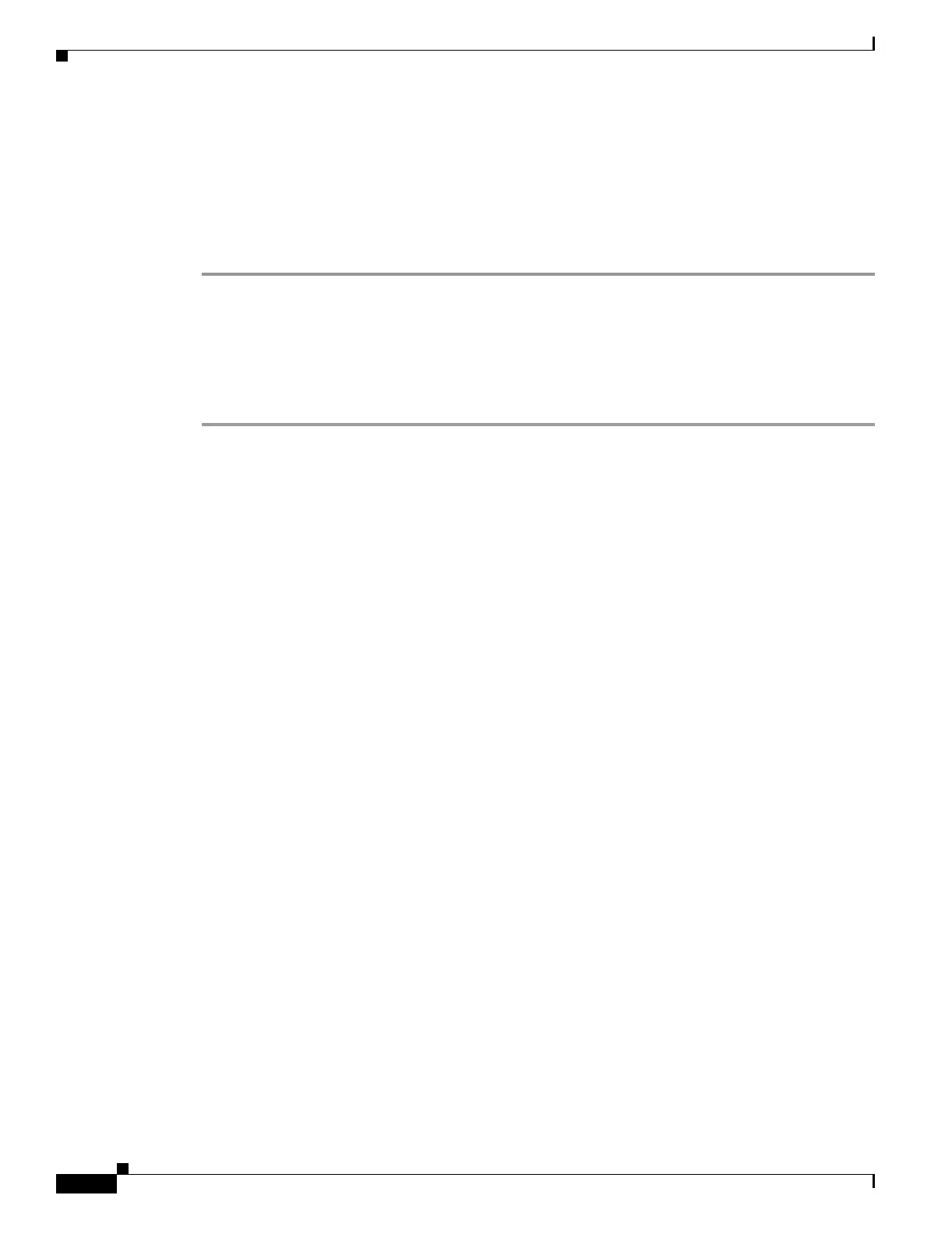37-20
Cisco Security Appliance Command Line Configuration Guide
OL-10088-01
Chapter 37 Configuring WebVPN
Configuring Application Access
• Do nothing — Application Access does not start. The remote access home page reappears.
• Delete backup — WebVPN deletes the hosts.webvpn file, leaving the hosts file in its
WebVPN-customized state. The original
hosts file settings are lost. Application Access then starts,
using the WebVPN-customized hosts file as the new original. Choose this option only if you are
unconcerned about losing hosts file settings. If you or a program you use might have edited the hosts
file after Application Access has shut down improperly, choose one of the other options, or edit the
hosts file manually. (See the “Reconfiguring hosts File Manually” section.)
Reconfiguring hosts File Manually
If you are not able to connect to your remote access server from your current location, or if you have
customized the hosts file and do not want to lose your edits, follow these steps to reconfigure the hosts
file and reenable both Application Access and the applications.
Step 1 Locate and edit your hosts file. The most common location is c:\windows\sysem32\drivers\etc\hosts.
Step 2 Check to see if any lines contain the string: # added by WebVpnPortForward
If any lines contain this string, your hosts file is WebVPN-customized. If your hosts file is
WebVPN-customized, it looks similar to the following example:
123.0.0.3 server1 # added by WebVpnPortForward
123.0.0.3 server1.example.com vpn3000.com # added by WebVpnPortForward
123.0.0.4 server2 # added by WebVpnPortForward
123.0.0.4 server2.example.com.vpn3000.com # added by WebVpnPortForward
123.0.0.5 server3 # added by WebVpnPortForward
123.0.0.5 server3.example.com vpn3000.com # added by WebVpnPortForward
# Copyright (c) 1993-1999 Microsoft Corp.
#
# This is a sample HOSTS file used by Microsoft TCP/IP for Windows.
#
# This file contains the mappings of IP addresses to host names. Each
# entry should be kept on an individual line. The IP address should
# be placed in the first column followed by the corresponding host name.
# The IP address and the host name should be separated by at least one
# space.
#
# Additionally, comments (such as these) may be inserted on individual
# lines or following the machine name denoted by a '#' symbol.
#
# For example:
#
# 102.54.94.97 cisco.example.com # source server
# 38.25.63.10 x.example.com # x client host
123.0.0.1 localhost
Step 3 Delete the lines that contain the string: # added by WebVpnPortForward
Step 4 Save and close the file.
Step 5 Start WebVPN and log in.
The home page appears.
Step 6 Click the Application Access link.
