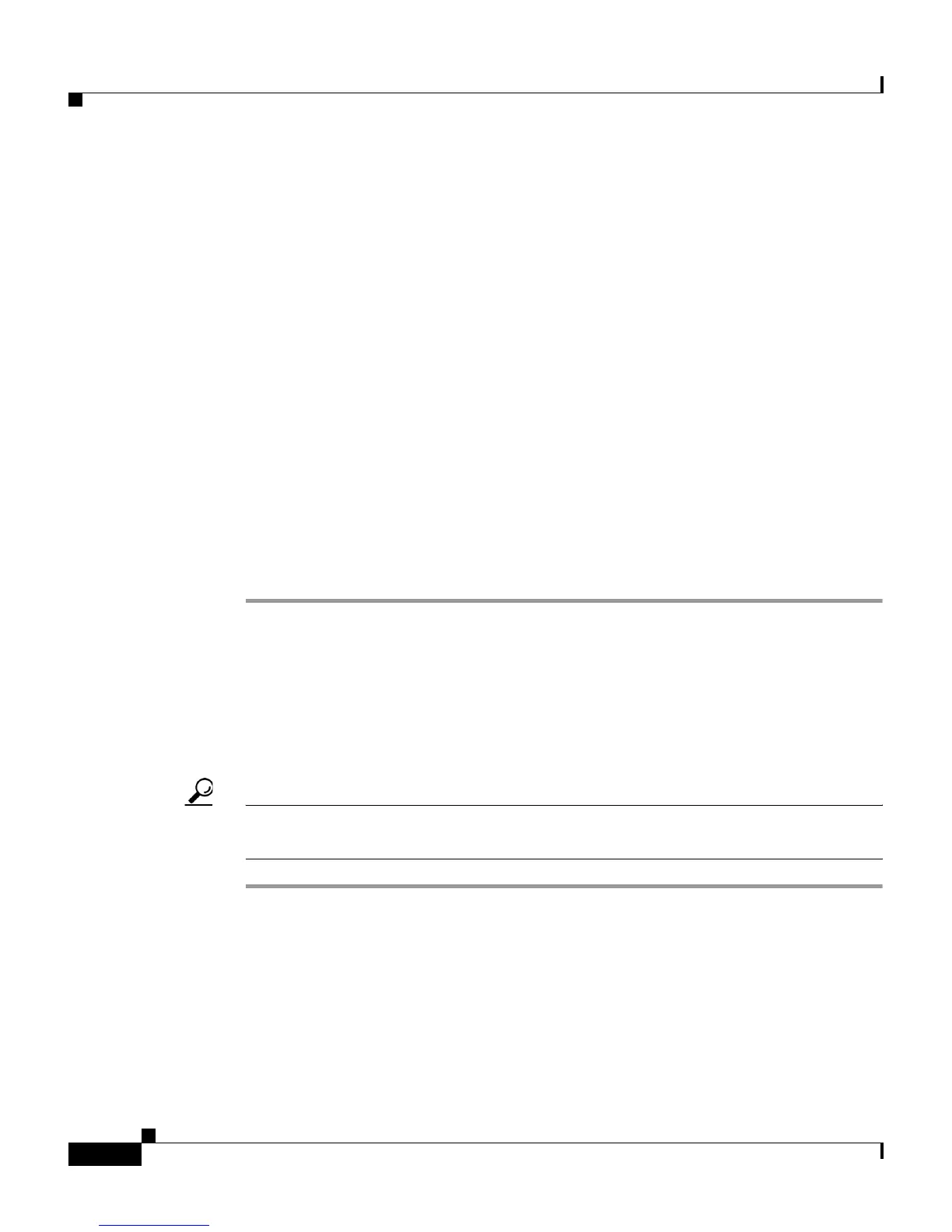Chapter 7 Viewing Operational Information
Viewing Operational Information Remotely from a Web Page
7-10
Cisco IP Communicator Administration Guide for Cisco CallManager
OL-4698-01
For more information about troubleshooting the Cisco IP Communicator, see
Chapter 8, “Troubleshooting Cisco IP Communicator.”
This section includes these topics:
• Accessing the Web Page for a Device, page 7-10
• Viewing Device Information Remotely, page 7-11
• Viewing Network Configuration Remotely, page 7-11
• Viewing Device Logs Remotely, page 7-13
• Viewing Streaming Statistics Remotely, page 7-15
Accessing the Web Page for a Device
To access the web page for a Cisco IP Communicator, follow these steps:
Procedure
Step 1 Search for the device in Cisco CallManager by choosing Device > Phone.
Devices registered with Cisco CallManager display the IP address at the top of the
Phone Configuration web page.
Step 2 Open a web browser and enter the following URL, where IP_address is the IP
address of the Cisco IP Communicator:
http://IP_address
Tip If you are doing this on the PC on which Cisco IP Communicator is installed, you
can use localhost for the IP address if Cisco IP Communicator is running.