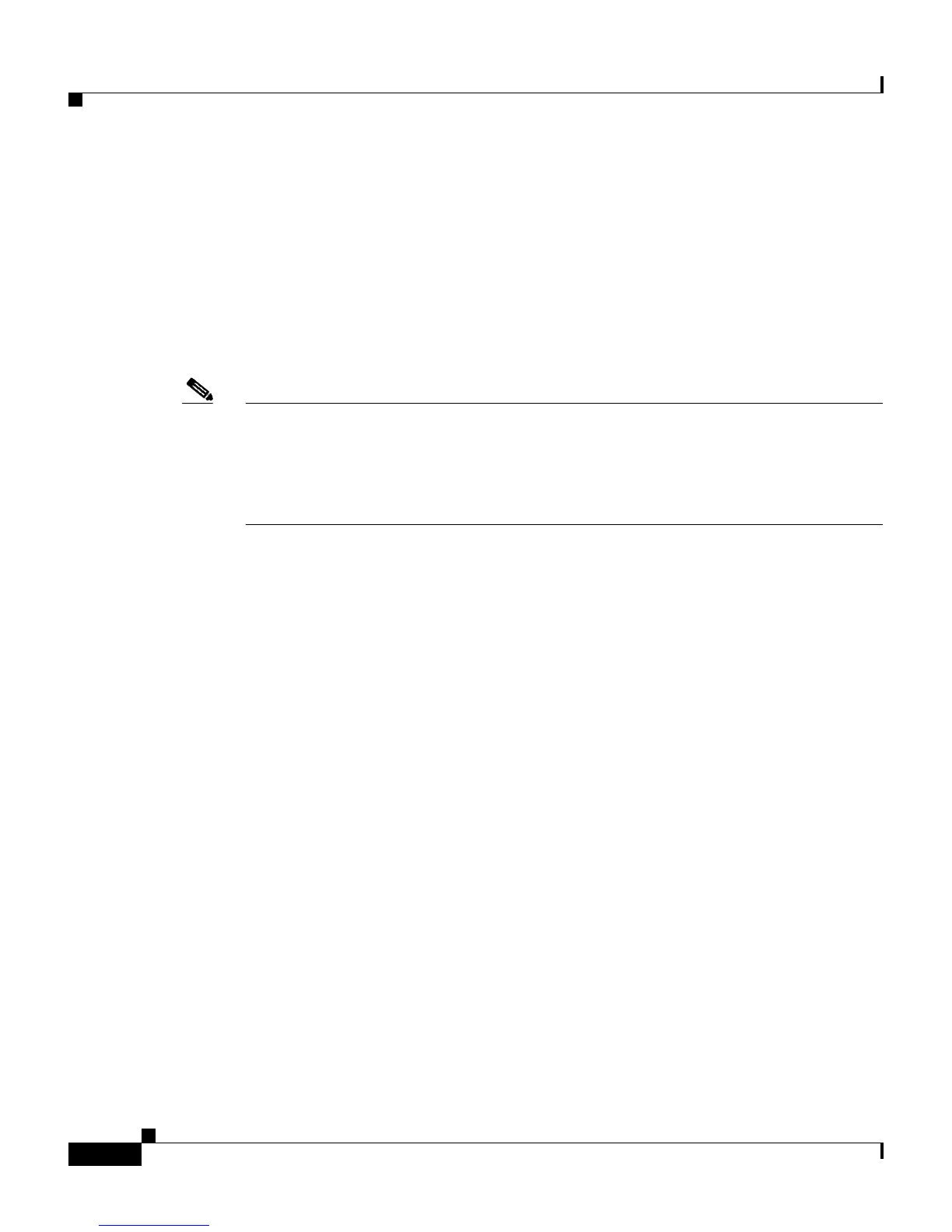Chapter 4 Configuring the Application
Understanding Post-Installation Configuration Tasks
4-8
Cisco IP Communicator Administration Guide for Cisco CallManager
OL-4698-01
settings in the Audio Tuning Wizard without requiring constant adjustments. In
this case, users can choose the revert option when prompted instead of
relaunching the Audio Tuning Wizard.
Users can try adjusting advanced audio settings from the Preferences window if
the sound is too harsh or flat. See the “Modifying Advanced Audio Settings”
section on page 4-14. Additional suggestions for sound quality modifications can
be found in the troubleshooting chapter of the Cisco IP Communicator User
Guide.
Note If you are using Cisco IP Communicator on a computer that is running Windows
2000, you cannot use the Audio Tuning Wizard to tune the microphone level of
an audio device that is currently active. Choose a time when you are not on a call
and when the audio device is not in use by another application to tune it. This is
not an issue for Windows XP users.
Related Topics
• An Overview of Post-Installation Configuration Tasks, page 4-2
• Specifying a TFTP Server, page 4-8
• Selecting a Device Name, page 4-9
• Providing Password Information, page 4-13
• Helping Users with Post-Installation Configuration Tasks, page 4-19
Specifying a TFTP Server
You need to manually specify a TFTP server for each Cisco IP Communicator
device if either of the following applies:
• You are not using DHCP Option 150 in your network
• You want to specify an alternate TFTP server
Users can specify this setting from the right-click menu: Preferences > Network
> TFTP Servers.
If a user is specifying this setting, you will need to tell the user which TFTP
server(s) to use.