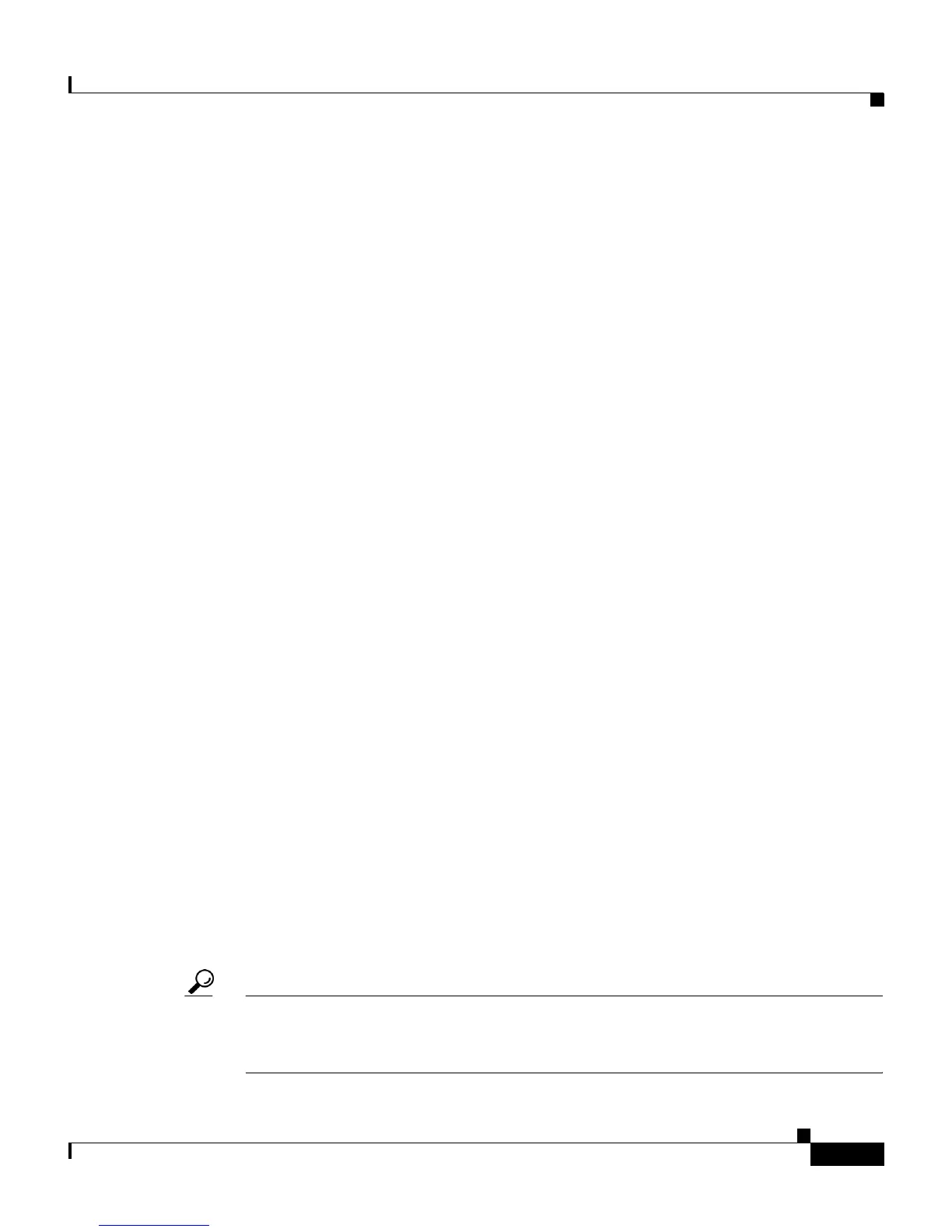4-11
Cisco IP Communicator Administration Guide for Cisco CallManager
OL-4698-01
Chapter 4 Configuring the Application
Understanding Post-Installation Configuration Tasks
Tell users to coordinate with their system administrator before choosing a new
interface.
Related Topics
• An Overview of Post-Installation Configuration Tasks, page 4-2
• Specifying a TFTP Server, page 4-8
• Resolving Audio IP Address Auto-Detection Problems, page 4-11
• Providing Password Information, page 4-13
• Helping Users with Post-Installation Configuration Tasks, page 4-19
Resolving Audio IP Address Auto-Detection Problems
If the PC on which Cisco IP Communicator is running uses an unsupported
software VPN client, audio IP address auto-detection will not work. The resulting
symptom is one-way audio.
In this case, you need to complete the following tasks:
• First, run the Cisco IP Communicator Administration Tool and select the
option to enable the HTTP access. Doing this creates a getIP.asp reflector web
page. (See the “Running the Cisco IP Communicator Administration Tool”
section on page 2-14 for help.)
• Next, specify the location of the getIP.asp web page in the Cisco CallManager
Administration (Device > Phones > Phone Configuration > Product
Specific Configuration > IP Address Auto-detection URL).
By default, getIP.asp is stored here:
http://<server>/communicatorloads/communicator/getIP.asp
If you want to change the location of the getIP.asp reflector web page, copy the
getIP.asp from the default location, place it in a new location, and enter the new
URL in the Cisco CallManager Administration (see the second bullet above). If
you choose to change the location, be aware that getIP.asp must be placed on a
Microsoft IIIS Web server to work properly for auto-detection purposes.
Tip Audio IP address settings can be viewed and configured from the
Cisco IP Communicator interface by choosing: Right-click > Preferences >
Audio > Network... > Audio IP Address.