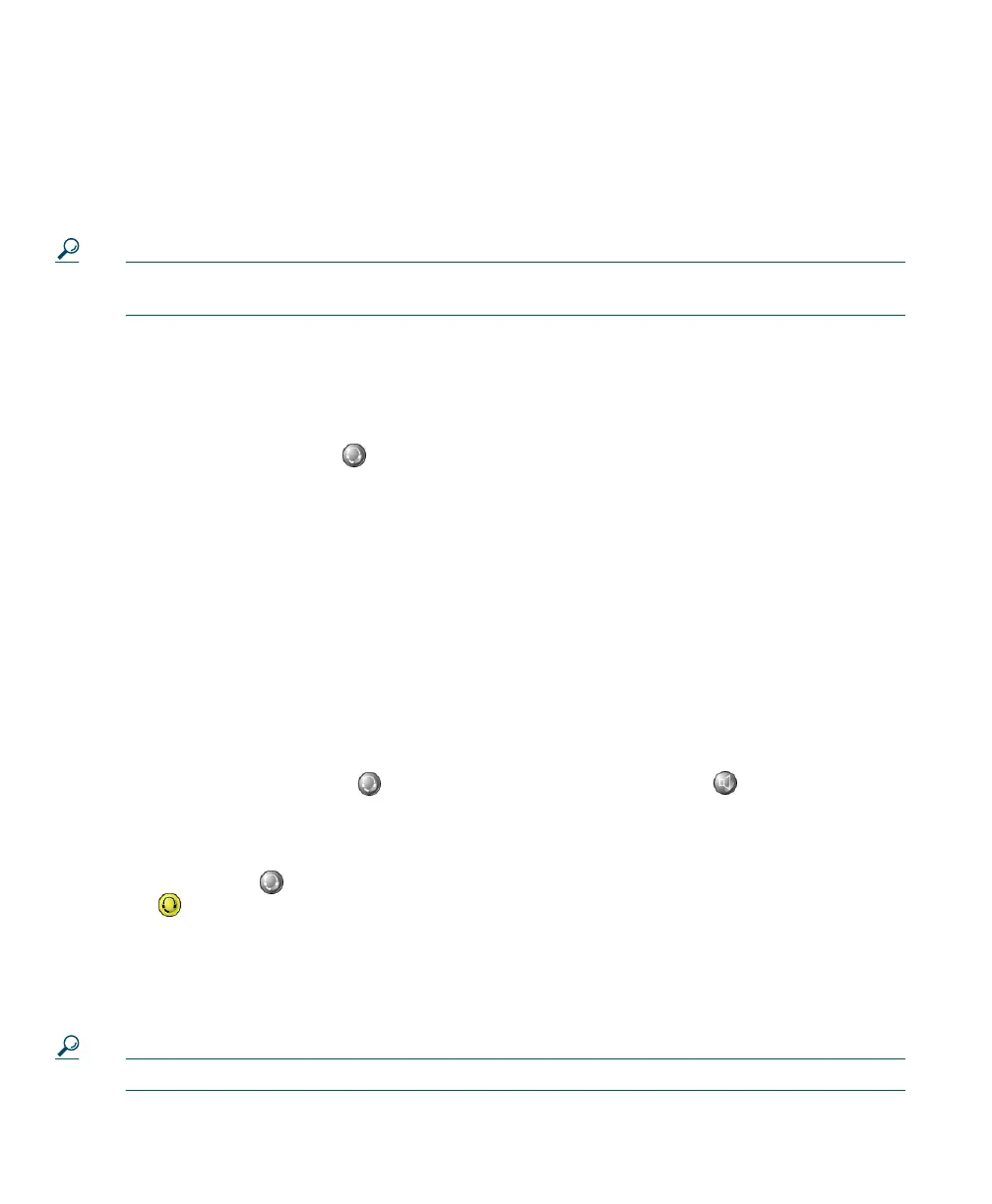40 OL-5051-01
Audio mode selection tells Cisco IP Communicator which audio devices you want to use for audio
input and output.
The first time that you launch Cisco IP Communicator, you have an opportunity to assign audio
devices to audio modes using the Audio Tuning Wizard. Subsequently, you can assign audio devices
to modes by right-clicking on Cisco IP Communicator and choosing Preferences > Audio.
Tip For a description of analog and USB audio devices, see the “Installing Audio Devices” section
on page 3.
Audio mode selection tips
By default, Cisco IP Communicator selects one audio device for all of your audio modes and the ringer.
This device could be a sound card, for example. If you have multiple audio devices available, you have
additional configuration options. For example, if you have a USB headset, you can select it for headset
mode, then activate it by clicking .
You can maintain the default configuration or customize it. If you choose to customize the
configuration, follow these recommendations:
• If you use a USB handset, assign it to handset mode.
• If you use a USB headset, assign it to headset mode.
• If you use an analog headset, assign your computer’s sound card to headset mode.
• Select your computer’s sound card for speakerphone mode.
• Assign the ringer to the device that you want to alert you when you receive call. Be aware,
however, that if you assign the ringer to a sound card and plug an analog headset into your
computer, you will not be able to hear the ringer unless you are wearing the headset.
How to activate audio modes
• To activate headset mode, click . To activate speakerphone mode, click . Doing so will also
activate whatever device you have selected for each mode.
• By default, speakerphone mode will be activated when you click softkeys, line buttons, and speed
dial buttons (unless you have a USB handset enabled). If you want headset mode to be the default
mode instead, click , then click EndCall. Headset mode will act as the default audio mode as
long as remains lit (unless you have a USB handset enabled).
• To activate handset mode, go off-hook with your USB handset (assuming this device is available
and assigned to handset mode). The method you use to take a USB handset off-hook depends on
how the handset is designed. You might need to press a hook-switch or “on” button.
• The ringer becomes active when you receive an incoming call.
Tip See the “Using Headsets and Other Audio Devices” section on page 46 for more information.