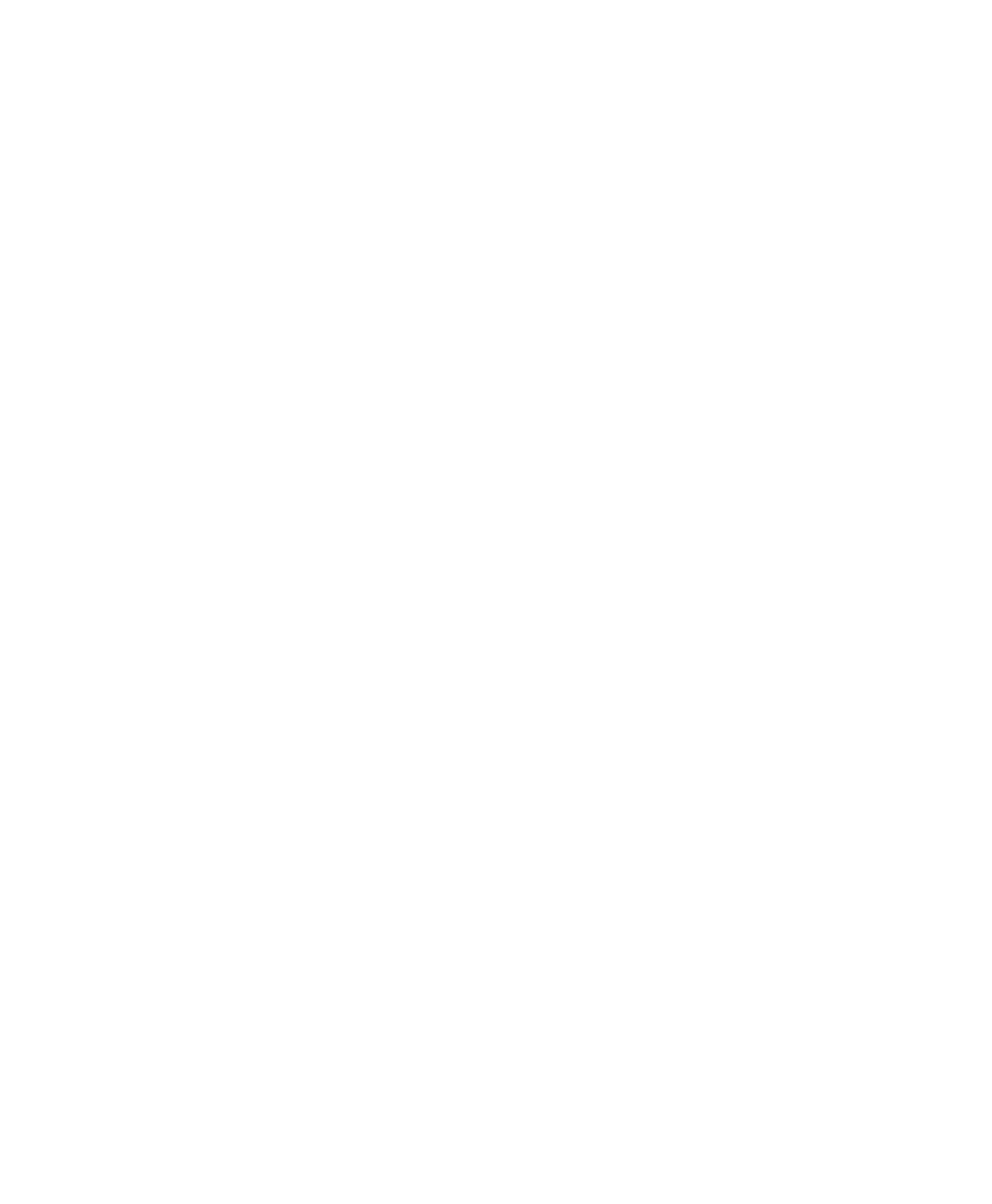Customizing Cisco IP Communicator Settings
Cisco IP Communicator User Guide 41
How audio devices are displayed in audio mode menus
Audio mode menus are drop-down menus that contain one or more audio devices. (Right-click >
Preferences > Audio). Here is some information about what you might see in these menus:
• If you have only one audio device installed when Cisco IP Communicator launches, you will see
one audio device in each menu.
• Not all installed audio devices appear in audio mode menus. The devices that do appear are the
devices that require drivers (meaning USB handsets, USB headsets, and sound cards).
• Analog audio devices, which plug into the audio jacks on your computer, do not appear in your
audio mode menus. Cisco IP Communicator does not distinguish between analog audio devices
and your sound card. To select an analog device, select your sound card. (See the “Installing Audio
Devices” section on page 3 if you need help installing or identifying analog audio devices.)
• If you do not see an installed USB audio device or sound card in the menu, make sure the device
is inserted and re-launch Cisco IP Communicator. Cisco IP Communicator will only recognize
audio devices that are installed and plugged in when the application launches. (See the “Installing
Audio Devices” section on page 3 if you need help installing or identifying USB audio devices.)
Related topics
• Using the Audio Tuning Wizard, page 6
• Viewing and Customizing Preferences, page 34
• Removing and Re-Installing Audio Devices, page 50